The Customer 360 View
Customer 360 displays the following transaction types based on the user's permissions. The transaction types include: Invoice, Sales Order, Cash Sale, Return Authorization, Credit Memo, Opportunities, Estimates, Customer Payments, and so on. All transaction types are included in the displayed metrics.
The customer 360 page includes several tabs, such as Overview, Opportunities and Estimates, Orders and Returns and Receivables tabs.
The Overview page displays the following metrics:
These metrics are based off only those transactions that the logged-in user has access to.
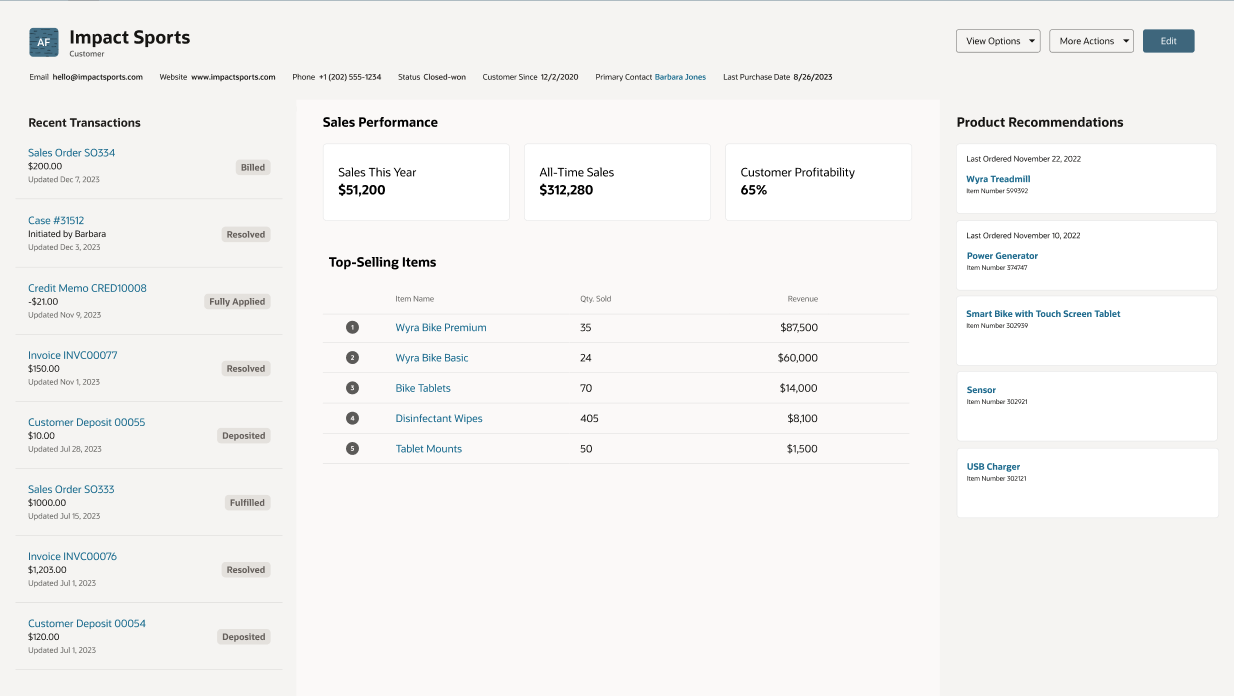
-
Recent Activities: A list of all transactions with the customer, most recent at the top. This list includes Customer Deposit, Customer Refund, Statement Charge, Purchase Order, Work Order, Cash Refund, Check, Credit Card Refund, Bills, Bill Payment, Bill Credit, Vendor Return Authorization, Item Fulfillment, and Fulfillment Request.
There are other activities such as: Activities, Cases, Emails and Notes.
The "See Customer History" link takes you to a detailed view of the customer's transactions, notes, and activities, including phone calls, tasks, events, and emails.
-
Product Recommendations: An AI-generated list of recommended products is displayed, highlighting frequently purchased items and including pricing details. These features are designed to offer actionable insights and optimize your workflow. For additional details, see Intelligent Recommendations.
Next to the product list, a checkbox lets you select items. After selecting, use the Action button to choose from the following options: Add to New Sales Order, Add to New Opportunities, or Add to New Estimates. Each option directs you to the corresponding record for further processing.
-
The Sales Performance section is divided into two subtabs: Sales This Year and Customer Lifetime Value.
-
Sales This Year: This section offers a comprehensive view of your sales performance since the beginning of the current year, displayed in the currency set by the user. It includes sales from invoiced transactions such as invoices and cash sales. For invoices, only transactions with "open" or "paid in full" statuses are considered, while for cash sales, all statuses except "deposit" and "deposited" are included. Refunds are excluded from all metrics, charts, and headlines.
The metrics card displays the total sales made to customers from January 1st of the current year to today. It automatically calculates the percentage change in sales compared to the same period last year. If sales have increased, the headline will read "Sales are up." If sales have decreased, it will show "Sales are down." If there's no change compared to the previous year, the message will state "Sales are the same."
The chart visualizes sales performance for both the current year (from January 1st to today) and the previous year (January to December). When you hover over any data point on the chart, a tooltip will show additional details. This section displays key metrics for the transactions that have been invoiced, and you can further explore detailed customer data by clicking the View Report link to access the Analytics section, where you can filter and analyze the data.
-
Customer Lifetime Value: The total amount of sales made to the customer since the first transaction, in the currency set by the user.
-
-
Top Selling Items: A list of items purchased the most by the customer since the first transaction and sorted by the revenue they generate for your business, highest on top. There's a View Report link which directs you to a detailed report.
The Customer 360 page also lets the user create contacts, opportunities, estimates, invoices, and sales orders, depending on whether the feature has been enabled for the NetSuite account and if the user has the permissions to create them.
The Opportunities and Estimates tab
Track opportunities and estimates in this tab. If Opportunities and Estimates are disabled, the Opportunities and Estimates tab won't be visible. However, if you enable them, the tab will appear. Metrics will only be displayed for the features that are enabled. You'll see the following metrics:
-
The Projected Total shows the sum of all opportunities and estimates combined.
-
The Weighted Total reflects the sum of probable opportunities and estimates.
-
The Opportunities Won metric card highlights the opportunities that have been successfully closed.
-
The Estimates Converted metric card displays the percentage of estimates that have been successfully converted into closed deals.
The listed metrics include direct links to workbooks, providing you a more in-depth view of the data.
The Orders and Returns tab
In the Orders and Returns tab, you monitor the status of your orders at various stages. The following metrics are available:
-
The Orders metric card shows the total number of orders placed.
-
The Returns metric card tracks the number of returns authorized.
-
The In Progress Orders metric card highlights orders that are in progress.
-
The Average Order Value metric card displays the average value of all completed orders.
The listed metrics include direct links to workbooks, providing you a more in-depth view of the data.
A search field is available to filter orders by type and status. Each order is assigned a unique ID, and clicking on an order's ID will display detailed status information.
The Receivables tab
On the Receivable tab, you can view various invoice statuses, including open and overdue invoices. This section also displays available credit memos, which are the sum of credit limits and balances from the customer record. The Financial Details section pulls data directly from the customer record. When the Multi-book Accounting feature is enabled, only the primary book information will be visible in the result table. The following metrics are available:
-
Open Invoices: Invoices that are still unpaid and have an Open status.
-
Overdue Invoices: Invoices that have passed their due date and have not been paid.
-
Available Credit Memos: Unused credit balances that can be applied to future invoices.
-
Credit Remaining: The customer's available credit limit after deducting the amount already used.
The listed metrics include direct links to workbooks, providing you a more in-depth view of the data.
The Activity tab
On the Activity tab, you can view a full list of customer transactions and interactions, expanding the view of items shown on the Overview page. This tab provides a list of all customer activities and transactions such as Sales Order invoices, Credit Memo, and Return Authorization.