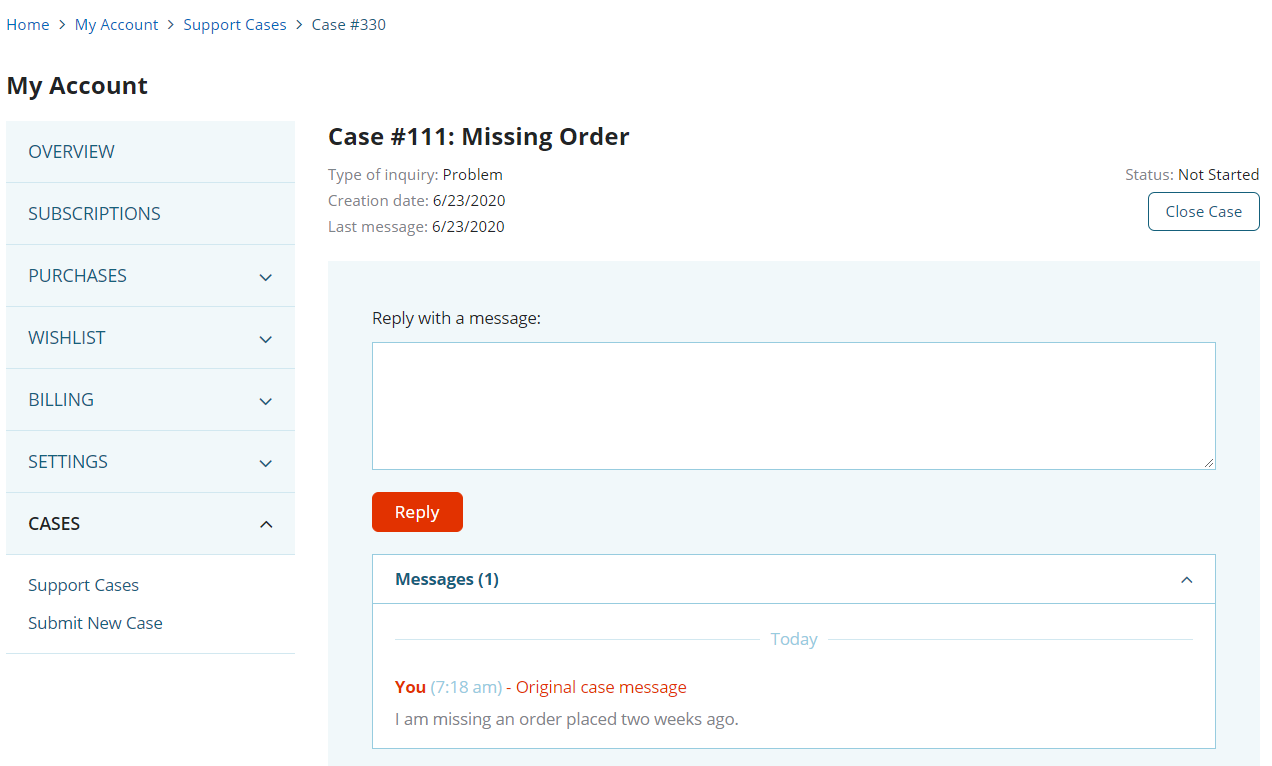Support Cases for Commerce
This topic explains how to enable the Support Cases feature for your Commerce website. With the Support Cases feature, users can create and track cases on a dedicated page. Logged-in users access their support cases in the My Account area of your website, under Cases.
The following topics provide more information about the Support Cases feature:
For more information about general NetSuite Support Case setup, see Support Case.
Enable Support Cases
To let your customers use support cases, make sure the Customer Support and Service feature is enabled for your account.
To enable the Customer Support and Service feature:
-
In NetSuite, go to Settings > Company > Enable Features.
-
Go to the CRM stab.
-
In the Basic Features area, check the Customer Support and Service box.
-
Click Save.
After enabling the Customer Support and Service feature, you need to configure support case values. See Configure Properties.
Configure Properties
To set up support case properties, enter values for:
-
Status Start ID – This is the NetSuite status that indicates a case has started.
-
Status Close ID – This is the NetSuite status that indicates a case has been closed.
-
Origin ID – This is the internal ID of the origin where the case was first created.
To configure Support Cases Properties:
-
In NetSuite, go to Commerce > Websites > Configuration.
-
Select your website and domain and click Configure.
-
Go to the My Account tab and the Cases subtab.
-
Set values for the following fields, as required:
-
Status Start ID
-
1 –Not Started
-
2 – In Progress
-
3 – Escalated
-
4 – Re-opened
-
5 – Closed
-
-
Status Close ID
-
1 – Not Started
-
2 – In Progress
-
3 – Escalated
-
4 – Re-opened
-
5 – Closed
-
-
Origin ID
For more information, see Support Case Origin.
-
-
Click Save.
See the following configuration reference topics for information about each of these settings:
Grant Shoppers Access to Support Cases
To let shoppers access support cases in the My Account area of your Commerce website, give their role permission to view cases.
To grant shoppers access to support cases:
-
In NetSuite, go to Setup > Users/Roles > Manage Roles.
-
Click Customize next to the role you want to grant support case access.
-
Go to the Permissions tab and the Lists subtab.
-
Add the Cases permission with Edit level.
-
Click Save.
To remove shoppers access to support cases:
-
In NetSuite, go to Setup > Users/Roles > Manage Roles.
-
Click Customize next to the role you want to grant support case access.
-
Go to the Permissions tab and the Lists subtab.
-
Delete the Cases permission with Edit level.
-
Click Save.
User Experience
The sample My Account page below shows a typical support case experience. The Support Cases list page lets users view basic information about their cases including Case Number, Subject, Creation Date, Last Message date, and Status.
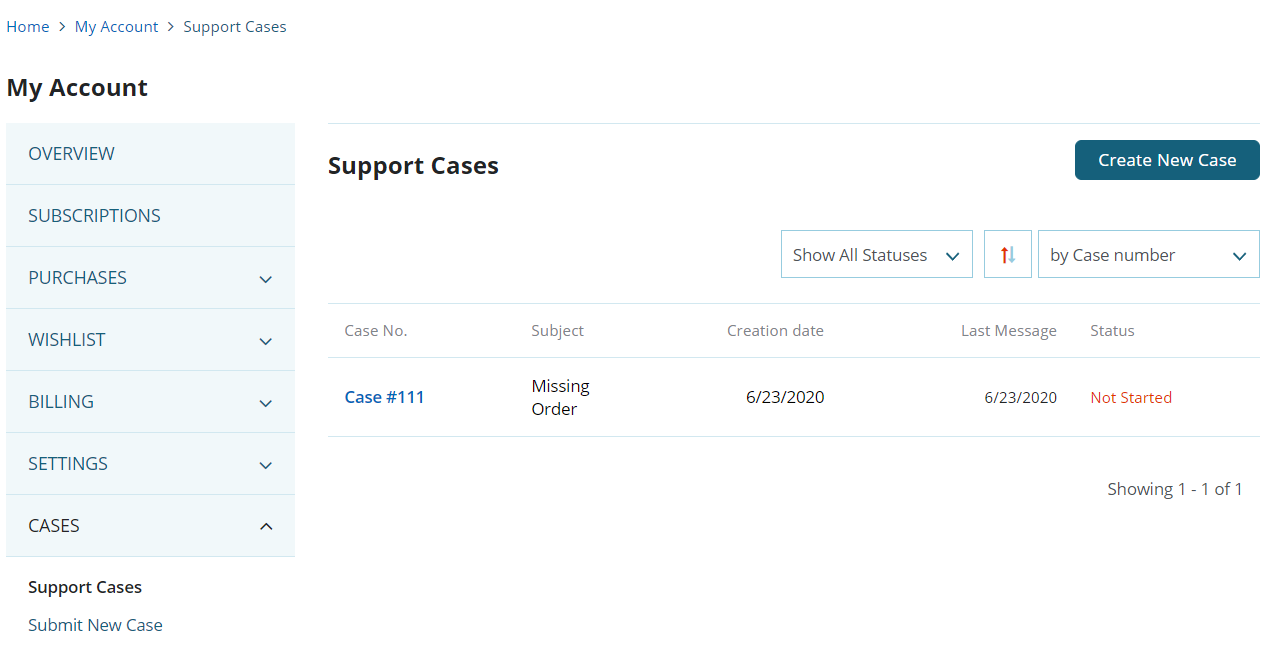
When users click a Case No. on the Support Cases list page, they can view more details about the case, like the type of inquiry, creation date, last message date, status, and message history. Users can also reply to messages or close the case.