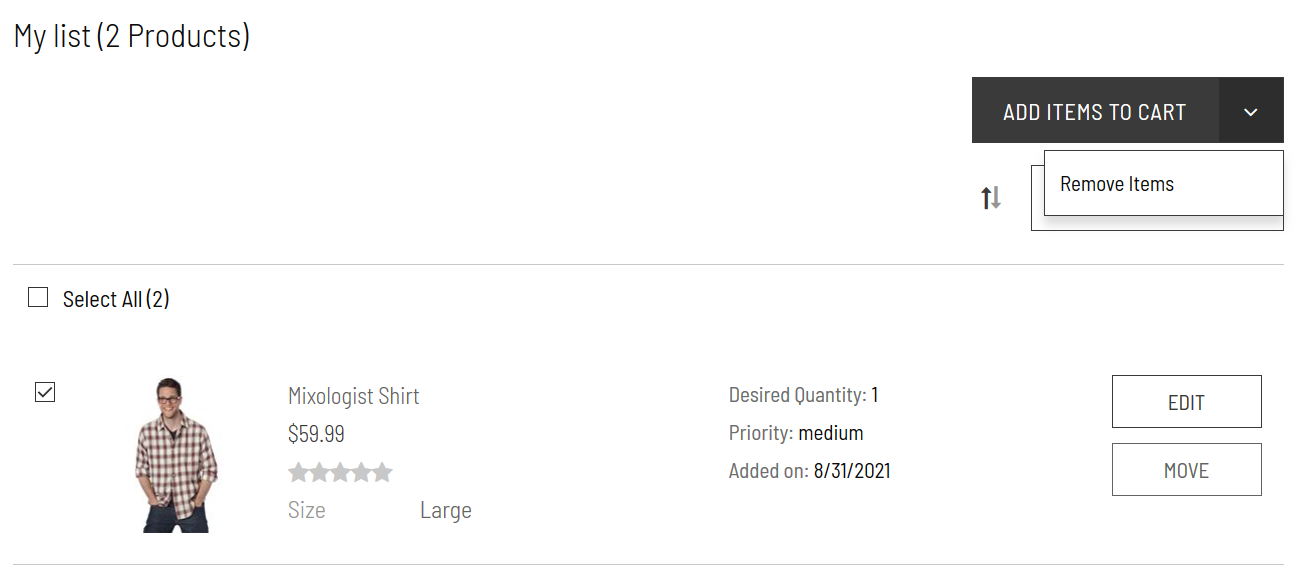Product Lists Customer Experience
After logging in to their account, customers can access and create product or wishlists by clicking All my lists under the WishList menu on the navigation bar. On the My Wishlist page, customers can click Create New List to make a new list.
The following screenshot shows a customer account with an associated Wishlist:
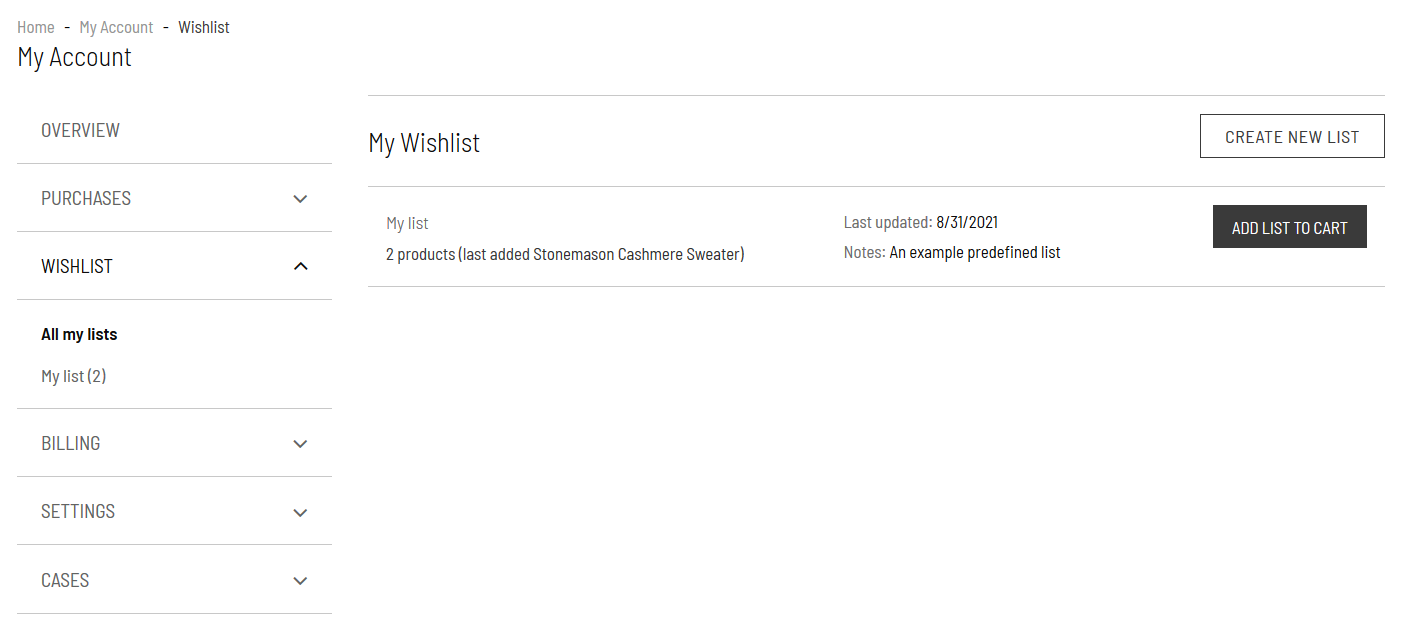
The following screenshot shows how customers can also create product lists by clicking Add to Wishlist on the item’s Product Detail page. They can add the item to the predefined list, My list, or create a new list for the item.
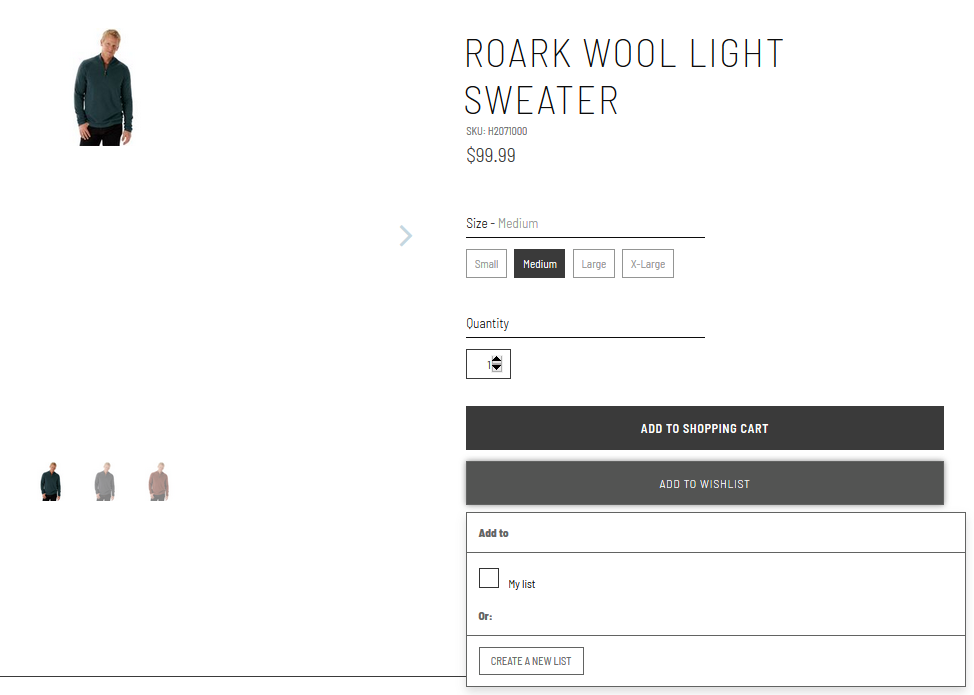
Customers can view their lists from their account page, and they can perform any of the following actions on items in their lists:
-
Edit — Customers can change the size, quantity, and priority. Priority controls where the item appears in the list. Customers can also add notes or descriptions to better organize their items.
-
Move — Customers can move items to other lists.
-
Add Items to Cart — Customers can add items to their carts and proceed to checkout.
-
Remove — Customers can take items off the list.
To remove items, customers check the box next to the item they want to remove, click the down arrow next to Add Items to Cart, and then click Remove Items, as shown in the following screenshot: