Publishing Reports Others Have Shared with You
If other employees have shared a published report with you with recipient’s permission, you must publish this report before you can access the published report data from the BI Connector.
You must have the Publish reports role permission to publish the reports you own or the reports others have shared with you.
If the report owner deletes the report or removes the published report from the BI Connector, you will no longer be able to access the published report data from the BI Connector.
To publish a shared report:
-
Go to Reports > Saved reports > Shared reports. This list shows the reports others have shared with you.
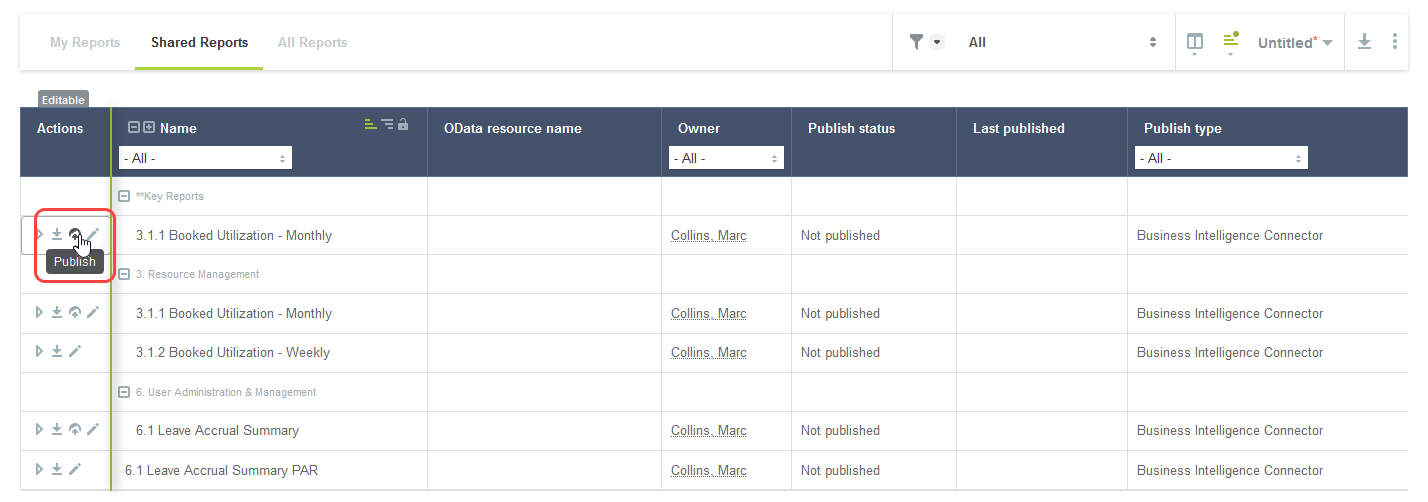 Tip:
Tip:If the Report Analytics feature is enabled for your account, go to Reports > Analytics > Reports to view the list of reports you can publish to BI Connector in one place. The list shows all reports from Reports > My Reports and those reports from Reports > Shared reports that have been published to BI Connector with the relevant data access privileges by the report's owner. For more information about the Report Analytics feature, see Report Analytics.
-
Click the publish icon
 in the Action column for the report you want to publish. The Publish page appears.Note:
in the Action column for the report you want to publish. The Publish page appears.Note:Review the current publication status of your report. Publishing the report will overwrite the last published version of the same report.
-
Click Publish. A confirmation message and the publication status information are displayed on the page.
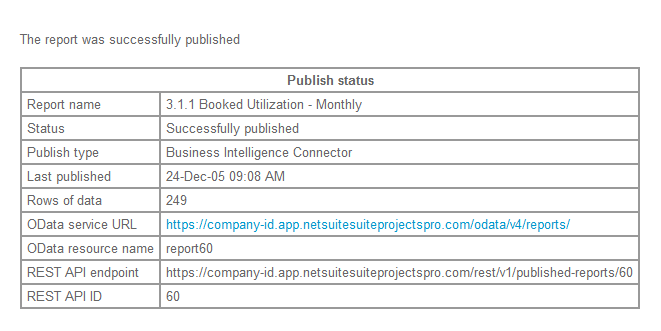
Related Topics
- Publishing Your Reports Manually
- ConfiguringSuiteProjects Proto Publish Reports Automatically and Refresh Published Reports Periodically
- Sharing Published Reports With Other Employees in Your Company
- Verifying the Publication Status of your Reports
- Deleting Published Reports from the BI Connector
- Connecting BI Tools to Your OData Feed