ConfiguringSuiteProjects Proto Publish Reports Automatically and Refresh Published Reports Periodically
If the Business Intelligence (BI) Connector feature is enabled for your account and if you have the Publish reports role permission, you can use the Schedule feature in the Reports application to publish your reports automatically at regular intervals. Publishing your reports automatically on a daily, weekly or monthly basis will refresh the report data available from the BI Connector.
You can configure SuiteProjects Pro to refresh each published report automatically twice on the same day, and specify the times for each refresh. This option is only available if the BI Connector feature is enabled for your account, and only for reports published to the BI Connector.
If your BI tools connect to the BI Connector and are configured to refresh automatically, the data you see in these tools will be refreshed according to the same schedule. For more information, see Connecting BI Tools to Your OData Feed.
To configureSuiteProjects Proto publish a report automatically and periodically to BI Connector:
-
Go to Reports > Saved reports > My reports.
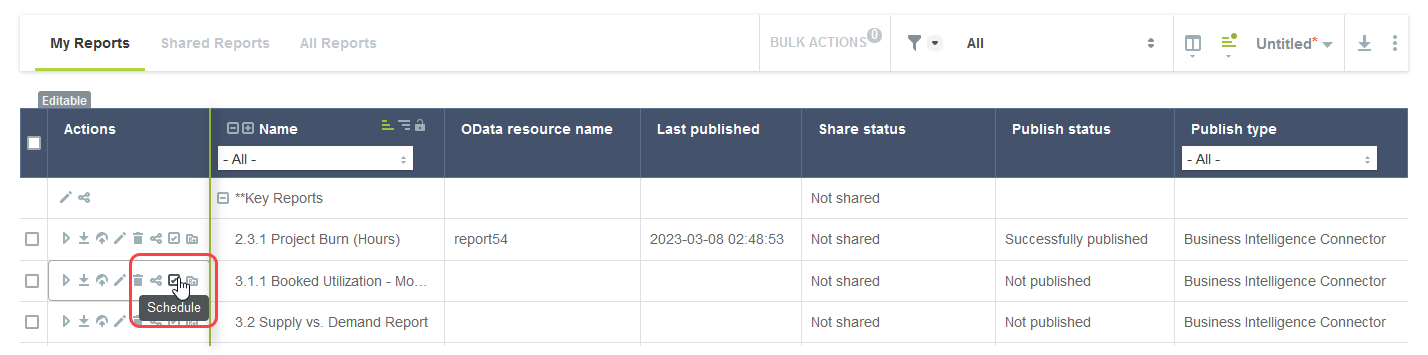
-
Click the schedule icon
 in the Action column for the report you want to publish. The Schedule report form appears.
in the Action column for the report you want to publish. The Schedule report form appears.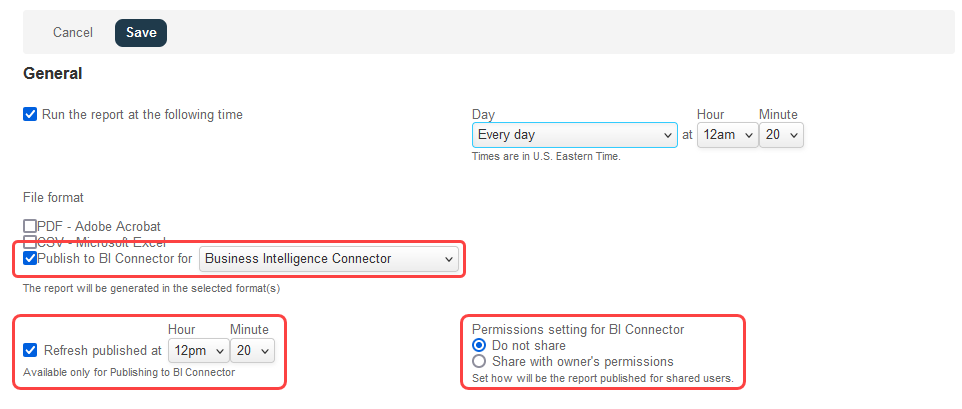
-
In the General section of the Schedule Report form:
-
Check the Run the report at the following time box.
-
Select a Day and time to set the frequency of publication. The publication schedule can be set to run everyday, or on a specific day of the week or month.
-
Check the Publish to BI Connector box and select the scope if use for the published report from the dropdown options. The option you select determines whether the published report data is available for use with connected BI tools, or for export to NetSuite using SuiteProjects Pro NetSuite Connector, or exclusively for use with User Scripting. See Published Report Scope of Use.
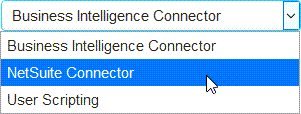
-
You can refresh published reports twice on the same day. To do so, check the Refresh at box and select a second publication time for your report.
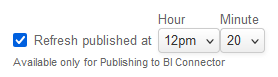
-
If your role permissions allow you to share your published reports with owner’s permissions, and if you are publishing a shared report, choose a Permission setting for BI Connector. The option you choose determines whether others have access to your published report, and what data in you published report they have access to. For more information about sharing permissions, see Sharing Published Reports With Other Employees in Your Company.
Important:When publishing a report for export to NetSuite using NetSuite Connector, the leading practice is to keep the default Do not share permission setting. The owner of the report must be the account administrator managing the NetSuite Connector configuration.
-
-
Click Save.