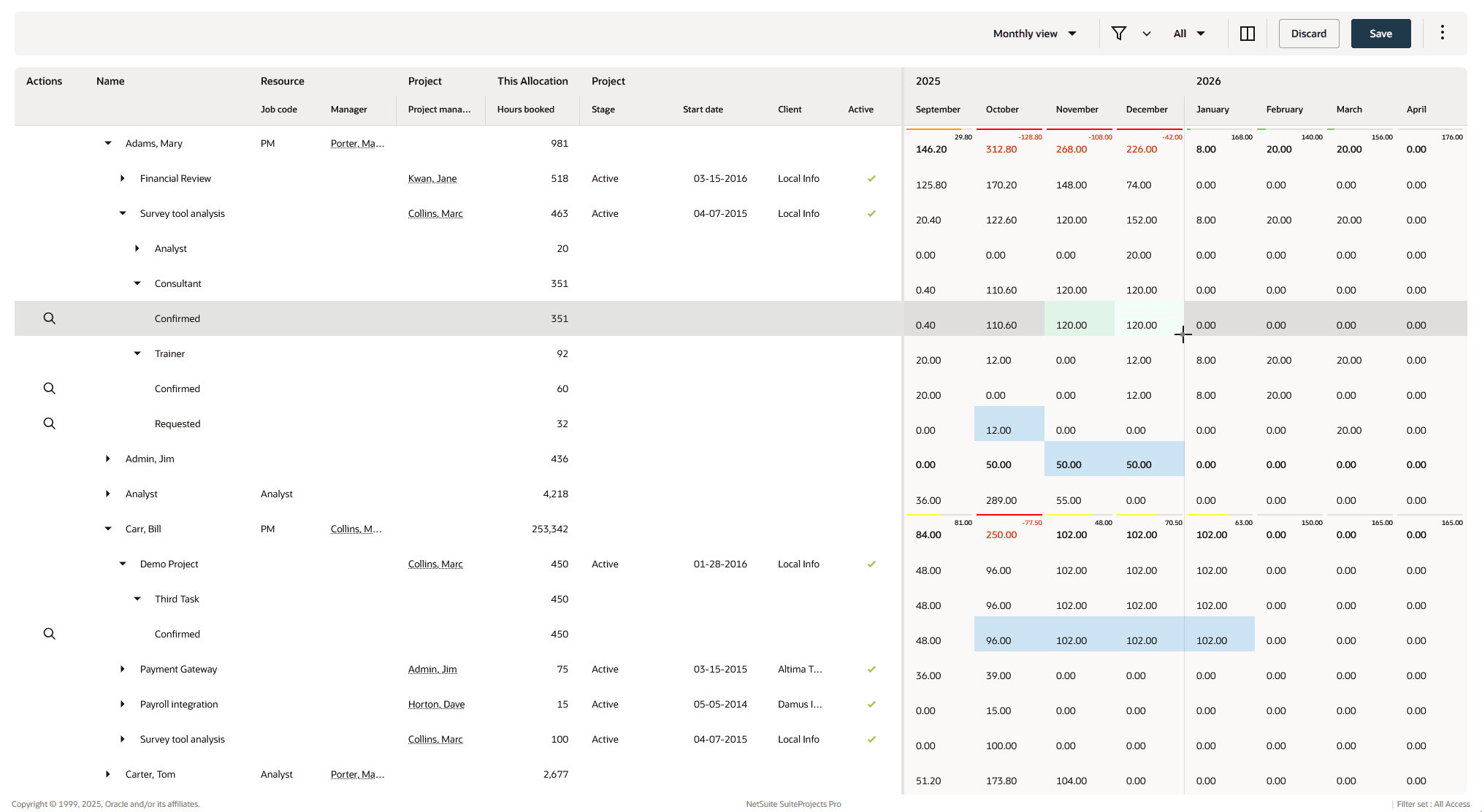Resources
Resource Center
Manage key resource activities in one place.
The Resources Center feature aims to give resource managers a resource allocation, scheduling, monitoring and tracking tool all on a single page. It shares much of its functionality with the existing Project Center feature, used by project managers to plan, staff and monitor a single project, but with the broader, organizational-level perspective, to optimize resource utilization and balance demands across a portfolio of competing projects.
Navigation path – Resources > Resource Center.
The resource center is an optional feature. To enable the feature in your company's account, contact SuiteProjects Pro Support.
Account administrators control who can use the Resource Center by role permission.
The first time you visit the Resource Center, the page shows:
-
The resources list on the left side of the canvas with a default set of columns for resource, project, and booking information.
-
A grid on the right side of the canvas with a forward-looking summary of hours booked week-by-week for each resource.
You can:
-
Get an overview of resource utilization with optional color-coded overbooked warning indicators. Click a resource row to show availability indicators for that resource.
Note:Account administrators can set the utilization threshold for overbooked warning indicators. See Resource Center Options.
-
Drill down the Resource → Project → Project task → Job code → Booking type hierarchy to track and analyze allocation across projects, tasks, booking-level job codes (if available) and booking classification for each resource.
-
The resource list shows information under the columns relevant to each drill-down level. All drill-down levels use the same Name, Hours booked (total across the booking grid timespan) and Notes columns.
-
The booking grid shows the breakdown of hours booked at each drill-down level.
-
-
Switch between monthly and weekly views in the booking grid to analyze resource utilization at different levels of time granularity.
-
Make changes at the lowest drill-down level (Booking type):
-
Search and select a resource to reassign all existing future bookings in the row.
-
Inline edit hours booked for each week or month in the booking grid. You can copy multiple cell values using the copy and paste or fill handle functionality.
-
Inline edit booking information such as Booking type and Notes. The changes apply to all existing future bookings in the row.
Note:All business rules set up for the booking form such as form permission, form permission rules and form scripts, for example, are applied when you make inline edits and save your changes.
-
-
Personalize the resource center page by selecting information columns, using advanced filters, controlling column widths and the divider position between resource list and booking grid.
-
Continue where you left off with persisting drill-down state, and view personalization.
For more information about working with the resource center, see Working with the Resource Center View.
The Resource Center marks the introduction of the Redwood experience's modernized and enhanced layout to lists and similar pages in SuiteProjects Pro. We plan to refresh other lists and similar pages in future releases.