Project Discussions
The project discussions functionality and utility button is available if the following conditions are all met:
-
You are not signed in as a proxy user or as a guest user.
-
The projects module is enabled for your company's SuiteProjects Pro account.
-
You have access to the Projects module.
-
The Project Discussions feature is enabled for your company's SuiteProjects Pro account. Account administrators can enable the feature in Administration > Application Settings > Projects > Other settings. See Other Settings.
The Project Discussions feature is a collaboration tool that lets you share information, take part in a conversation about projects, and keep track of messages that need attention from anywhere within SuiteProjects Pro. A project discussion is a collection of messages about a specific project. There can be one project discussion for each project. All messages about a specific project are organized in the project discussion for this project and stored securely in SuiteProjects Pro.
You can click the project discussions utility button ![]() from any page in SuiteProjects Pro to open the project discussions drawer.
from any page in SuiteProjects Pro to open the project discussions drawer.
The project discussions utility button shows 99+ if there are more project discussions with unread messages.
The project discussions drawer shows:
-
The list of project discussions that are already started and contain messages, if you are on any page other than a project page. Click on a project discussion in the list to go to that project discussion. See List of Project Discussions Already started.
-
The project discussion for the project you are currently viewing, if you are on a project page. See Project Discussion and Project Discussion Messages.
Note:The project discussion may or may not contain messages when you open the project discussion drawer from a project page. If the project discussion contains no messages, you can post a message to start the conversation.
From the project discussion, you can:
-
Mark a message (and all messages newer than that message) as unread. See Marking a Message as Unread.
-
Post a message using the text box at the bottom of the drawer. See Posting a Message in a Project Discussion.
-
Edit a message that you posted previously in a project discussion. See Editing a Message in a Project Discussion.
-
Delete a message that you posted previously in a project discussion. Account administrators can delete any message posted by any user. See Deleting a Message in a Project Discussion.
-
Reply to messages and keep track of new messages in project discussions and threads. See Replying to Messages in Threads.
List of Project Discussions Already started
You can view the list of project discussions that you or others have already started and contain messages from any page in SuiteProjects Pro. You can then click any project discussion in the list to go to that project discussion.
To view the list of project discussions that are already started and contain messages, click the project discussions utility button ![]() from any page.
from any page.
If you are on a project page, the project discussion for that project appears. Click the back icon ![]() to go to the list of project discussions.
to go to the list of project discussions.
From the project discussion list, you can:
-
View either all project discussions or only project discussions with unread messages by toggling the Unread messages switch in the upper-right corner of the list.
-
View the number of unread messages, if any, for each project discussion next to the unread messages icon
 .
. -
Search for a project discussion by project name or customer name. To do so, enter the name of the project or the customer in the search box. The project discussions list is filtered as you type and shows the project discussions matching your search phrase.
Note:The project discussions list shows up to 100 project discussions. If you have access to more than 100 project discussions, the list matching project discussions within these initial set of 100 project discussions. Enter at least three characters and press Enter to search all project discussions.
-
Click any project discussion in the list to go to that project discussion.
-
Click the close icon
 or click outside the drawer to close it.
or click outside the drawer to close it.
For each project discussion, the list shows:
-
The name of the project it relates to, and the project customer.
-
The number of unread messages, if any
 . After you go to the project discussion, view the messages and return to the list, the list now indicates that there are no unread messages in that project discussion
. After you go to the project discussion, view the messages and return to the list, the list now indicates that there are no unread messages in that project discussion  .
. -
View either all messages or only unread messages and threads with unread replies by clicking the All messages or Unread messages tab.
In a project discussion or a thread, you can now:
-
Identify unread messages at a glance.
-
A divider line with the label Unread separates new messages (below the divider line) from the messages you've already read (above the divider line).
-
A red color bar on the left indicates that the message is unread. For threads, the bar is showing only if both the original message and all the replies are unread. This let's you identify these fully unread threads from partially read threads, where only some of the replies are unread.
-
The messages shown in the panel are automatically marked as read when you return from a project discussion to the project discussion list or from a thread to the project discussion. If there are more unread messages than can be shown in the panel, only the messages you saw are marked as read. If you don't scroll down to show newer unread messages, these newer messages are still marked as unread.
-
-
Mark a message as unread. To do so, click the more option icon next to that message, and select Mark as unread. The unread divider line appears above that message. All messages added after the message you mark as unread are also marked as unread.
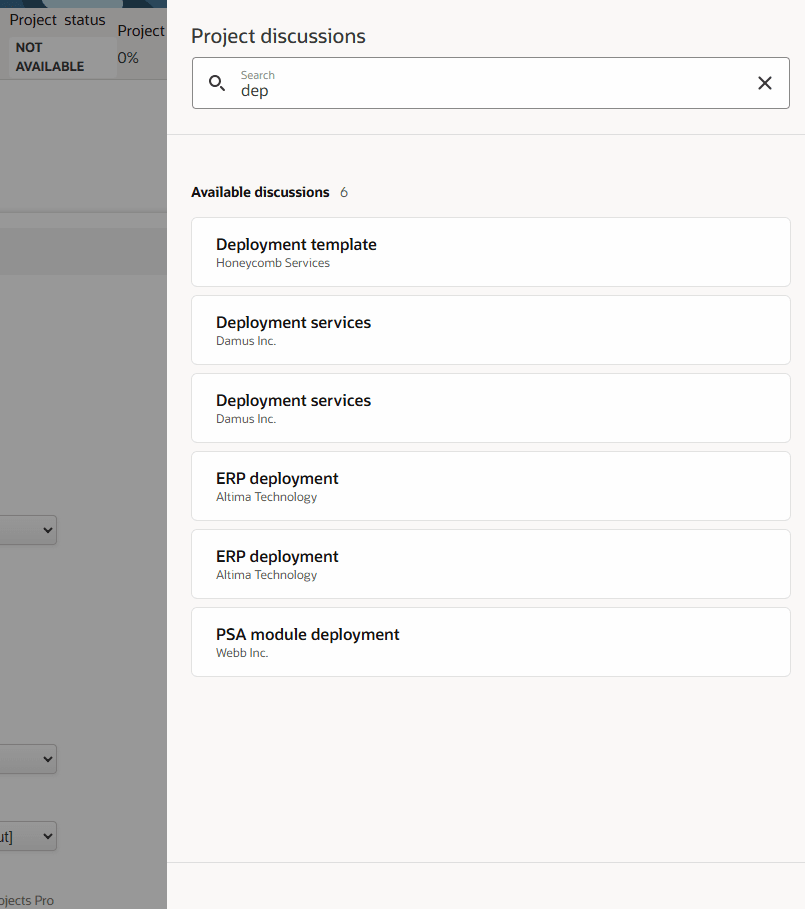
Project Discussion and Project Discussion Messages
You can view and post messages in project discussions for any project that you have access to. A project discussion is a collection of messages about a specific project.
To view a project discussion for a project, do either of the following:
-
Go to the list of project discussions already started and select the project discussion in the list.
-
Go to the project (Projects > Projects > [Select a project]) and click the project discussions utility button
 .Note:
.Note:The project discussion may or may not contain messages when you open the project discussion drawer from a project page. If the project discussion contains no messages, you can post a message to start the conversation.
The project discussion shows all messages about the project grouped and sorted by date with the most recent at the bottom. Each message includes a message header with an avatar showing the initials or profile picture of the message's author, the name of the message's author, and the date and time when the message was posted to the project discussion
A green divider line with the label Unread separates new messages (below the divider line) from the messages you've already read (above the divider line).
When you go to a project discussion that contains many messages, the project discussion shows newest messages at the bottom of the panel and the vertical scroll bar thumb at the bottom. Older messages are loaded progressively as you scroll up.
From the project discussion, you can:
-
Mark a message (and all messages newer than that message) as unread. See Marking a Message as Unread.
-
Post a message using the text box at the bottom of the drawer. See Posting a Message in a Project Discussion.
-
Edit a message that you posted previously in a project discussion. See Editing a Message in a Project Discussion.
-
Delete a message that you posted previously in a project discussion. Account administrators can delete any message posted by any user. See Deleting a Message in a Project Discussion.
-
Click the close icon
 or click outside the drawer to close it. See Replying to Messages in Threads.
or click outside the drawer to close it. See Replying to Messages in Threads.
Marking a Message as Unread
You can mark a message as unread. All messages added after the message you mark as unread are also marked as unread.
To mark a message as unread:
-
Go to a project discussion. See Project Discussion and Project Discussion Messages.
-
Locate the message you want to mark as unread.
-
Click the more options icon
 next to the message and select Mark as unread.
next to the message and select Mark as unread.An unread green divider line appears above that message.
You can mark as unread a message that has unread thread discussions. A red outline shows the message that is unread.
Posting a Message in a Project Discussion
You can post a message in any project discussion you have access to, whether the project discussion is empty or already contains messages.
To post a message in a project discussion:
-
Go to a project discussion. See Project Discussion and Project Discussion Messages.
-
Enter a message in the Post new message box.
The main text box uses a rich text editor with the following functionality:
-
Add emphasis to text using bold
 , italic
, italic  , or underlined
, or underlined  character styles
character styles -
Format text as a bullet list
 or a numbered list
or a numbered list 
-
Insert a link

You can insert a link to:
-
A URL – Select URL from the dropdown and enter a URL, then click the green tick mark. The URL must not include the
openair.comornetsuitesuiteprojectspro.comdomain. When clicked, the URL will open in a new browser tab. -
An Email address – Select Email from the dropdown and enter an email address, then click the green tick mark. You can also enter a subject line and a message body. When clicked, a new email will open in the user's default application for mailto links. The email is prepopulated with the email address, subject line and message body.
You can also select an existing link in the message and edit it or remove the link (unlink).
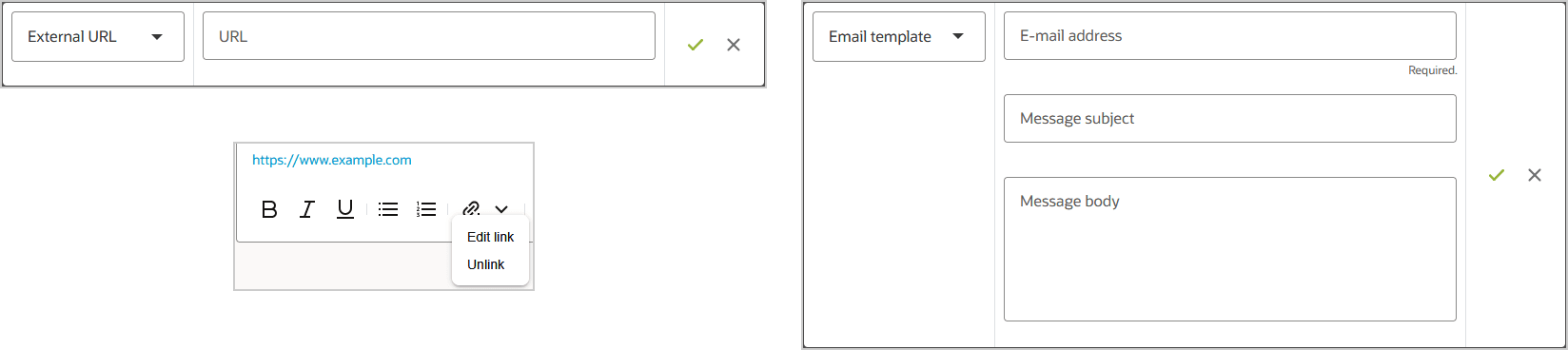
-
-
Insert an emoji

-
Change the text color

-
Change the paragraph style
 – Options include subtitle (header) and normal text
– Options include subtitle (header) and normal text -
Press Enter to insert a paragraph break. Press Shift + Enter or Ctrl + Enter to insert a simple line break.
Note:Line breaks (
<br>HTML element) are inline elements. Style, bullet list and numbered list formatting applies to a whole paragraph (<p>HTML element) or other block-level elements (such as heading elements<h1>,<h2>and<h3>for example). If you change the style of a line separated to another line by a line break, the style applies to both lines. If you apply list formatting to two lines separated by a line break, the two lines will be part of the same list item or bullet point.
-
-
Click Post or press Alt + Enter (Windows) or Option + Enter (MacOS) to post the message.
Your message appears in the project discussion.
Editing a Message in a Project Discussion
You can edit a message that you previously posted in a project discussion.
SuiteProjects Pro keeps an audit trail of changes to project discussions.
To edit a message:
-
Go to a project discussion. See Project Discussion and Project Discussion Messages.
-
Locate the message you want to edit.
-
Click the more options icon
 next to the message and select Edit.
next to the message and select Edit.Your message appears in a text box.
-
Edit the text as required.
Note:Edit or delete replies in the same way you as you edit or delete original messages.
-
Click Save to save your changes.
Deleting a Message in a Project Discussion
You can delete a message that you previously posted in a project discussion. Account administrators can delete any message posted by any user.
SuiteProjects Pro keeps an audit trail of changes to project discussions.
To delete a message:
The owner of a message or administrator can delete a message that has replies. If you delete a message with replies, then you will see the text “This message was deleted.” The message will only be removed when all the replies have also been deleted. See Replying to Messages in Threads.
-
Go to a project discussion. See Project Discussion and Project Discussion Messages.
-
Locate the message you want to delete.
-
Click the more options icon
 next to the message and select Delete.
next to the message and select Delete.Your message is removed from the project discussion.
Replying to Messages in Threads
You can keep conversations about each project organized and distinct from the general flow of the project discussion by replying to messages in threads.
Terminology:
-
A thread is an original message and a collection of replies to this original message.
-
An original message is a message posted to the project discussion. An original message can be either an unthreaded message (if there are no replies) or the start of a thread (if there are replies).
-
A reply is a message added to a thread, functioning as a response to the original message or to other replies within that same thread
To reply to a message:
The author of a message or an account administrator can delete the original message at the head of a thread without deleting the thread. Only the author of the reply can edit the reply. The reply is marked as edited if you change it.
-
Go to a project discussion. See Project Discussion and Project Discussion Messages.
Two tabs are available. One tab shows Unread messages and one tab shows All messages.
-
Locate the message you want to add a reply to.
-
To reply to a message:
-
Click the reply in thread icon
 to create the first reply to the message and start a new thread.
to create the first reply to the message and start a new thread.The thread drawer for the original message appears.
-
Click the summary line to open the thread drawer and add a new reply.
Note:Identify threads in the project discussion by the summary line under the original message showing the number of replies, avatars showing the initials or profile pictures of each contributor to the thread, the date and time of the latest reply, and an unread marker indicating there are replies you haven't yet read.
Each threads show up to four avatars, with the avatar of the latest reply's author, first. If there are more than four contributors to the thread, the fourth avatar shows +<n>, where <n> is the number of additional contributors. Point to each avatar to see the name of the contributor, or a list of up to 10 additional contributor names.
At the top of the Thread tab, you will see the original message the replies are for.
-
-
Enter a message in the Reply box and edit it. For information about using the Rich Text editor, see Posting a Message in a Project Discussion.
-
Click Reply button or hit the Enter key on your keyboard.
Tip:Click Shift and Enter buttons on your keyboard to a create a new line in your reply.
Your message appears in the project discussion.
Starting a Project Discussion
The project discussion may or may not contain messages when you open the project discussion drawer from a project page. If the project discussion contains no messages, you can post a message to start the conversation.
After you or someone else starts a project discussion, you can go to that project discussion from the project discussions list. See List of Project Discussions Already started.
To start a project discussion:
-
Go to a project (Projects > Projects > [Select a project]).
-
Click the project discussions utility button
 .
.The project discussions drawer appears. If the project discussion contains no messages, you can post a message to start the conversation.
-
Post a message. See Posting a Message in a Project Discussion.