Customization Center
The customization center in the Administration module provides a single location to set form permissions and create custom fields for all record types supporting these features.
The customization center lets you:
-
Customize forms from one location, without having to go to each form to access form permissions for the form.
-
Make changes across multiple forms.
-
Validate settings made between related forms.
Customization of your SuiteProjects Pro account extends beyond the settings available in the customization center. User scripting lets you customize the SuiteProjects Pro functionality to meet your business requirements. For example, you can use the customization center to show messages on forms at all time (see Form message) or depending on certain conditions (see Permission Rules), but you can also show confirmation, warning and error messages on forms using form scripts. See NSOA.form.confirmation(message) and NSOA.form.error(field, message) under User Scripting.
Viewing or Setting Form Permissions in the Customization Center
You can set form permissions and create custom fields for all record types from the customization center.
To view or set form permissions in the customization center:
-
Go to Administration > Customization.
The Customization pages shows the list of SuiteProjects Pro modules (applications). You can click the caret next to each module name to expand the list of forms in each module. Each form is referenced by the corresponding record type.
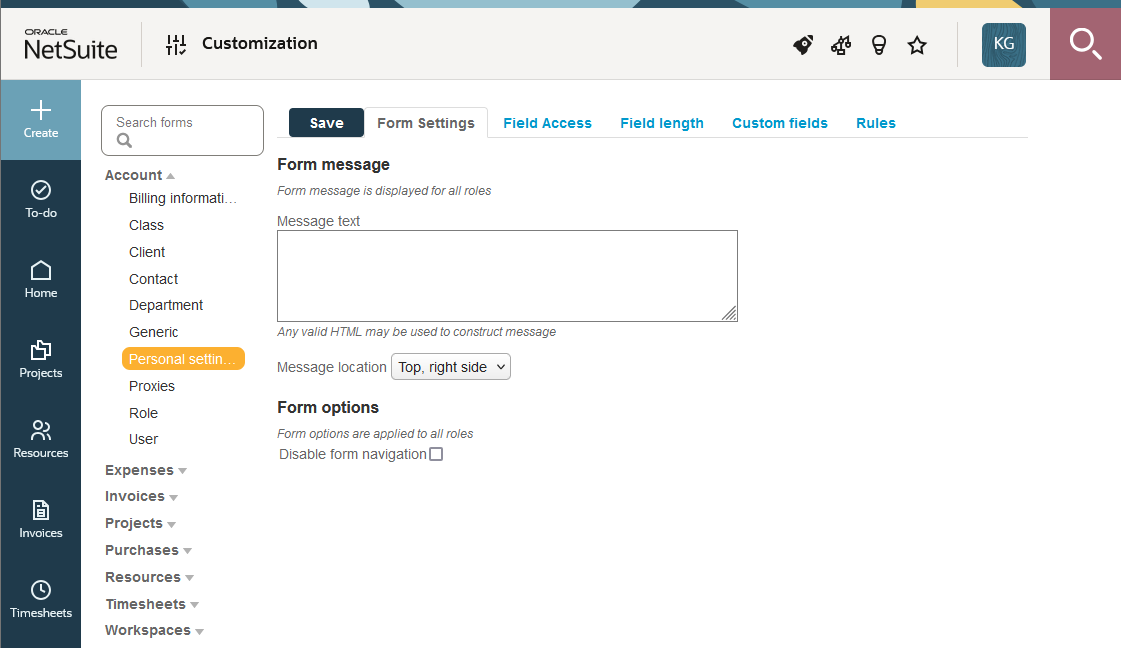
-
Enter part of the record type for which you want to view or set form permissions in the search box.
The lists of available forms under each module are expanded and filtered as you type. Matching strings are highlighted in bold in the filtered list.
Note:Some record types have different sets of form permissions depending on whether you are adding a new record or modifying an existing record. In this case, the list shows both sets under
<record type> [New]for form permissions applicable when adding new records and<record type> [Edit]for form permissions applicable when modifying existing records. There are two sets of form permissions for timesheets, for example:Timesheet [New]andTimesheet [Edit].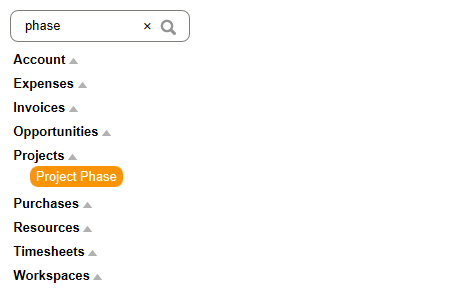
-
Click the record type to view or edit the permission settings for this form.
The page shows the following tabs:
-
Form Settings — The Form Settings tab includes the following form permissions form sections:
-
Form options — Control general form display options. See Form options.
-
Form message — Add a custom message to the form. See Form message.
-
-
Field Access — The Field Access tab includes the following form permissions form sections:
-
General permissions — Control users’ ability to save and delete records. See General Permissions.
-
Field settings — Control users’ permission rights for each field on the form. See Field Settings.
-
Hidden divider sections — Control users access to specific groups of fields. See Hidden Divider Sections.
-
-
Field Length — The Field Length tab shows the Text field length section of the form permissions form and lets you control the maximum length of text fields on a form. See Text Field Length.
-
Field Order — The Field Order tab shows the Field order section of the form permissions form and lets you control the order fields appear on the form if the record type supports this feature. See Field Order.
-
Custom Fields — The Custom Fields tab lists the existing custom fields for the record type, and lets you create new custom fields. For more information about custom fields, see Custom Fields.
-
Rules — The Rules tab shows the Permission rules section of the form permissions form and lets you control users’ permission right dynamically when certain conditions are met. See Permission Rules.
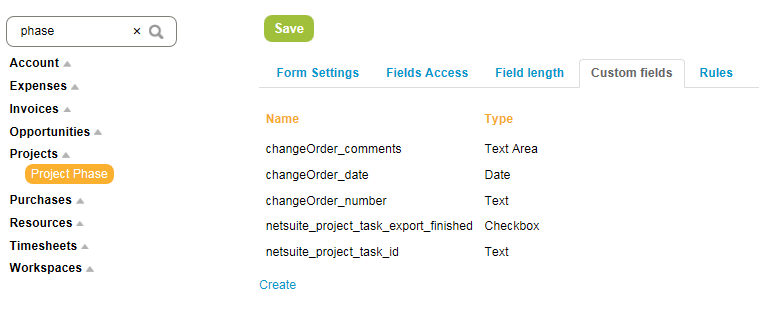
-
-
Make changes as required. For more information about setting form permissions and creating custom fields, see the help topics referenced above.
-
Click Save.
Note:You must save any form permission changes for one record form before you click on a different record type to view the form permissions for that other record type.