Approval Processes
Approval processes let you define multiple levels of approval required before transactions can be processed. For each level of approval, you can set the approver to a named employee or a dynamic value, set an alternative approver to avoid self-approval, and configure automatic escalation to ensure that transactions progress through the approval process.
You can create any number of approval processes to meet your business requirements. See Creating an Approval Process.
You can modify an existing approval process only if there are no records or transactions progressing through this approval process. Changes to the approval process will apply to the relevant records or transactions submitted after you modify the approval process. See Modifying an Approval Process.
Creating an Approval Process
SuiteProjects Pro lets you create multilevel approval processes to meet your business requirements.
To create an approval process:
-
Go to Administration > Application Settings > [Select an application] > Approval processes.
Note:You can access the full list of approval processes defined for your account list from any of the Expenses, Invoices, Opportunities, Purchases, Resources, and Timesheets application settings. The same approval process may be used for different transaction types across different SuiteProjects Pro modules.
-
Click the Create button then New approval process.
The approval process entity form appears.
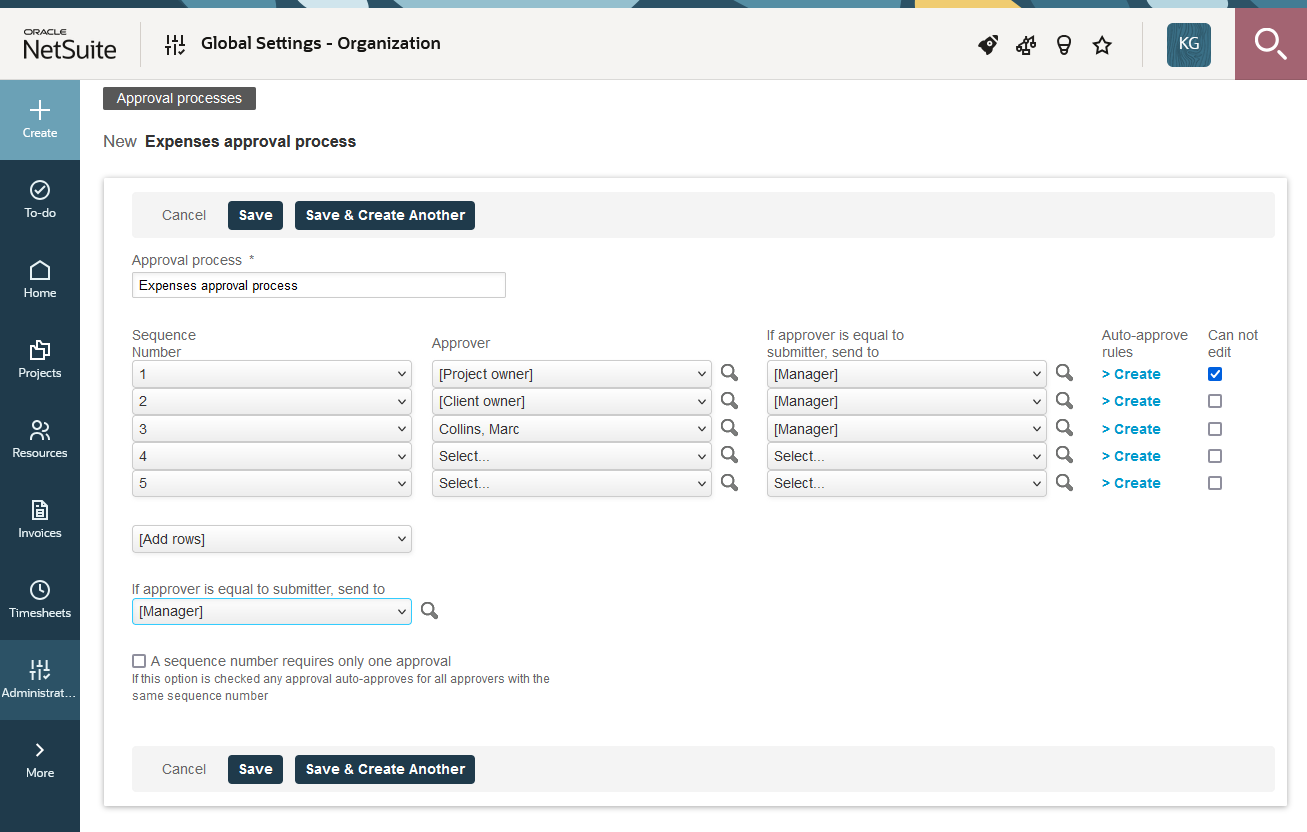
-
Enter a descriptive name for the Approval process. Descriptive names are helpful when you manage a large number of approval processes.
-
Define the process using the rows available. You can use the [Add Rows] dropdown to add more rows if required.
For each row:
-
Select a Sequence Number. The sequence number indicates the level of approval (the order in which the record or transaction is routed for approval). Multiple rows can have the same sequence number.
-
Select an Approver. This can be a named employee or a dynamic value (metavalue) such as
[Project owner]or[Manager]. -
(Optional) If approver is equal to submitter, send to — Select an alternative approver in case the selected approver is the same as the employee who submitted the record or transaction for approval, if self-approvals are not authorised.
Note:You can also set an alternative approver for the entire approval process (step 5). Setting an alternative approver for the entire approval process is equivalent to setting the same alternative approver for each row.
-
(Optional) Set up Auto-approve rules. You can configure SuiteProjects Pro to approve the record or transaction automatically when they match certain criteria. To do so:
-
Click Create.
The Auto-approve rules form appears.
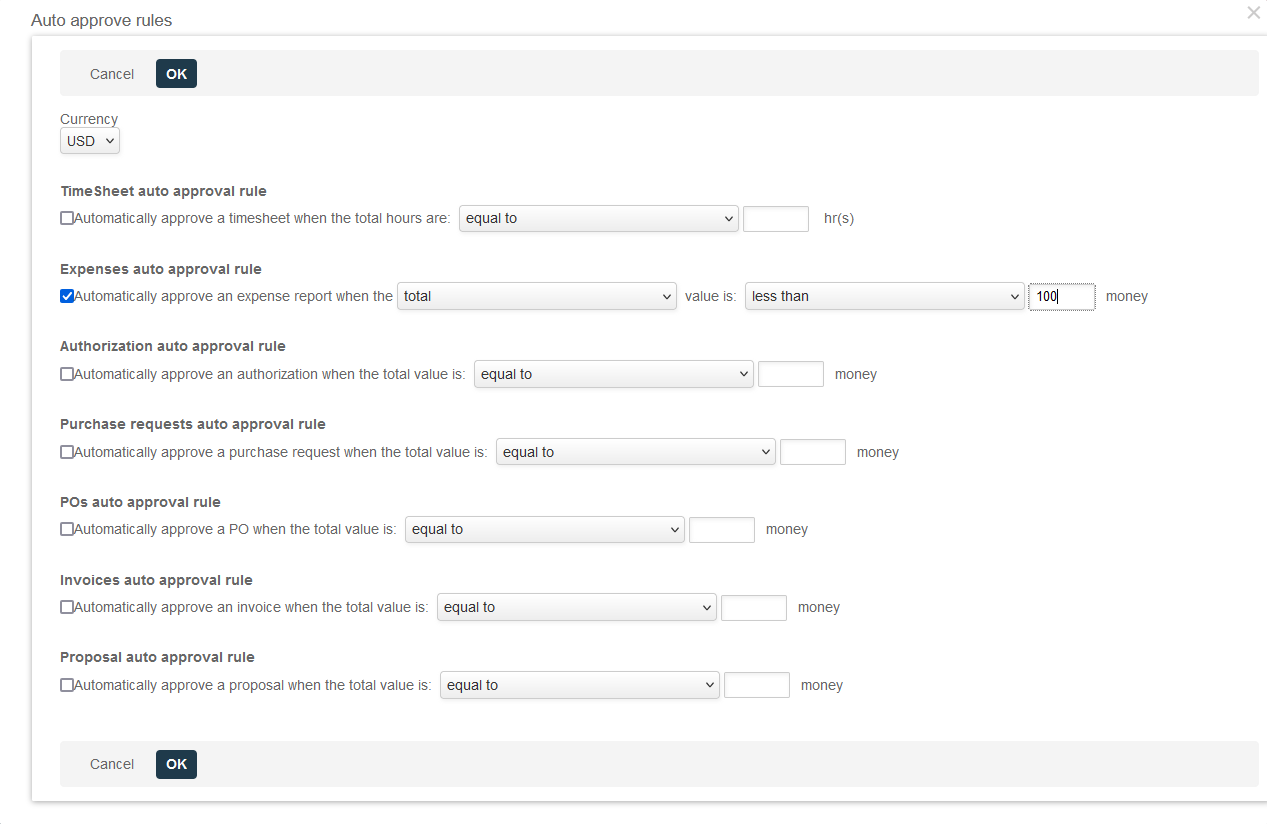
-
Check the box for each rule you want to apply, and select the field (if applicable), the comparison operator, and the value.
-
Click OK.
-
-
(Optional) Check the Can not edit box to prevent the approver from modifying the record or transaction before approving it, if your account is configured to allow approvers.
-
Assign after — This field is available only if two or more rows in the approval process have the same sequence number. You can use this field to escalate the approval automatically if the record or transaction is not approved or declined within the specified number of days after submission. SuiteProjects Pro will route record or transaction automatically to the approver on this row if the previous approver with the same sequence number does not approve or reject the record or transaction. The previous approver can still approve or decline the record or transaction after the approval is escalated.
Note:The number of days specified in the Assign after field is always relative to the initial submission for approval. It is not relative to the previous escalation.
-
-
(Optional) If approver is equal to submitter, send to — Select an alternative approver in case any of the selected approvers is the same as the employee who submitted the record or transaction for approval, if self-approvals are not authorised.
Note:You can also set alternative approvers for each row (step 4c). Setting an alternative approver for the entire approval process is equivalent to setting the same alternative approver for each row.
-
(Optional) Check the A sequence number requires only one approval box if you have multiple approvers at the same approval level (with the same sequence number) but require only one of them to approve the record or transaction before it is routed to the next level.
-
Click Save.
Modifying an Approval Process
SuiteProjects Pro lets you modify an existing approval process. Changes to the approval process will apply to the relevant records or transactions submitted after you modify the approval process.
By default, SuiteProjects Pro does not permit an approval process to be modified if there are one or more transactions progressing through this approval process. Modifying an approval processes while some transactions are still awaiting approvals may cause problems with progressing approval for these transactions.
To modify an approval process:
-
Go to Administration > Application Settings > [Select an application] > Approval processes > [Select an approval process].
Note:You can access the full list of approval processes defined for your account from any of the Expenses, Invoices, Opportunities, Purchases, Resources, and Timesheets application settings. The same approval process may be used for different record or transaction type across different SuiteProjects Pro modules.
-
Make any changes as required following the same steps as for creating an approval process. See Creating an Approval Process.
-
Click Save.