Exchange Integration SetupOverview
The main Exchange Integration Setup window includes a top menu bar and a table matching each SuiteProjects Pro employee (user) record with a user mailbox.
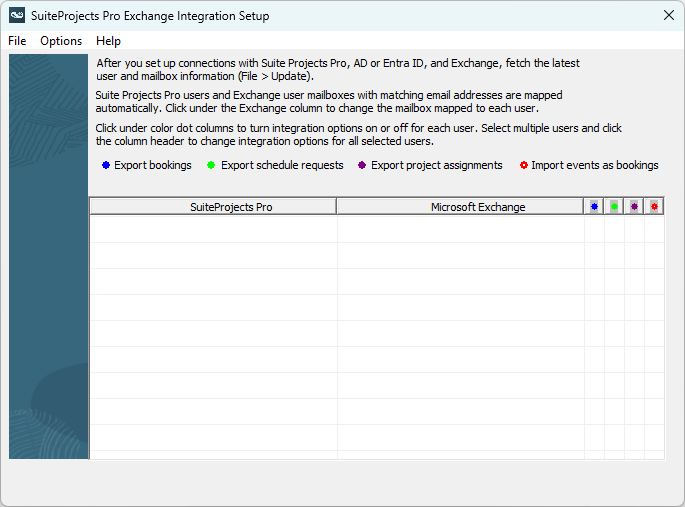
Click the menu headers to view the available menu options:
-
File — The File menu includes the following options:
-
Save — Click Save to save the integration configuration and mapping information.
-
Update — Click Update to fetch the latest information about SuiteProjects Pro employee (user) records and Exchange mailboxes and populate or update the SuiteProjects Pro user – Exchange user mailbox mapping information.
Note:Refresh the SuiteProjects Pro user – Exchange user mailbox mapping information when changing users' time zone preferences change in SuiteProjects Pro.
-
Exit — Click Exit to close Exchange Integration Setup.
-
-
Options — The Options menu includes the following options:
-
Account Settings — You must enter your SuiteProjects Pro sign-in details to connect Exchange Integration Manager with your SuiteProjects Pro account. See ConnectingExchange Integration Managerwith yourSuiteProjects Proaccount.
-
Integration Settings — You must provide information to connect Exchange Integration Manager with Active Directory or Microsoft Entra ID (formerly Azure Active Directory), and Exchange before you can map SuiteProjects Pro users with their corresponding Exchange mailboxes.
-
ConnectingExchange Integration Managerwith On-Premise Active Directory Using LDAP.
-
ConnectingExchange Integration Managerwith On-Premise Exchange Server.
-
ConnectingExchange Integration Managerwith Microsoft Entra ID or Exchange Online.
Use the Integration settings to control integration options and enable the bidirectional integration if you want to import Exchange calendar events into SuiteProjects Pro as bookings.
-
-
Edit Exchange User Mailboxes — You can enter the list of Exchange user mailboxes manually, including information about the Exchange organization each mailbox is stored in, or you can import the list from a CSV file. See Editing Exchange User Mailbox Information.
-
-
Help — The Help menu includes the following options:
-
Exchange Integration Manager Guide (online) — Click to view the Exchange Integration Manager documentation for the version installed in PDF format.
-
Version History (Readme.txt) — Click to view the
readme.txtfile for the version installed. -
NetSuite SuiteProjects Pro Website — Click to view the SuiteProjects Pro website in your default browser.
-
Exchange Integration Logs — You can view the log files in your default text editor. The following log files are available as submenu items:
-
Click Setup to view the log file listing all setup and configuration actions performed using Exchange Integration Setup (
SuiteProjectsProExchange.log). -
Click Engine to view the log file listing all Exchange Integration Engine actions with dates and times. (
SuiteProjectsProExchangeEngine.log).
Note:You should attach a copy of both log files when contacting SuiteProjects Pro Support to report an issue with Exchange Integration Manager. See Troubleshooting Exchange Integration Manager.
-
-
About Exchange Integration Manager — Click to view version information.
-
After you enter all configuration settings and fetch account and mailbox information from SuiteProjects Pro and Exchange, you can map SuiteProjects Pro users with their corresponding Exchange mailboxes using the table on the main Exchange Integration Setup window. The mapping information also determines which SuiteProjects Pro transactions (task assignments, bookings, time-off requests) are exported to Exchange and whether Exchange calendar events are imported into SuiteProjects Pro for each mapped user.