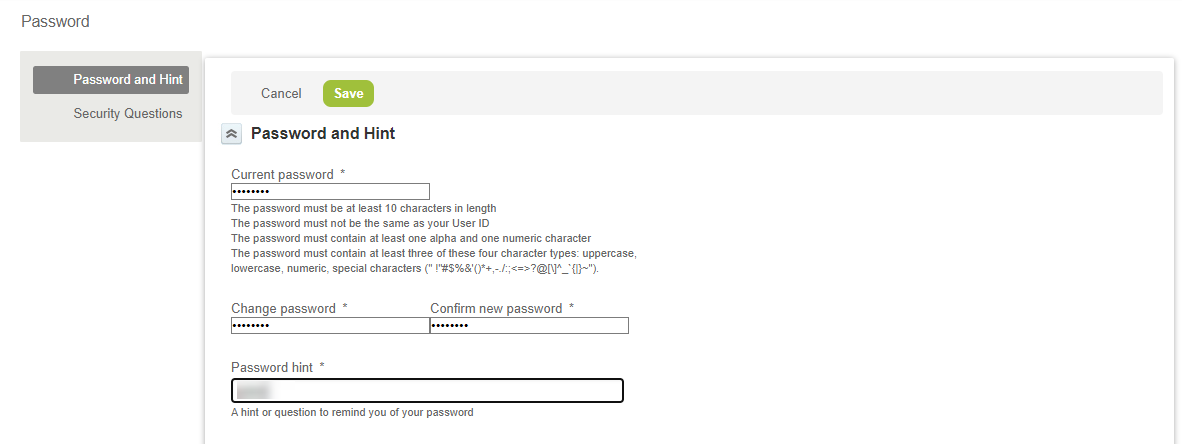Changing yourSuiteProjects ProPassword
After your password expires or depending on your company's procedures, the first time you sign in to SuiteProjects Pro, you must change your SuiteProjects Pro password on sign-in before you can enter SuiteProjects Pro.
You can also change your password at any time from SuiteProjects Pro. See Changing your Password in SuiteProjects Pro
If you are signing in using two-factor authentication (2FA), you will need to enter a verification code next time you sign in. All your trusted devices are removed automatically with every change of password. See Signing In Using Two-Factor Authentication (2FA).
It is important to choose a password that cannot be compromised. Your password must meet minimum requirements. The following minimum requirements apply to all SuiteProjects Pro accounts by default. However, a stricter password policy may be enforced for your company's account.
-
The password must be at least characters 8 in length.
-
The password must not be the same as your User ID.
-
The password must contain at least one alpha and one numeric character.
-
The password must contain at least three of these four character types: uppercase, lowercase, numeric, special characters (" !"#$%&'()*+,-./:;<=>?@[\]^_`{|}~").
-
Your new password must not be the same as one of your last two previous passwords.
Create a password that is easy to remember and hard to guess.
Changing your Password on Sign-In
After your password expires, or depending on your company's procedures, the first time you sign in to SuiteProjects Pro, the Change your password form appears when you sign in. You must change your password before you can enter SuiteProjects Pro.
To change your password on sign-in:
-
In the Current password field, enter your current password.
-
In the New password field, enter your new password.
-
In the Confirm new password field, enter your new password again.
-
In the Password hint field, enter a hint or question that would remind you of your new password, should you forget it.
-
Click Change password.
A message appears confirming that your password was changed, and the SuiteProjects Pro UI appears.
Changing your Password in SuiteProjects Pro
You can also change your password at any time from SuiteProjects Pro.
To change your password inSuiteProjects Pro:
A message appears confirming that your password was changed
-
In SuiteProjects Pro, go to the user menu and click Change password. See User Menu.
The Password page appears.
-
In the Current Password field, enter your current password.
-
In the Change Password field, enter your new password.
-
In the Confirm New Password field, enter your new password again.
-
In the Password Hint field, enter a hint or question that would remind you of your new password, should you forget it.
-
Click Save.