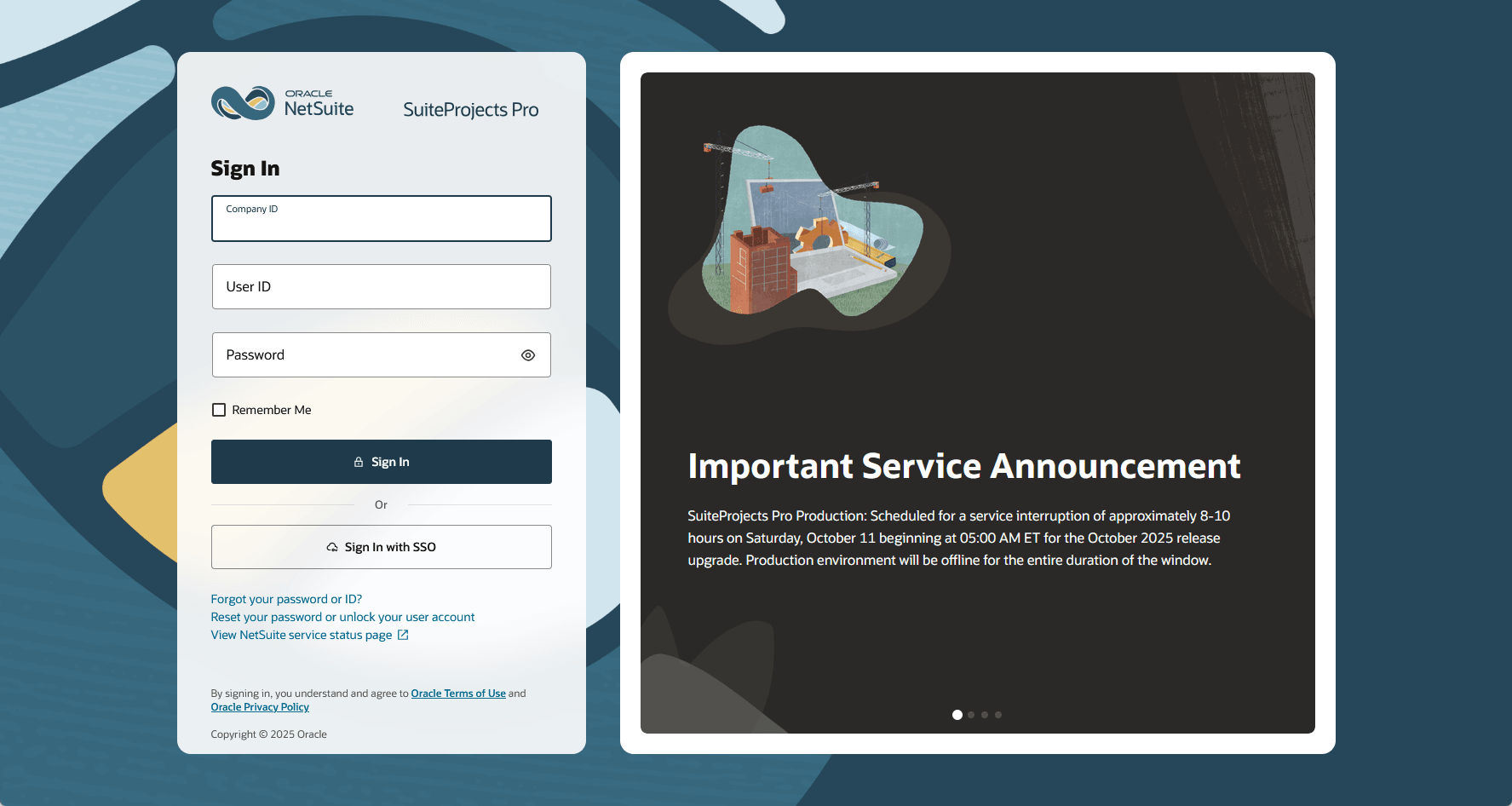Signing In toSuiteProjects Pro
To access SuiteProjects Pro, go to the SuiteProjects Pro sign-in page and enter your sign-in details. Use the following web address: https://auth.netsuitesuiteprojectspro.com/login.
To access a SuiteProjects Pro sandbox account, go to https://auth.sandbox.netsuitesuiteprojectspro.com/login.
OpenAir is now SuiteProjects Pro. As of February 15, 2025, service URLs with the netsuitesuiteprojectspro.com domain name replace URLs with the openair.com domain name for all accounts.
For your production account, the sign-in page URL now is https://auth.netsuitesuiteprojectspro.com/login. After signing in, you are redirected to an account URL with the netsuitesuiteprojectspro.com domain name. Any links or bookmarks to sign-in page or account URLs with the openair.com domain name redirect to the SuiteProjects Pro sign-in page, even if you have an active SuiteProjects Pro session in a different browser tab.
There are two versions of the sign-in page.
-
Sign in – Use the Sign in page if you sign in using your SuiteProjects Pro sign-in details. See Signing In Using YourSuiteProjects ProSign-In Details.
You may be required to provide a second factor when signing in using your SuiteProjects Pro sign-in details to add more security to your company's SuiteProjects Pro account. See Signing In Using Two-Factor Authentication (2FA).
-
Sign in with SSO – Use the Sign in with SSO page if you sign in to SuiteProjects Pro by entering your username and password on your company single sign-on page. See Signing In toSuiteProjects ProUsing Single Sign-On (SSO).
Note:Depending on the single sign-on solution used in your company, you may need to enter your SSO details on your company SSO page first, then select the application you want to access. In this case, refer to your internal documentation for instructions.
If you are not sure which sign-in method you need to use, see your company's internal documentation or the instructions provided by your account administrator.
The Sign in page includes the following links:
-
Sign in with SSO – Click this button to go to the Sign in with SSO page.
-
Forgot your password or ID? – Click this link to get a reminder of your user ID and the hint you set up for your password. See ID and Password Reminder.
-
Reset your password or unlock your user account – Depending on your company's account configuration, you can click this link to regain access to your SuiteProjects Pro account after answering a security challenge. See Resetting YourSuiteProjects ProPassword.
-
View NetSuite service status page – Click this link to check the availability of SuiteProjects Pro and other NetSuite services at any time. For more information about the status page, see CheckingSuiteProjects ProService Status.
The Sign in with SSO page includes the following links:
-
Sign in with password – Click this button to go to the Sign in page.
-
View NetSuite service status page – Click this link to check the availability of SuiteProjects Pro and other NetSuite services at any time. For more information about the status page, see CheckingSuiteProjects ProService Status.
The right panel includes announcements. We use this panel to communicate important service announcements from time to time. Review this panel regularly for information about planned service disruptions (during new release upgrades, for example) and other information.
The announcement panel is hidden temporarily if the height of the sign-in form changes to show errors, for example.
The SuiteProjects Pro Mobile app on Android or iOS devices uses a version of this sign-in page adapted for smaller displays. This light version does not include the announcement panel.
Your browser remembers which version of the sign-in page you last used to sign in to SuiteProjects Pro. You can change the sign-in page version by changing or appending the following query parameter at the end of the URL in the address bar of your browser:
-
https://auth.netsuitesuiteprojectspro.com/login?ui=light– light version adapted for smaller displays. -
https://auth.netsuitesuiteprojectspro.com/login?ui=default– full version.