Export a Project
You can export a project for import into another instance. This action exports any integration, robot, B2B, process, and healthcare resources. You can export a project to your local host or to a GitHub repository. You can export accelerator projects in simplified mode or non-simplified mode.
Understand Project Export Behavior
- A project export artifact (
.CARfile) does not include any remote shared connections. - A local connection's override configuration or association is not exported.
- An imported project does not replace an already existing resource. Therefore, the override configuration on the target system is not lost.
- You cannot export an individual integration
within a project. All integrations in the project are exported. Instead,
create a project deployment that includes the specific integration that you
want to export. When you export the project deployment, you get a
.CARfile that includes that integration. See Create and Manage a Project Deployment. - When you export a project, you don't need to
remain on this page and wait for the export to complete. You can navigate
throughout the user interface and perform other tasks. When the export
completes, a message is displayed. However, during the export process, do
not click Refresh
 .
.
Export a Project
- Export a project in either of two ways:
- In the navigation pane, click Projects.
- Click the project name or click
 .
.
- In the upper right corner, click
Export
 .
.
The Export project panel opens.
Or
- In the navigation pane, click Projects.
- Hover over the project to export.
- From the Actions
 menu, select Export.
menu, select Export.
The Export project panel opens.
- Select the location to which to export the project:
- Export CAR file: Export the project file to your local host.
- Export to Repository: Export the project file to the GitHub repository branch that you configured on the Repository page. See Integrate Projects and Project Deployments with a GitHub Repository.
When you select a location, the Export as list shows the type of project to export (for example, accelerator, extended accelerator, or developed). In most cases, this list cannot be edited. If you initially exported an accelerator project as a developed project, imported it into a new instance, and are now exporting it again, this field is enabled for selection.
- Select a project deployment.
Note:
If there are no project deployments available, create one under the Deploy tab and select the specific integrations and integration versions to include. See Create and Manage a Project Deployment. - If you are exporting an accelerator or extended accelerator, the
following fields are displayed. These fields are not displayed if you are
exporting a developed project.
- Select the mode for the project deployment to export:
This toggle is not enabled in many cases. If you initially exported an accelerator project as a developed project, imported it into a new instance, and are now exporting it again as an accelerator, you can enable this toggle.
Accelerator projects in simplified or nonsimplified mode provide you with different extension capabilities.Simplified Mode Nonsimplified Mode The toggle is displayed as follows:
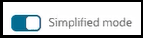
Simplified mode provides the following capabilities:
- If the exported integration
includes one extensible endpoint (for example, an
invoke connection, or a log, reply, or
notification action), an extension group with a
data stitch action is automatically created when
you first edit/extend the exported integration.
This data stitch action provides the following
features:
- View-only mapper
- Variable/values filtering
- Source tree filtering for values and variables
- Design/develop view on the source tree
- If the exported integration
includes multiple extensible endpoints, a data
stitch action is automatically created inside an
extension group for the first endpoint in the
exported integration when you first edit/extend
the exported integration. This data stitch action
provides the following features:
- View-only mapper
- Variable/values filtering
- Source tree filtering for values and variables
- Design/develop view on the source tree
The toggle is displayed as follows:
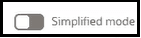
Nonsimplified mode provides the following capabilities:
- If the exported integration includes one extensible endpoint (for example, an invoke connection, or a log, reply, or notification action), an extension group with a data stitch action is automatically created when you first edit/extend the exported integration.
- If the exported integration includes multiple extensible endpoints, no extension groups are automatically created when you first edit/extend the exported integration.
- If the exported integration
includes one extensible endpoint (for example, an
invoke connection, or a log, reply, or
notification action), an extension group with a
data stitch action is automatically created when
you first edit/extend the exported integration.
This data stitch action provides the following
features:
- If you want to view configuration details, select Can view configuration details.
- From the Cloning field, select how to
export the project. Your selection determines how the project can be
exported at a later time.
- As Developed, recipe or accelerator: Exports the project as a developed, recipe, or accelerator project. If you import this project into another instance and decide to export it again, Developed, Recipe, or Accelerator are all selectable from the Export as list. After import, the word Oracle is not displayed next to the project name.
- As accelerator: Exports the project as an accelerator. If you import this project into another instance and decide to export it again, Accelerator is displayed in the Export as list and cannot be deselected.
- Not allowed: After the accelerator project is exported and imported into another instance, it cannot be cloned.
- Select the mode for the project deployment to export:
- Click Export.
If you exported a project or project deployment to a GitHub repository, the following occurs:
If You Export a ... Then ... Project The project CAR file is exported into a projectsfolder under the GitHub repository branch you configured in Integrate Projects and Project Deployments with a GitHub Repository.Project deployment The project deployment CAR file is exported into a deploymentsfolder under the GitHub repository branch you configured in Integrate Projects and Project Deployments with a GitHub Repository.