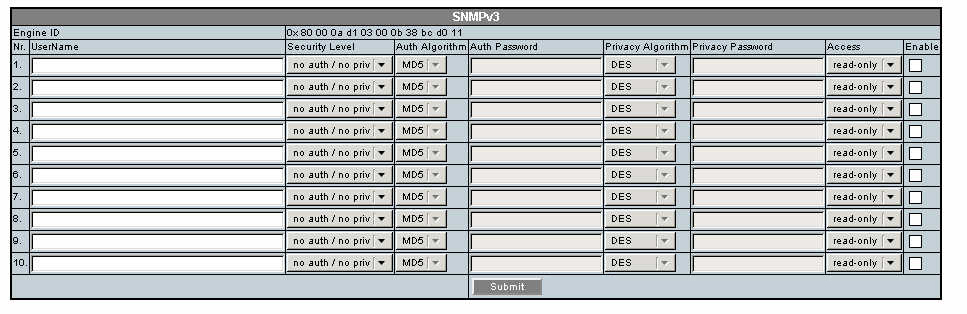Enable and Configure SNMP (Enhanced PDU)
Use the HTML interface to enable SNMP, NMS community hosts, and SNMP users.
Note - Screenshots with the reset functionality are from FW version 2.01. The reset functionality is not available beginning with FW version 2.02.
- Access the PDU metering unit from a system on the network.
-
Click on the Net Configuration link and log in as an admin user.
See Login Information.
-
Select the SNMP-Access tab.
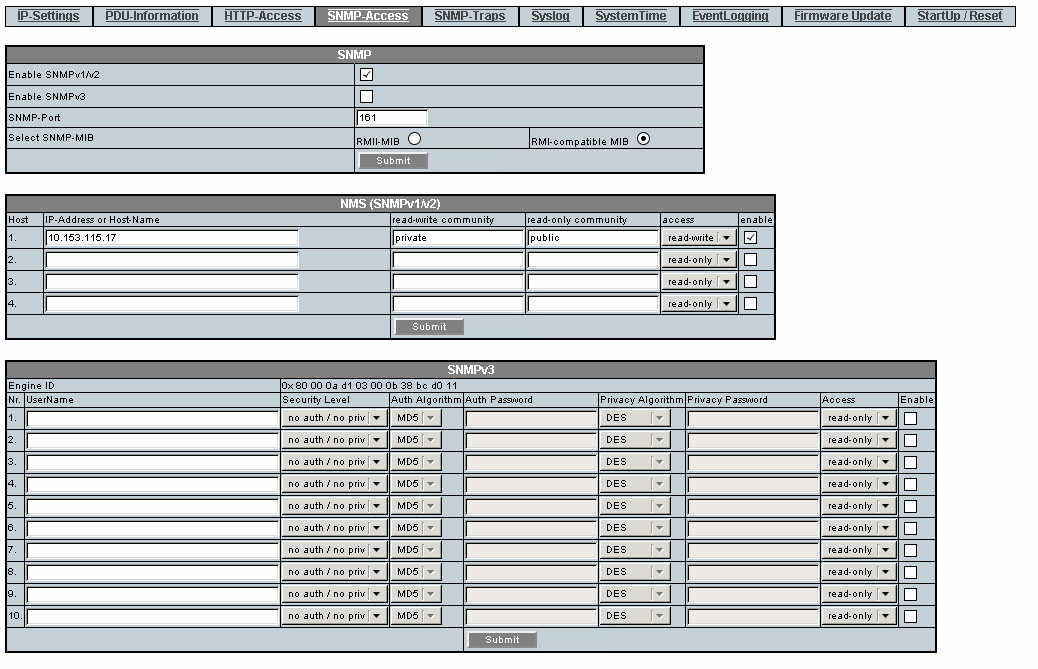
-
Click the SNMP v1/v2, or v3 Enable checkbox to enable SNMP.
If desired, you can disable HTTP access to the PDU by deselecting the HTTP enable checkbox on the HTTP-Access tab of the Net Configuration page.
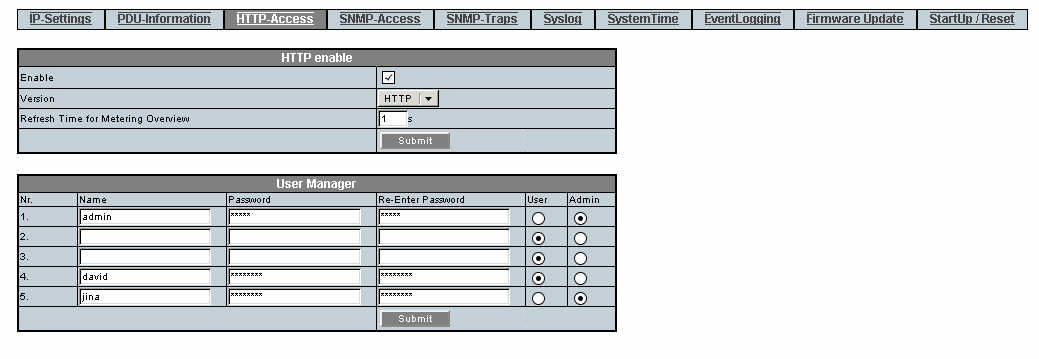
-
Select the appropriate MIB and click submit.
The enhanced PDU is the default MIB setting.
-
Define up to four NMS hosts on the network for SNMP v1/v2 then click
submit.
A network management station (NMS) host runs network management applications that monitor and control SNMP-managed devices. NMS hosts provide the resources required for network management.
-
Define up to 10 SNMP v3 users then click submit.
For each user select security level, auth algorithm, privacy algorithm, access type, and then check the enable box to enable this user.
See Step 4 in Add Users and Change Passwords (Enhanced PDU).