


|

|
|
|
|
Installing the Server on UNIX Systems
This chapter explains how to install the Campaign Manager for WebLogic 1.1, WebLogic Commerce Server 3.5, and WebLogic Personalization Server 3.5 software on supported UNIX systems.
This topic includes the following sections:
Note: There is a separate installation procedure for the BEA E-Business Control Center, a graphical client tool that works with all three product packages. For the client installation details, see Installing the E-Business Control Center.
About the Variables Used in This Chapter
In this chapter, the variable BEA_HOME is used to represent a parent directory, into which BEA products and related software are installed in subdirectories. For example, the default BEA_HOME directory is:
/bea
The variable WL_COMMERCE_HOME is used to represent the installation directory for the Campaign Manager for WebLogic 1.1, WebLogic Commerce Server 3.5, and WebLogic Personalization Server 3.5 product packages. For example, by default this location is under BEA_HOME in:
/bea/WebLogicCommerce3.5
The variable WEBLOGIC_HOME is used to represent the prerequisite WebLogic Server installation directory. For example, by default the location for WebLogic Server 6.0 with SP2 is under BEA_HOME in:
/bea/wlserver6.0sp2
Other default locations to note while reading this chapter: the JDK_HOME variable is used to represent the directory where the prerequisite Java 2 SDK was installed during the WebLogic Server installation. For example, by default WebLogic Server 6.0 with SP2 installs the Java 2 SDK under BEA_HOME in:
/bea/jdk130
During the installation procedure, these variables (and others) are assigned in a generated file, set-environment.sh. On UNIX systems, this file resides in the WL_COMMERCE_HOME/bin/unix directory. After the installation, this procedure is invoked each time you start the server to locate required software products.
During the installation, the InstallAnywhere-based procedure uses a JRE that is bundled with the installer. However, the running server software uses the Java 2 SDK in the BEA_HOME/jdk130 directory.
Special JDK Note for Non-Solaris UNIX Customers
As discussed in Latest Kits on the Download Site, a new WLCS installer has been added to the BEA Download site for supported, non-Solaris UNIX systems. The download file name for this installer is WLCS_35_with_sp1UNIX.bin. This installer is not on the product CD that was built in April 2001.
If you are installing the kit for non-Solaris UNIX systems, there are two steps that are required before and after the installation.
%PATH=<BEA_HOME>/jdk130/bin:$PATH
%export PATH
Where <BEA_HOME> is the location of the BEA Home directory on the target system.
JDK_HOME=<BEA_HOME>/jdk130
Where <BEA_HOME> is the location of the BEA Home directory.
Before You Begin
Before you start the server installation procedure on supported UNIX systems, read the product Release Notes and all of Preparing to Install. Also refer to the following checklist:
/bea/WebLogicCommerce3.5/...
The Installation Procedure on UNIX
This section steps you through the installation procedure for Campaign Manager for WebLogic 1.1, WebLogic Commerce Server 3.5, and WebLogic Personalization Server 3.5 on supported UNIX systems.
The installation procedure uses InstallAnywhere and can be run in graphical or console mode.
To launch the graphical version of the installer (for UNIX systems that support a windowing environment) enter one of the following commands.
If the kit is from the April 2001 product CD and Solaris is the platform:
$ sh WLCS_35.bin
If the kit is from the BEA Download site and Solaris is the platform:
$ sh WLCS_35_with_sp1sol.bin
If the kit is from the BEA Download site and a supported, non-Solaris UNIX system is the platform:
$ sh WLCS_35_with_sp1UNIX.bin
To launch the console version of the installer, add the -i console option after the kit's file name. For example:
$ sh WLCS_35_with_sp1sol.bin -i console
For instructions on the procedures, refer to the appropriate subsections:
Graphical Version of the Installer
To run InstallAnywhere, the procedure bundles its own copy of the JRE. After the installation, the Campaign Manager for WebLogic 1.1, WebLogic Commerce Server 3.5, and WebLogic Personalization Server 3.5 software uses the Java 2 SDK 1.3.0 that was installed with WebLogic Server.
Warning: If you are re-installing the Campaign Manager for WebLogic 1.1, WebLogic Commerce Server 3.5, and WebLogic Personalization Server 3.5 software on the target system, make sure you first create backup copies of any files that you customized, such as the weblogiccommerce.properties, webflow.properties, and pipeline.properties files in the WL_COMMERCE_HOME directory.
If the kit is from the April 2001 product CD and Solaris is the platform:
$ sh WLCS_35.bin
If the kit is from the BEA Download site and Solaris is the platform:
$ sh WLCS_35_with_sp1sol.bin
If the kit is from the BEA Download site and a supported, non-Solaris UNIX system is the platform:
$ sh WLCS_35_with_sp1UNIX.bin
If your UNIX system does not support a windowing environment, see the next section, Console Version of the Installer.
Note: Regardless of whether you downloaded or purchased a full license or one of the subset licenses, the installation procedure copies all server files for Campaign Manager for WebLogic 1.1, WebLogic Commerce Server 3.5, and WebLogic Personalization Server 3.5 to the target system. After the installation completes, run-time license checks determine which features you can use at server startup time.
Note: Currently Cloudscape 3.5.1 is not certified for use on Solaris. Please see the Deployment Guide for details about switching from the default Cloudscape configuration to Oracle. Also, there is an issue with Netscape while accessing a Web application that uses Cloudscape 3.5.1. Please see the Release Notes for information about the Netscape/Cloudscape issue.
To proceed with the installation, click the Next button.
Note: Do not confuse this password that you will use to start the server with the separate administrator account and its password. See the section Starting the JSP-based Administration Tool for information about the default administrator account.
Note: Also, do not forget to run the separate E-Business Control Center client installation procedure. For details, see Installing the E-Business Control Center.
Console Version of the Installer
This section explains how to run the console version of the UNIX installer.
Warning: If you are re-installing the Campaign Manager for WebLogic 1.1, WebLogic Commerce Server 3.5, and WebLogic Personalization Server 3.5 software on the target system, make sure you first create backup copies of any files that you customized, such as the weblogiccommerce.properties, webflow.properties, and pipeline.properties files in the WL_COMMERCE_HOME directory.
If the kit is from the April 2001 product CD and Solaris is the platform:
$ sh WLCS_35.bin -i console
If the kit is from the BEA Download site and Solaris is the platform:
$ sh WLCS_35_with_sp1sol.bin -i console
If the kit is from the BEA Download site and a supported, non-Solaris UNIX system is the platform:
$ sh WLCS_35_with_sp1UNIX.bin -i console
Preparing to install...
Preparing CONSOLE Mode Installation...
==========================================================
Choose Locale...
----------------
1- Bahasa Indonesia
2- Catal?
3- Dansk
4- Deutsch
->5- English
6- Espanol
7- Euskara
8- Francais
9- Francais (Canada)
10- Italiano
11- Nederlands
12- Norsk
13- Portuguese
14- Portuguese (Brasil)
15- Suomi
16- Svenska
CHOOSE LOCALE BY NUMBER: 5
Make your selection and press the Enter key.
Note: Currently, only English is supported in the console version of the installer.
============================================================
BEA WebLogic Commerce Server 3.5 (created with InstallAnywhere by Zero G)
--------------------------------------------------------------
============================================================
Introduction
------------
This installer will guide you through the installation of 'BEA WebLogic Commerce Server'. On each step, answer the questions provided. Type "quit" at any time to exit the installer.
PRESS <ENTER> TO CONTINUE:
==========================================================
License Agreement
-----------------
Please read before installing:
BEA SYSTEMS, INC.
SOFTWARE EVALUATION AGREEMENT
Please read this software evaluation agreement ("Agreement") carefully...
.
.
.
PRESS <ENTER> TO CONTINUE:
3. COPYRIGHT
You acknowledge that the Software provided hereunder is owned by BEA and that you shall not acquire any rights to the Software except as explicitly granted under Section 1 of this Agreement.
.
.
.
THIS SECTION 5 SHALL SURVIVE TERMINATION OR EXPIRATION OF THIS AGREEMENT.
PRESS <ENTER> TO CONTINUE:
If you agree, press the Enter key. If you disagree, type quit at the prompt and then press the Enter key to exit the installer.
.
.
.
6. DISCLAIMER OF AGENCY
This Agreement shall not be construed as creating an agency, partnership or any other form of legal association between parties.
.
.
.
This Agreement shall be governed by California law.
DO YOU AGREE WITH THE TERMS OF THE LICENSE? (Y/N): Y
If you agree with the terms of the license, press the Enter key.
In the following example, the existing /home/johnsmith/bea directory is selected. For example:
============================================================
Choose BEA Home Directory
-------------------------
1- Create a New BEA Home
2- Use Existing BEA Home
Enter a number: 2
1- /home/johnsmith/bea
Existing BEA Home: 1
In the following example, the person performing the installation accepts the default choice (2), /home/johnsmith/bea/WebLogicCommerce3.5.
============================================================
Choose Product Directory
------------------------
1- Modify Current Selection (/home/johnsmith/bea/WebLogicCommerce3.5)
2- Use Current Selection (/home/johnsmith/bea/WebLogicCommerce3.5)
Enter a number: 2
============================================================
Create System Password
----------------------
Password: weblogic
Good Password! Press "Enter" to continue....
Note: Do not confuse this password that you will use to boot the server with the separate Administrator account and its password. See the Release Notes for information about the default Administrator account.
============================================================
Installing...
.
.
.
Install Complete
----------------
Congratulations. 'BEA WebLogic Commerce Server' has been successfully installed to:
/home/johnsmith/bea/WebLogicCommerce3.5
PRESS <ENTER> TO EXIT THE INSTALLER:
After the software installation completes, remember to install the separate documentation kit. For more information, see Installing the Documentation Files. Also, do not forget to run the separate E-Business Control Center client installation procedure. For details, see Installing the E-Business Control Center.
Updating the License File
After you finish the product software installation and before you start the server, apply the license file that you downloaded or purchased for Campaign Manager for WebLogic 1.1, WebLogic Commerce Server 3.5, or WebLogic Personalization Server 3.5 to the centralized license.bea file. The license.bea file resides in the BEA_HOME directory. It is an XML-format file.
Read the following steps carefully:
/bea
$ set PATH=./jdk130/bin:$PATH
$ export PATH
$ sh UpdateLicense.sh license_update_file
license_update_file is the name to which you saved the license update file that you received via e-mail or download. On the BEA Download Web site, the default name for the license update file is license_wlcsps35.bea. Running the UpdateLicense script updates your license.bea file.
Next Steps
After you complete the product's server installation and you update the license file:
If you need to uninstall the server software, see the next section.
Uninstalling the Server Software on UNIX
The steps to uninstall (remove) the Campaign Manager for WebLogic 1.1, WebLogic Commerce Server 3.5, and WebLogic Personalization Server 3.5 software on UNIX systems are as follows:
$ sh UninstallerData/UninstallWLCS3.5
Note: The previous command invokes the graphical version of the uninstaller. To invoke the console version, add -i console to the command. For example:
$ sh UninstallerData/UninstallWLCS3.5 -i console
After the uninstall, check any remaining files in the WL_COMMERCE_HOME directory structure and decide whether you need to set those files aside for subsequent use. If desired, remove the WebLogicCommerce3.5 folder from the directory structure.
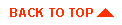
|

|
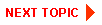
|
|
|
|
Copyright © 2001 BEA Systems, Inc. All rights reserved.
|