


|

|
|
|
|
Using Information Integrator
The BEA eLink Information Integrator installation CD-ROM includes a sample application to help you become familiar with the data translation process. This sample application is introduced in this chapter, and is carried out throughout the entire User Guide. Each chapter that follows includes an Example section which further explains the steps introduced here.
This chapter discusses the following topics:
Sample Application Scenario
The XYZ Corporation has just hired a new employee as a buyer for their manufacturing plant. The new employee has been added to the payroll system at the plant. The payroll for all XYZ Corporation locations is generated at the home office on an SAP system.
We need to calculate the weekly pay for the new employee, reformat the data, and send it to the home office's SAP system.
Sample Application Steps
This section briefly describes the steps we need to take to calculate the weekly pay for the new employee and send the data to the home office. More detailed descriptions of these steps can be found in the "Example" sections of the chapters referenced in each step.
Step 1. Define the Input Data
Our first step is to define the input data. We have data records in the payroll system at the plant that contain the following fields:
Our input data record appears in the payroll system database at the plant as follows:
|
Field Name |
Data Type |
Field Contents |
|---|---|---|
|
NAME |
String |
Pete Walsh |
|
EMPNO |
Numeric |
12345 |
|
PAYDATE |
Date |
01/15/00 |
|
RATE |
Decimal |
22.60 |
|
HOURS |
Numeric |
40 |
|
PAYDATE |
Date |
01/30/00 |
|
RATE |
Decimal |
22.60 |
|
HOURS |
Numeric |
32 |
|
PAYDATE |
Date |
02/15/00 |
|
RATE |
Decimal |
22.60 |
|
HOURS |
Numeric |
40 |
We want Information Integrator to calculate the pay for each of the weeks the employee worked and return the data in the following format:
12345 | 01/15/00 | 904.00 | 01/30/00 | 723.20 | 02/15/00 | 904.00
where:
Step 2. Define the Database
Before you can start using any of the Information Integrator tools, you must define your database, user ID, and password. To do this, you edit the SQLSVSES.CFG file provided on the installation CD-ROM. For specific instructions on editing the SQLSVSES.CFG file, refer to the Example - Step 2 section in Configuring Information Integrator and the IISERVER.
Step 3. Create the Message Format Descriptions
The next step is to create the message format descriptions. Message formats define the layout of data that is to be processed. Information Integrator provides two ways to create message format descriptions: the Formatter tool and the MsgDefAdmin utility. The Formatter tool is a graphical user interface (GUI) tool that assists you in creating format descriptions. The MsgDefAdmin utility is a command line utility that allows the definition of a message format to be specified in an XML language called Message Format Language (MFL). In this example, we will use the MsgDefAdmin tool to create the format descriptions.
The MFL file needed to create the format descriptions is included in the \sample directory on the installation CD-ROM and is called II_payroll_msg1.xml. A second MFL file is needed to create the calculated pay field. This file is also included in the \sample directory and is called II_payroll_msg2.xml.
For details on creating an MFL file, refer to Creating an MFL Document in Using MsgDefAdmin.
For the specific steps to create this file for the sample application, refer to the Example section in Using MsgDefAdmin.
Step 4. Create Output Operations
The next step is to create an output operation to calculate the employee's weekly pay. Output operations provide the different actions that can be performed on an output field. We will use the Formatter GUI to define the calculation (output operation) required to compute the amount of pay for each pay period and adjust the message definitions to use the new output.
For details on creating Output Operations, refer to Defining Output Controls in Building Format Definitions.
For the specific steps to the Output Operations for the sample application, refer to the Example section in Building Format Definitions.
Step 5. Test the Message Format
At this point, we are ready to test the message format using the Tester utility provided with Information Integrator. The Tester utility allows you to parse and reformat messages as a validation test.We recommend that you test your message formats before implementing them to make sure they are set up correctly, and that the output is formatted to fit your needs.
For details on testing message formats, refer to Using the Tester.
For the specific steps to test the message format for the sample application, refer to the Example section in Using the Tester.
Step 6. Define the Actions
The next step is to define the actions required to perform the data translation for the sample application. Actions hold subscription instructions. Subscriptions are lists of actions that are to be taken when a message evaluates true.
To define the actions, we use the Rules graphical user interface (GUI) to create the following:
For details on defining actions in the Rules GUI, refer to Defining Rules.
For the specific steps to create the actions necessary for this sample application, refer to the Example section in Defining Rules.
Step 7. Configure the IISERVER
The next step is to configure the IISERVER to advertise the services required to perform the data transformation. The IISERVER is a message format and routing server that identifies available service names and their associated application names and input formats. To configure the IISERVER, we need to edit the Information Integrator .CFG configuration file and the FML field table.
The FML field table defines the FML fields, and is required if the messages you want to process with Information Integrator are contained in FML buffers. The file for this sample is included in the \sample\payroll directory on the installation CD-ROM and is called fields.fml. For details on creating an FML field table, refer to Creating the FML Field Table in Configuring Information Integrator and the IISERVER.
The .CFG configuration file, typically named ii.cfg, controls the operation of the Information Integrator server (IISERVER). For more information on the .CFG configuration file, refer to Configuring Information Integrator and the IISERVER. For the specific steps to create the .CFG file for the sample application, refer to the Example - Step 2 section in Configuring Information Integrator and the IISERVER.
Step 8. Execute the data transformation
The final step is to execute the data transformation. This is done using the IISERVER and a command line utility called sendBuf. For details on the IISERVER, refer to Configuring Information Integrator and the IISERVER. For details on the sendBuf utility, refer to Additional Information Integrator Tools.
For the specific steps to execute the data transformation using the IISERVER and the sendBuf utility for the sample application, refer to the Example - Step 2 section in Configuring Information Integrator and the IISERVER.
Note: To execute the data transformation for this sample, you must have eLink Platform loaded and running. The steps to do this are described in the Example - Step 2 section in Configuring Information Integrator and the IISERVER.
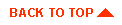
|

|
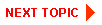
|
|
|
|
Copyright © 2000 BEA Systems, Inc. All rights reserved.
|