Install a PCIe Card in PCIe Slot 3
- Retrieve the PCIe card and riser you want to install.
- Locate the proper PCIe slot for the card you are replacing.
- Insert the rear bracket that is attached to the PCIe card into the PCIe riser.
-
Hold the riser in one hand and use your other hand to carefully insert the
PCIe card connector into the riser.
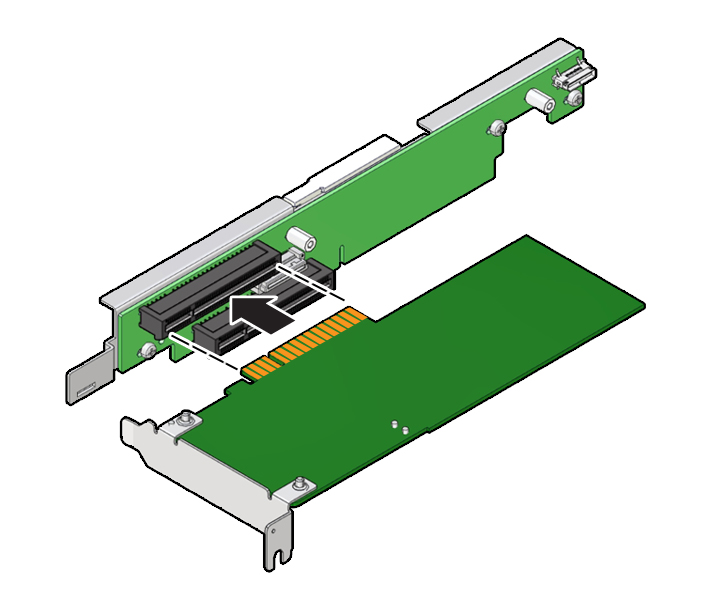
- Install the PCIe riser.