Install Oracle Solaris OS Using Local or Remote Media
This procedure describes how to boot the Oracle Solaris 11.3 operating system (OS) installation from local or remote media. The procedure assumes that you are booting the installation media from one of the following sources:
-
Oracle Solaris 11.3 (with SRU 23) DVD (external DVD)
-
Oracle Solaris 11.3 (with SRU 23) ISO DVD image (network repository)
-
Ensure that the installation media is available to boot.
Note - If you are booting the installation media from a PXE environment, see Install an Operating System Using PXE Network Boot for instructions.For additional information about how to set up the install media, see Selecting the Boot Media Option.
-
Reset or power on the server. See Resetting or Powering on the Server.
The server begins the boot process and the BIOS screen appears.
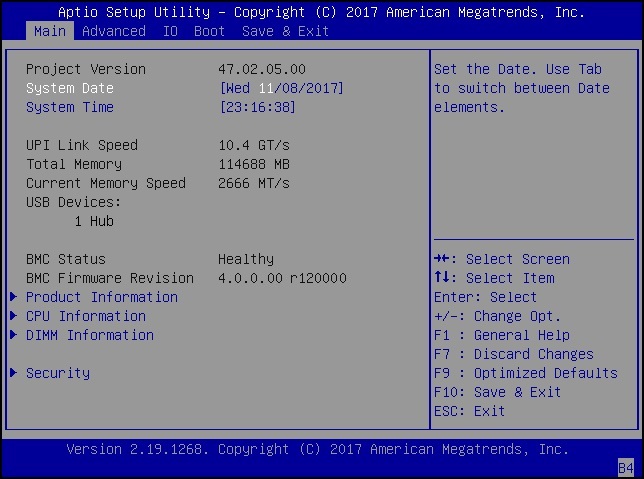
Note - The next step occurs very quickly; therefore, be ready to press the F8 key. Watch carefully for messages as they appear on the screen for a brief time. You might want to enlarge the size of your screen to eliminate scroll bars. -
When the BIOS screen appears, press F8 to specify a temporary boot device for
the Oracle Solaris OS installation.
The Please Select Boot Device menu appears, listing the available boot devices.
Note - The Please Select Boot Device menu options might differ depending on the type of disk controller and other hardware, such as PCIe network cards, installed in your server.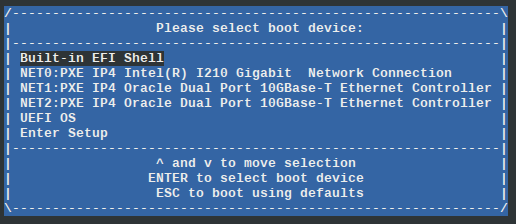
-
On the Please Select Boot Device menu, select the Solaris OS media
installation method and press Enter.
For example, if you elected to use the Oracle ILOM Remote System Console Plus delivery method in UEFI Boot Mode, select USB:SUN.
The GRUB menu appears.
-
Follow the on-screen prompts to complete the Oracle Solaris
installation.
For instructions on completing the Oracle Solaris 11.3 with SRU 23 installation, refer to the Oracle Solaris 11.3 installation documentation at https://docs.oracle.com/cd/E53394_01/index.html.