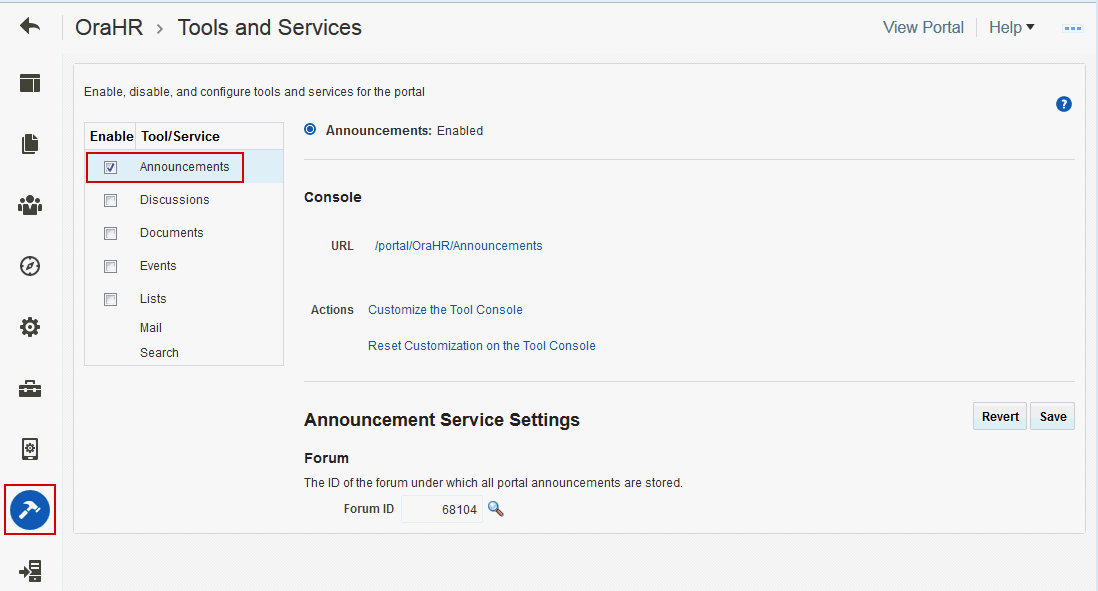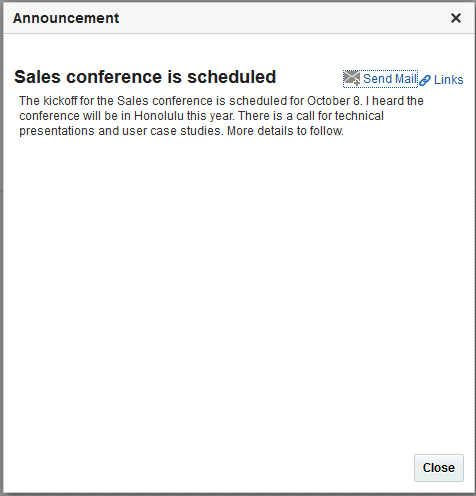43 Adding Announcements to a Portal
Note:
Oracle WebCenter Portal has deprecated the support for Jive features (announcements and discussions). If you have upgraded from a prior release to Release 12c (12.2.1.4.0), Jive features remain available in your upgraded instance but Oracle support is not provided for these features. In the next release, Jive features will not be available even in the upgraded instances
Permissions:
To perform the tasks in this chapter, you must be a portal manager or a portal member with the portal-level permissions Manage Security and Configuration or Manage Configuration.
At a minimum, you must have the following permissions:
-
Edit Pages(to add the Announcements task flow to a page) -
Edit Task Flows(to modify the task flow, if necessary) -
One or more of the following advanced permissions:
Create, Edit, and Delete AnnouncementsorCreate and Edit Announcements
Prerequisites for Announcements
For announcements to work, the system administrator needs to perform the following task for WebCenter Portal:
-
Install and configure the Discussion Server and make sure that the connection between the two applications is active. Discussions and announcements require a single connection to WebCenter Portal's Discussion Server. For more information, see Managing Announcements and Discussions in Administering Oracle WebCenter Portal.
See Also:
Troubleshooting Issues with Announcements and Discussions in Administering Oracle WebCenter Portal
To make announcements available in a portal, the portal manager or anyone with Manage Security and Configuration or Manage Configuration permission must perform the following tasks:
-
If not already enabled, enable the Announcements tool, as described in Enabling and Disabling Tools and Services Available to a Portal.
-
Optionally, modify announcement forum settings, as described in Modifying Announcement Forum Settings for a Portal.
-
Provide access for users to announcements in either of the following ways:
-
Provide users with the pretty URL to the Announcements page (see Pretty URLs for Pages in a Specified Portal).
-
Add a page link to the Announcements page in the portal navigation (see Adding an Announcements Page to a Portal).
-
Add the Announcements task flow to a page in the portal (see Adding an Announcements Task Flow to a Page).
-
Note:
For information about the announcements feature and how to use announcements, see Working with the Announcements Task Flow.
About Announcements
WebCenter Portal provides the ability to post announcements about important activities and events to all authenticated users. For example, a portal manager can announce the availability of a new feature or the plan to take a portal offline temporarily for maintenance or the system administrator can announce the plan to shut down portal for maintenance (Figure 43-1).
Figure 43-1 Sample Announcement in the Announcements - Quick View Task Flow

Description of "Figure 43-1 Sample Announcement in the Announcements - Quick View Task Flow"
Announcements are integrated with many other features, such as Activity Stream, RSS, and presence, and you can link announcements to other tools, such as events and discussions. For example, if your company is announcing a new product, you can link from the announcement directly to a discussion forum, where potential customers can ask other customers about the product, or link to an instant messenger where customers can chat with a customer service representative about the product. Announcement titles and text are searchable with Elasticsearch.
Announcements are limited to the portal where you create them. In the Home Portal, announcements are for WebCenter Portal (or application-wide), and are available to all logged-in (authenticated) users.
The Announcements tool is enabled in portals created with certain templates. If the Announcements tool is not included in the portal template, then you need to enable it in the portal. For information about enabling announcements in a portal, see Enabling and Disabling Tools and Services Available to a Portal. The Announcements task flow must also be in your resource catalog. For information see Adding a Resource to a Resource Catalog.
As the portal manager, you will need to provide users access to the Announcements task flows in one or more of the following ways:
-
By providing users with a pretty URL to access the Announcements page or console. For more information, see Pretty URLs for Pages in a Specified Portal.
-
By creating an Announcements page in the portal, as described in Adding an Announcements Page to a Portal.
-
By adding the task flows to a portal page, as described in Adding an Announcements Task Flow to a Page.
Modifying Announcement Forum Settings for a Portal
Both announcements and discussions use the discussions server to store data. By default, WebCenter Portal creates a single announcement forum for a new portal after announcements is enabled. For more information, see Enabling and Disabling Tools and Services Available to a Portal. After enabling announcements, you can optionally modify the default settings to allocate a different forum for the portal (described in this section).
For more information about configuring and managing announcements, see Managing Announcements and Discussions in Administering Oracle WebCenter Portal.
To modify the announcement forum settings for a portal:
Adding an Announcements Page to a Portal
To provide navigation to the Announcements page in a portal, you can add a page link to the portal navigation, as described in Adding an Existing Page to the Portal Navigation.
Note:
The Announcements page (or console) is not automatically exposed when the tool is enabled or when the portal is created. However, if the portal template exposes the Announcements page, the portal will also automatically expose this page.
Adding an Announcements Task Flow to a Page
For the steps to add an Announcements or Announcements - Quick View task flow to a page, see Adding a Component to a Page.
Note:
The presence or location of the Announcements task flow in the resource catalog depends on how the resource catalog is configured. For example, in the Default Portal Catalog, the Announcements task flow is included under the Alerts and Updates folder.
The Announcements - Quick View task flow is not available in the Default Portal Catalog provided with WebCenter Portal, so you will only see an entry for it if it has been added to a custom resource catalog that has been made available to the page.
For more information, see Adding a Resource from the Resource Registry (in the Add Resource Catalog Item dialog, select Task Flows, then Design Time, then Announcements - Quick View). To use the custom resource catalog for editing portal pages, make sure it is Available, and set for use by pages in the portal, as described in Changing the Resource Catalogs in a Portal.
Figure 43-3 shows the Announcements task flow on a page.
Figure 43-3 Announcements - Quick View Task Flow on a Page

Description of "Figure 43-3 Announcements - Quick View Task Flow on a Page"
Users with Edit privileges can set the task flow's region parameter to the ID of the forum under which announcements must be created and stored.
Note:
The Announcements - Quick View task flow opens in a portal, regardless of the forum ID specified.
For more information about setting task flow properties, see Working with Announcements Task Flow Properties.
Working with Announcements Task Flow Properties
Announcements task flows have associated properties, which users with sufficient privileges can access through the task flows' View Actions menu. For example, select Parameters to display the Parameters dialog (Figure 43-4).
Figure 43-4 Announcements Task Flow Component Properties
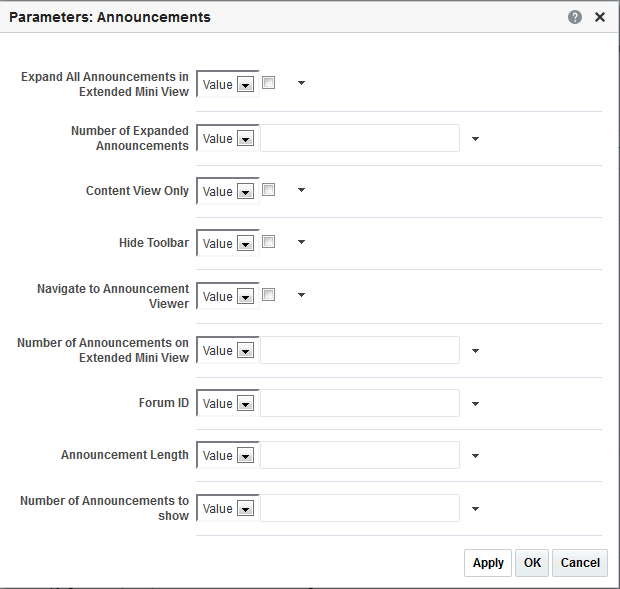
Description of "Figure 43-4 Announcements Task Flow Component Properties"
See Also:
The following sections provide information about properties of Announcements task flows and describe the task flow parameters.
Setting Announcements Task Flow Properties
In the page editor, selecting any component exposes a View Actions menu (Figure 43-5), which provides access to the component’s properties: Parameters, Access, Display Options, Style, and Content Style.
Figure 43-5 View Actions Menu on an Announcements Task Flow
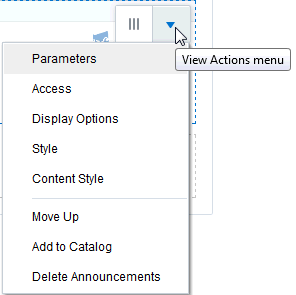
To set Announcements task flow properties:
Announcements Task Flow Parameters
Table 43-1 describes the parameters that are unique to the Announcements task flows.
Table 43-1 Announcements Task Flow Parameters
| Parameter | Description | Task Flow |
|---|---|---|
|
|
Select to display details for all announcements in the extended quick view. The default value is deselected, in which case announcements display the announcement title only. |
Announcements - Quick View |
|
|
The number of announcements to display announcement details. Announcements exceeding this value display the announcement title only. Use only when Express values using the following formats:
|
Announcements - Quick View |
|
|
Select to remove the announcement title and display just the announcement content. Leave unchecked to render the title. When selected, the values for |
Announcements - Quick View |
|
|
Hides the Announcements toolbar. |
Announcements - Quick View |
|
|
Select to navigate to the announcement resource. Default behavior (deselected) is to launch in a popup window. |
Announcements - Quick View |
|
|
The number of announcements to show in a page on extended mini view. |
Announcements - Quick View |
|
|
The ID of the forum under which announcements are created in the back-end discussions server. In WebCenter Portal, this property is blank by default. However, internally it maps to the forum ID associated with the current portal. For Home portals, global (system) announcements are returned. You can edit this property to specify a different forum ID. |
Announcements - Quick View Announcements |
|
|
The number of characters to show in announcement details. Use only when If no value is specified, then WebCenter Portal displays 200 characters. This parameter takes effect with Express values using the following formats:
The value you enter for |
Announcements - Quick View |
|
|
The number of announcements to show on the quick view. |
Announcements - Quick View |
Working with the Announcements Task Flow
Both the Announcements and the Announcements - Quick View task flows display current announcements. The Announcements task flow additionally offers tools for managing announcements within the task flow. With the Announcements - Quick View task flow, you must click the Open Announcement Manager icon to manage announcements.
The Announcements - Quick View task flow includes numerous parameters to customize your view. For example, administrator can remove the link to the Announcement Manager. This lets you present announcements to end users where manage controls are not needed. The task flow lists 10 announcements by default, but you can change this number and change how much of the announcement is displayed. The More Announcements ... link opens a popup window containing the complete list of all announcements with pagination behavior. This is called the Extended Quick View (or Extended Mini View).
As the portal manager, you can perform all the tasks with announcements:
-
View announcements in the Announcements task flow—All members with
View Announcementspermissions in Home Portals and portal managers. For more information, see Viewing Announcements in the Announcements Task Flow and Viewing Announcements in the Quick View Task Flow. -
Create announcements—All members with
Create and Edit Announcementspermissions. For more information, see Creating an Announcement in Using Portals in Oracle WebCenter Portal. -
Edit announcements—Creator of the announcement, discussions server administrators in Home Portals and portal managers. For more information, see Editing Announcements in Using Portals in Oracle WebCenter Portal.
Note:
If members have
Create, Edit, and Delete Announcementspermissions, they can edit any announcement in the portals in which they have access. If they haveCreate and Edit Announcementspermissions, they can edit only those announcements that they created. -
Delete announcements—Discussions server system administrators in Home Portals and portal managers. For more information, see Deleting an Announcement in Using Portals in Oracle WebCenter Portal.
Note:
If members have
Create, Edit, and Delete Announcementspermissions, they can delete any announcement in the portals in which they have access. If they haveCreate and Edit Announcementspermissions, they can delete only those announcements that they created. -
Send mail—All members. For more information, see Sending Mail from an Announcement in Using Portals in Oracle WebCenter Portal.
-
Find or create links—All members. For more information, see Linking Announcements in Using Portals in Oracle WebCenter Portal.
This section includes the following topics:
Viewing Announcements in the Announcements Task Flow
The Announcements task flow not only provides the tools to create, edit, and delete announcements, it also provides controls for determining when an announcement is published and when it expires and is consequently removed from the task flow. It provides Show lists for personalizing your view of announcements. After you create an announcement, you are offered the option to mail or link the announcement.
Depending on the privileges you have on the page and whether the required services are configured in WebCenter Portal, you may see only a subset of these options in the Announcement Manager. For example, the Delete icon is displayed only to users with manage privilege.
Discussions server administrators in Home portals and portal managers can access the Announcements task flow.
To view announcements in the Announcements task flow, either select the Announcements task flow on a page, or select the Announcements page.
Figure 43-6 shows some announcements in the Announcements task flow.
Figure 43-6 Announcements in the Announcements Task Flow
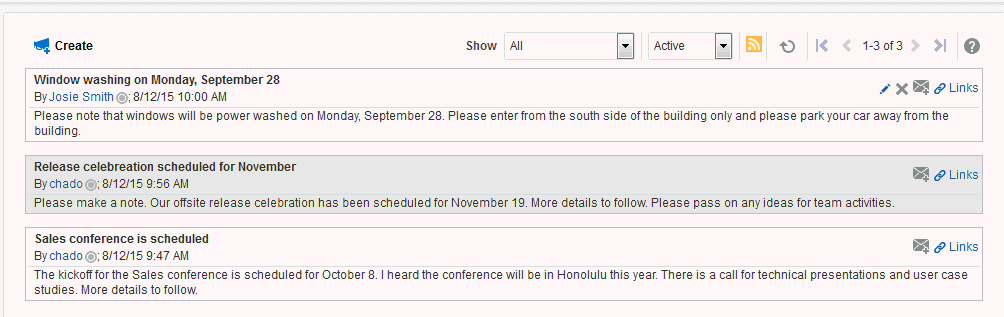
Description of "Figure 43-6 Announcements in the Announcements Task Flow"
Tip:
The way you access this page depends on the page template in use. For example, in a side navigation template, you may access it through a Manage menu.
You can also navigate to this page using the direct URL provided in WebCenter Portal Pretty URLs.
Working with the Announcements - Quick View Task Flow
The Announcements - Quick View task flow is essentially a viewer for convenient access to current announcements. More robust features, for such actions as creating and editing announcements, are offered in the Announcements task flow.
By default, announcements in the Announcements - Quick View task flow show announcement titles as links. But you can configure the task flow to display only announcement titles, titles with some amount of content, or only content.
This section contains the following subsections:
Viewing Announcements in the Quick View Task Flow
The Announcements - Quick View task flow provides a read-only view of the announcement title.
To view announcements in an Announcements - Quick View task flow:
Managing Announcements in the Quick View Task Flow
You can manage announcements in the Announcements - Quick View task flow with the Announcement Manager. The Announcement Manager provides the functionality to create an announcement or from existing announcements the ability to edit, delete (if users have the permission to do so), send mail, and create links in the Announcements task flow.
Administrators can remove the link to the Announcement Manager. If your administrator allows this functionality, then you see the Open Announcement Manager icon (Figure 43-9).
The Announcement Manager allows users to create new announcements, edit existing announcements, delete (if users have the permission to do so) announcements, send mail to portal members (showing the content and a link to the announcement), and link announcements with other assets.
Figure 43-9 Open Announcement Manager Icon

Description of "Figure 43-9 Open Announcement Manager Icon"