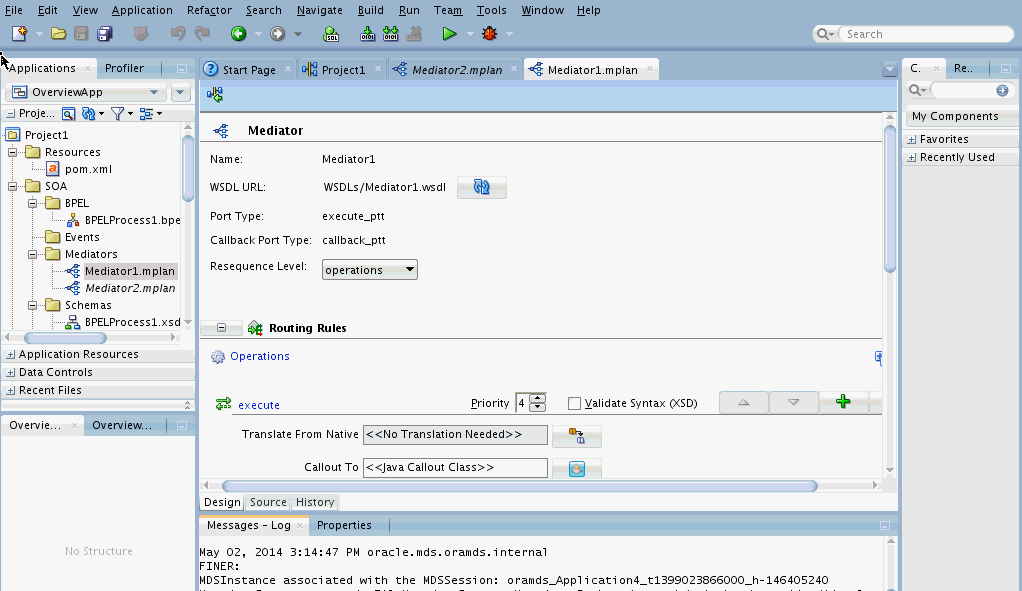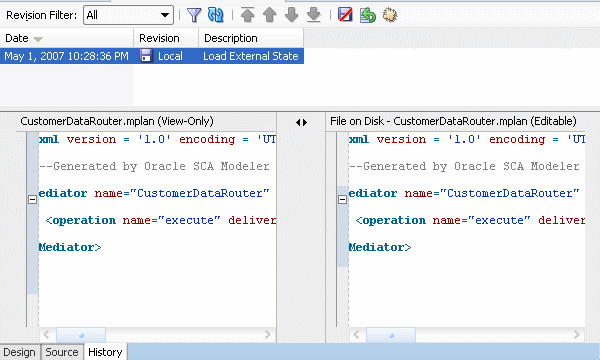Introduction to the Mediator Editor Environment
You can create a Mediator service component in a SOA composite application of Oracle JDeveloper and then configure it using the Mediator Editor. To display the Mediator Editor, double-click the Mediator service component in the SOA Composite Editor. For information about the SOA Composite Editor, see Getting Started with Developing SOA Composite Applications.
Figure 19-5 shows the Mediator Editor along with the Applications window, Structure, and Messages windows.
Note:
Oracle recommends using a Unicode database with AL32UTF8 as the database character set for full globalization support in Mediator.
Each section of the view shown in Figure 19-5 lets you perform specific design and deployment tasks. The sections in this view include the following:
-
Applications window
The Applications window, shown in the upper left section of Figure 19-5, displays the Mediator mplan file. This file appears under the SOA Content folder of the project where you created a Mediator. For more information about the Applications window and the composite files, see Table 2-3.
-
Mediator Editor
The Mediator Editor, shown in the middle of Figure 19-5, provides a visual view of the Mediator. This view appears when you perform one of the following actions:
-
Double-click an Oracle Mediator icon in the SOA Composite Editor.
-
Double-click the
.mplanfile for the Mediator in the Applications window.
-
-
Source View
The Source view displays the source code of a Mediator. Click Source at the bottom of the Mediator Editor to view the source code. The code in Source view is immediately updated to reflect any changes to an a Mediator.
The following example shows sample Mediator source code:
<?xml version = '1.0' encoding = 'UTF-8'?> <!--Generated by Oracle SCA Modeler version 1.0 at [4/16/07 10:05 PM].--> <Mediator name="CustomerDataRouter" xmlns:xsi="http://www.w3.org/2001/XMLSchema-instance" xmlns="http://xmlns.oracle.com/sca/1.0/mediator"/>
-
History Window
The History window displays history information about the Mediator file, including a revision history and side-by-side comparisons of read-only and editable versions of a file. Click History at the bottom of the Design window shown in Figure 19-5 to open the History window. Figure 19-6 shows the History view for a Mediator file.