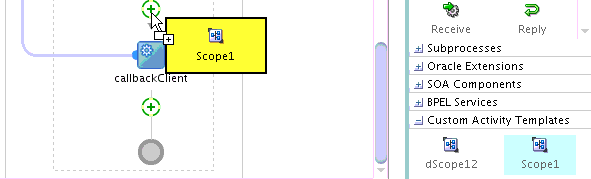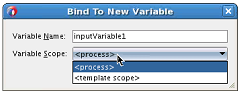How to Use a BPEL Scope Activity Template in Another BPEL Process
This section describes how to use a BPEL scope activity template in another BPEL process.
To use a BPEL scope activity template in another BPEL process
-
Create a new or open an existing BPEL process.
-
From the Custom Activity Templates section in the Components window, drag the scope activity template created in How to Create a BPEL Scope Activity Template into the BPEL process. Figure 40-14 provides details.
Note:
Only scope activity templates that are compatible with the BPEL service component version are available. For example, if this is a BPEL 2.0 service component, only scope activity templates for BPEL 2.0 are available for selection. No BPEL version 1.1 scope activity templates are displayed.
Any error handling you designed such as catch and catch all activities and any scope variables you created are also copied into the BPEL process.
The Create Custom Activity from Template page is displayed, as shown in Figure 40-15.
Figure 40-15 Create Custom Activity from Template Wizard
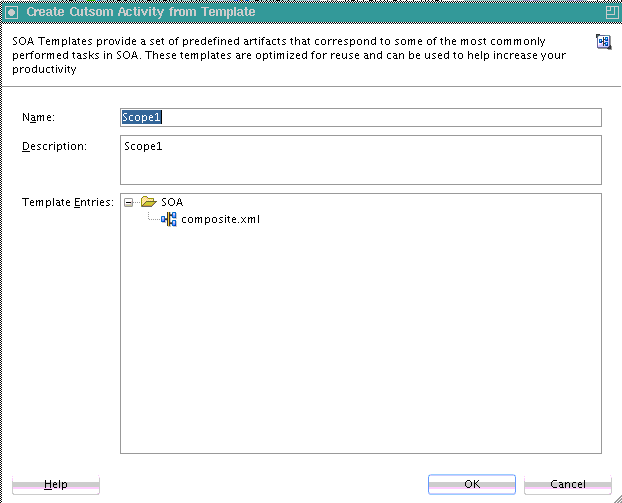
Description of "Figure 40-15 Create Custom Activity from Template Wizard" -
Click Next.
If there are conflicts, the Create Custom Activity from Template wizard - Resolve Conflicts page is displayed, as shown in Figure 40-16.
Figure 40-16 Create Custom Activity from Template Wizard - Resolve Conflicts Page
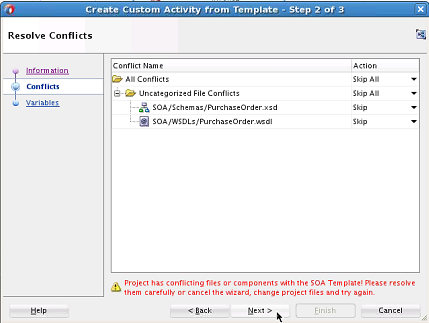
Description of "Figure 40-16 Create Custom Activity from Template Wizard - Resolve Conflicts Page" -
Select to skip all or individual file conflicts, and click Next.
The Create Custom Activity from Template wizard - Variables page is displayed, as shown in Figure 40-17.
If you selected to convert your variables to local variables on the Create Custom Activity Template Wizard - Variable Page in Step 5 of How to Create a BPEL Scope Activity Template, they do not require special processing and are not displayed on this page. Only variables that were not converted to local variables are displayed on the Create Custom Activity from Template wizard - Variable Bindings page.
Figure 40-17 Create Custom Activity from Template wizard - Variable Bindings Page
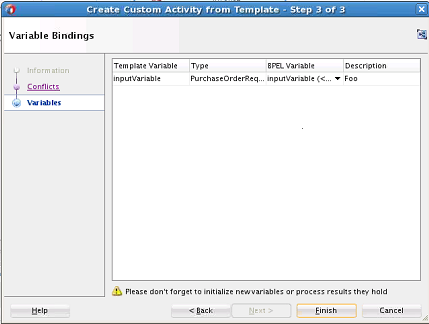
Description of "Figure 40-17 Create Custom Activity from Template wizard - Variable Bindings Page" -
If the template and the project both include this variable, you can choose to reuse the variable or bind to a new variable from the list in the BPEL Variable column.
-
If you selected to bind to a new variable, enter a name and select whether to create the variable locally for the template scope or globally for the BPEL process, then click OK. Figure 40-18 provides details.
If you drop an activity template inside of Scope A that is inside of Scope B, then Scope A and Scope B also are in the list. This enables you to select among all locations where variables can be declared.
-
-
Click Next.
-
If a scope uses partner links, the Create Custom Activity Template Wizard - Partner Links Page is displayed.
-
Click Finish.