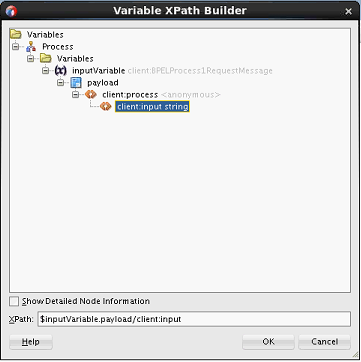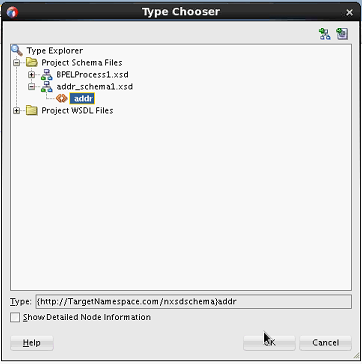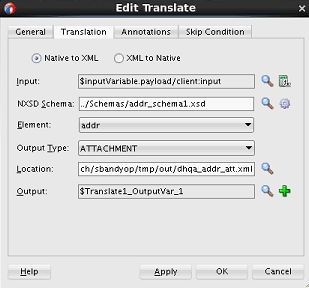How to Translate Inbound Native Data to XML Stored as an Attachment
This section describes how to translate an inbound message in native data format to an attachment. Attachments are useful for scenarios in which incoming data is very large.
To translate inbound native XSD format to an attachment: