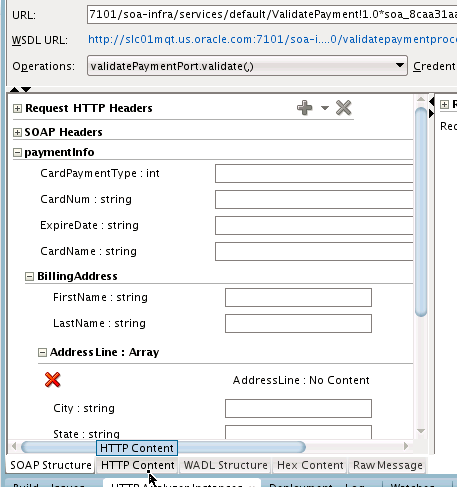How to Set Breakpoints and Initiate Debugging
Breakpoints are the intentional pausing locations in a SOA composite application that you set for debugging purposes. You can set breakpoints on the following components:
-
Service binding components
-
Inbound and outbound parts of BPEL process activities and BPM process service components
-
Reference binding components such as web services and JCA adapters
-
Oracle Service Bus services (see "Debugging Oracle Service Bus Applications" of Developing Services with Oracle Service Bus)
Components on which breakpoints are set are designated with red request (outbound) icons, reply (inbound) icons, or request-reply (outbound-inbound) icons. Figure 50-4 provides an example of a SOA composite application in which breakpoint icons have been set.
Figure 50-4 SOA Composite Application with Breakpoints Set

Description of "Figure 50-4 SOA Composite Application with Breakpoints Set"
To set breakpoints and initiate debugging:
-
Select the component on which to set the breakpoint, as shown in Table 50-3.
-
To set a breakpoint on a service binding component.
-
Right-click the right handle of the service on which the following message is displayed.
Use context menu to initiate WS debugging
This action invokes the context menu shown in Figure 50-5.
Figure 50-5 SOA Debugger Breakpoint Menu Options
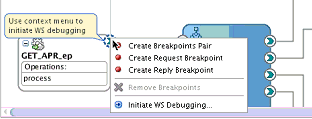
Description of "Figure 50-5 SOA Debugger Breakpoint Menu Options" -
Select the appropriate breakpoint interaction option shown in Table 50-4.
Table 50-4 Breakpoint Interaction Options
Option Description Create Breakpoints Pair
Set for a request-reply (outbound-inbound) interaction. This is useful for scenarios in which both the request and reply are important.
Create Request Breakpoint
Set for a request (outbound) interaction. This is useful for scenarios in which only the request is important.
Create Reply Breakpoint
Set for a reply (inbound) interaction. This is useful for scenarios in which only the reply is important.
Initiate WS Debugging
Initiate a debugging session. For example, the debugging session encompasses an initiating SOAP request from a web service to a BPEL process to an adapter reference binding component.
Red icons representing your interaction choice are added.
For example, if you select Create Breakpoints Pair, request and reply breakpoint icons are added. Figure 50-6 provides details.
Figure 50-6 Request and Reply Breakpoint Icons on a Service Binding Component
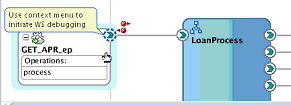
Description of "Figure 50-6 Request and Reply Breakpoint Icons on a Service Binding Component" -
Go to Step 5.
-
-
To set a breakpoint on a reference binding component.
-
Right-click the applicable reference binding component (for example, a web service or a database adapter), and select one of the breakpoint options described in Table 50-4.
For example, if you select Create Breakpoints Pair for several references, request and reply breakpoint icons are added. Figure 50-7 provides details.
Figure 50-7 Breakpoints Set on Reference Binding Components
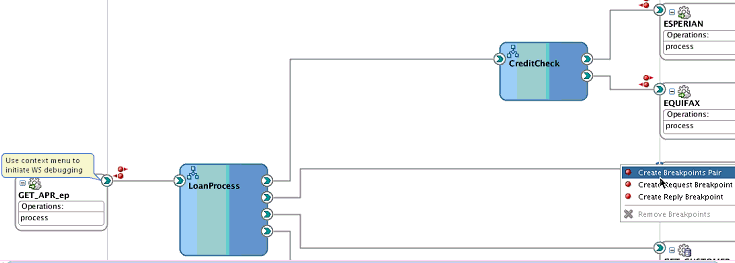
Description of "Figure 50-7 Breakpoints Set on Reference Binding Components" -
Go to Step 5.
-
-
To set a breakpoint on a service component (for this example, a BPEL process is selected).
-
Select Edit, as shown in Figure 50-8.
Figure 50-8 Request and Reply Breakpoint Icons on a BPEL Process
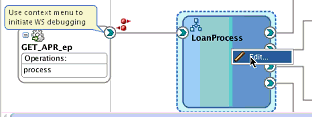
Description of "Figure 50-8 Request and Reply Breakpoint Icons on a BPEL Process"This opens the BPEL process in Oracle BPEL Designer.
-
Right-click the BPEL activity on which to set a breakpoint, and select Toggle Breakpoint. Figure 50-9 provides details.
Figure 50-9 Breakpoint Setting for a BPEL Process
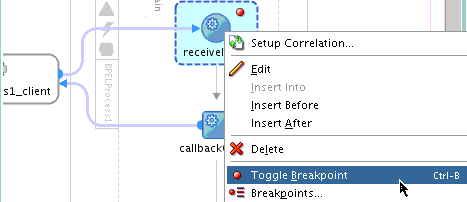
Description of "Figure 50-9 Breakpoint Setting for a BPEL Process"An icon is added to the activity. These breakpoint icons are only red dots because the flow is always in one direction. It is recommended that you always set a breakpoint on the first activity within an asynchronous BPEL process.
-
To disable the breakpoint, right-click and select Toggle Breakpoint again. The red dot is removed. To display a list of all breakpoints set in the BPEL process, right-click the activity and select Breakpoints. You can also enable and disable breakpoints from this dialog.
-
Go to Step 5.
-
-
To begin debugging of the SOA composite application, right-click the right handle of the service binding component shown in Figure 50-5, and select Initiate WS Debugging from the menu.
This invokes the HTTP Analyzer.
-
Enter the request message data to send, and click Send Request or click HTTP Content to copy and paste the contents from an XML file. You can either enter data field-by-field or copy and paste an XML document. Figure 50-10 provides details.
The debugger stops at the first breakpoint you set (for this example, on the service binding component).
-
In the Log window at the bottom of Oracle JDeveloper, click Data.
-
Expand the message contents. Figure 50-11 provides details. You can double-click a value to change it. For non-XML variables, right-click and choose View value (for example, the return message from a database adapter).
Figure 50-11 Message Contents After Debugger Invocation
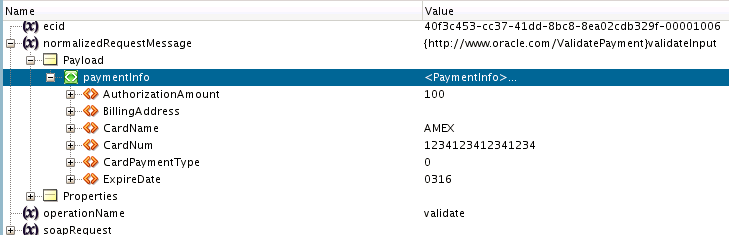
Description of "Figure 50-11 Message Contents After Debugger Invocation"