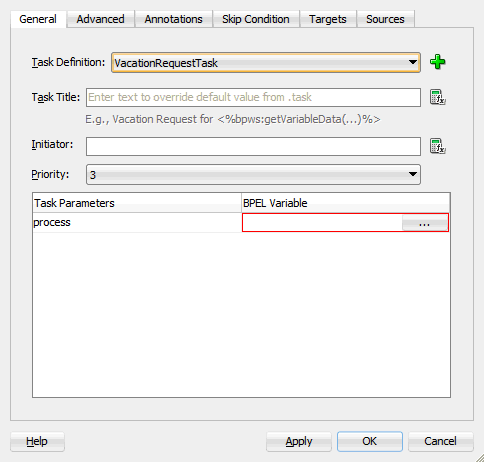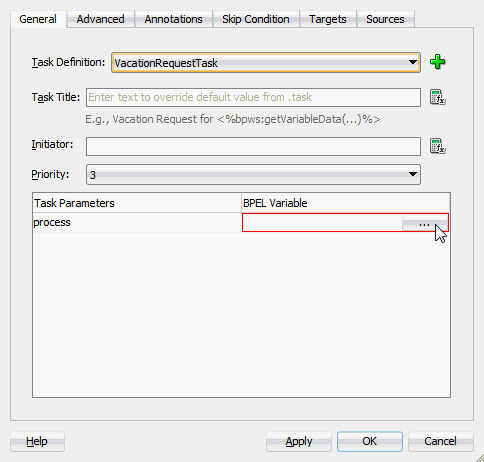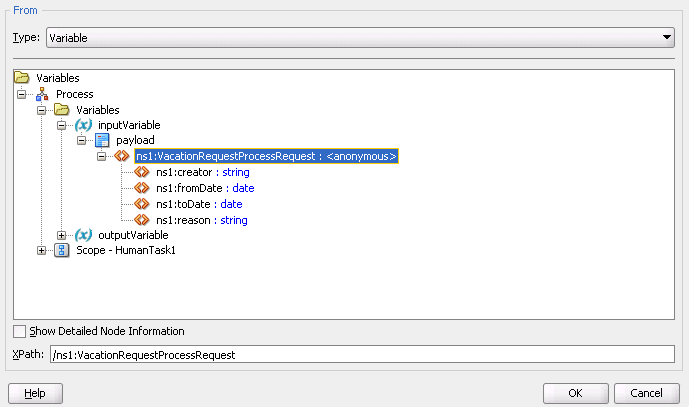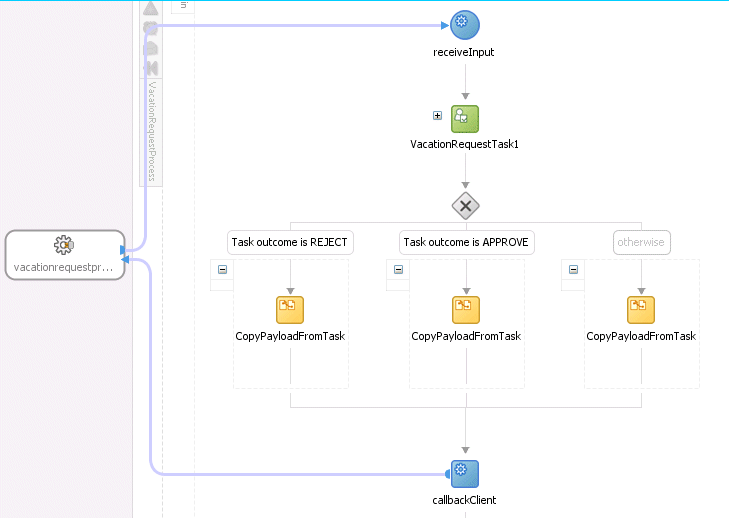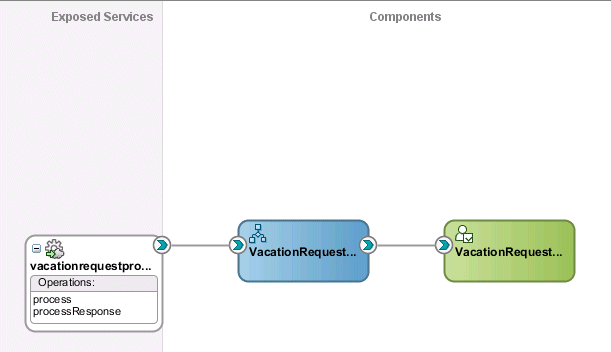Associating the Human Task and BPEL Process Service Components
Learn how to associate your human task with the BPEL.
Associate your human task with the BPEL process you created in Creating an Application and a Project with a BPEL Process.
To associate the human task and BPEL process service component: