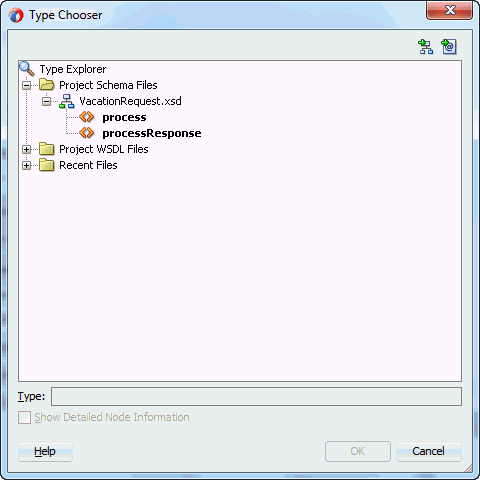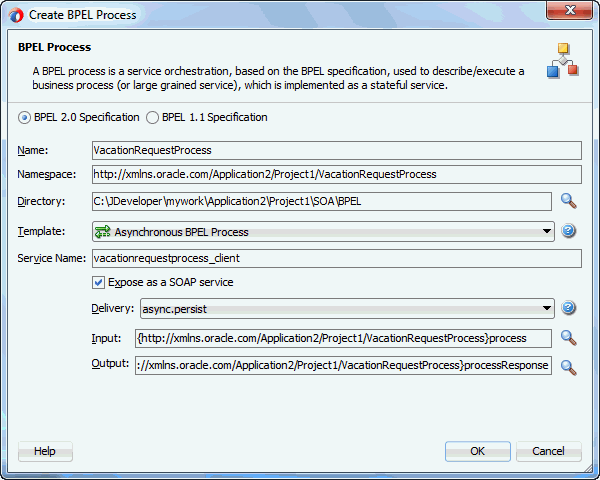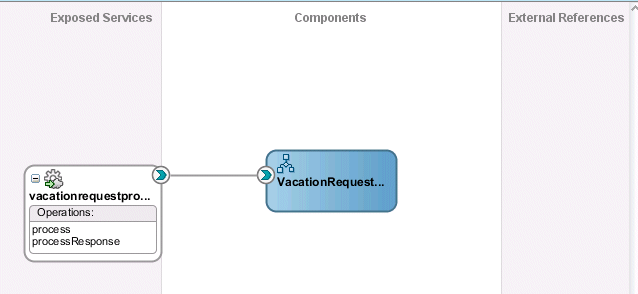Creating an Application and a Project with a BPEL Process
Learn how to create an application and a project with a BPEL process.
This tutorial makes the following assumptions:
-
Oracle SOA Suite is installed on a host on which the SOA Infrastructure is configured.
-
You are familiar with basic BPEL constructs, including BPEL activities and partner links, and basic XPath functions. Familiarity with the SOA Composite Editor and Oracle BPEL Designer, the environment for designing and deploying BPEL processes, is also assumed.
Create a file named VacationRequest.xsd with the following syntax. This file includes the schema for the vacation request and subsequent response.
<schema attributeFormDefault="qualified" elementFormDefault="qualified"
targetNamespace="http://xmlns.oracle.com/VacationRequest"
xmlns="http://www.w3.org/2001/XMLSchema">
<element name="VacationRequestProcessRequest">
<complexType>
<sequence>
<element name="creator" type="string"/>
<element name="fromDate" type="date"/>
<element name="toDate" type="date"/>
<element name="reason" type="string"/>
</sequence>
</complexType>
</element>
<element name="VacationRequestProcessResponse">
<complexType>
<sequence>
<element name="result" type="string"/>
</sequence>
</complexType>
</element>
</schema>To create an application and a project with a BPEL process: