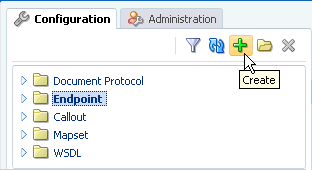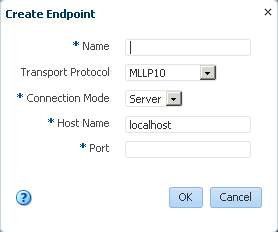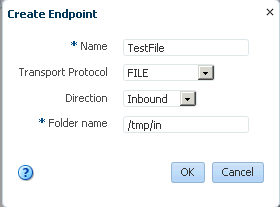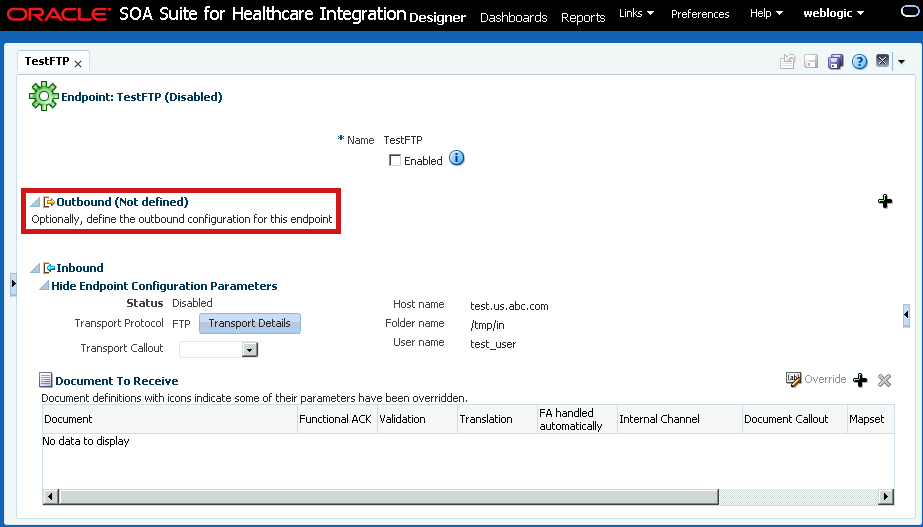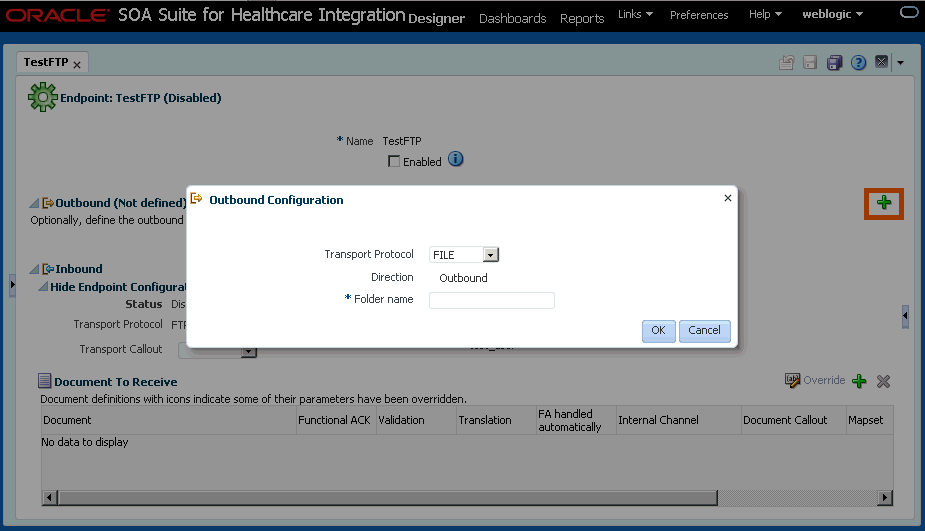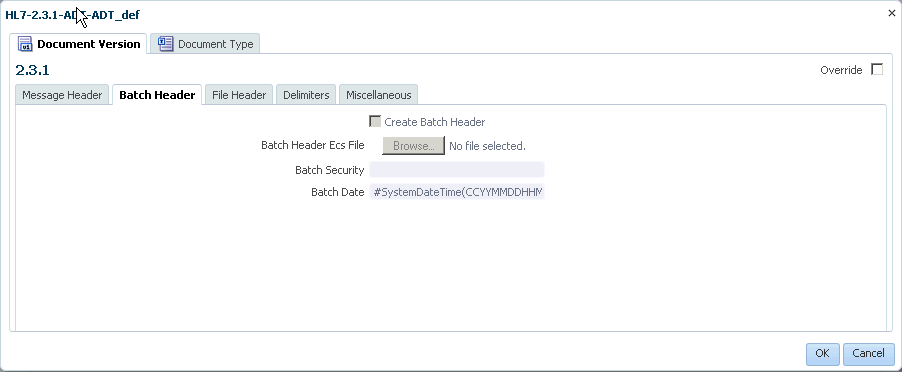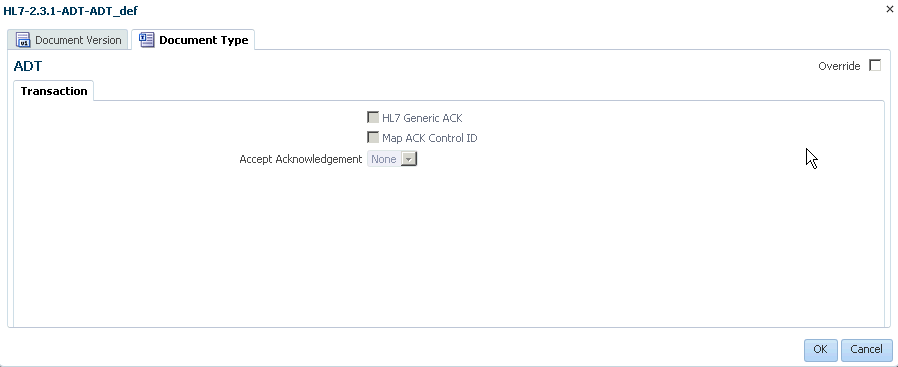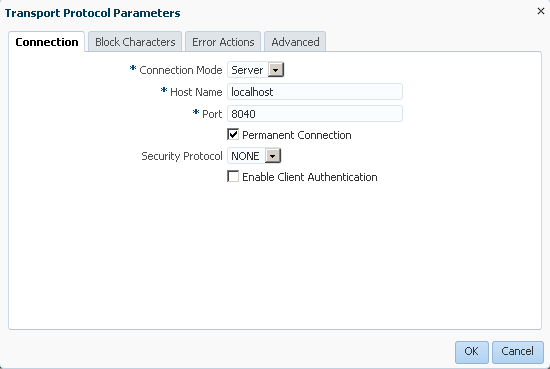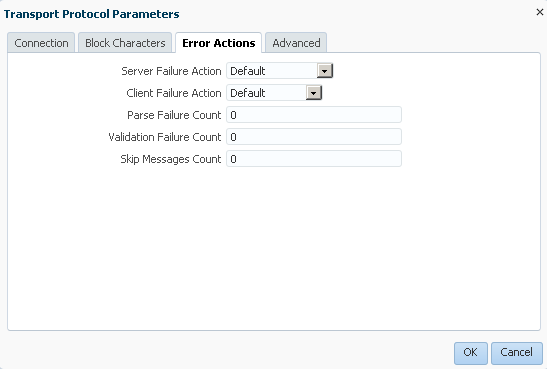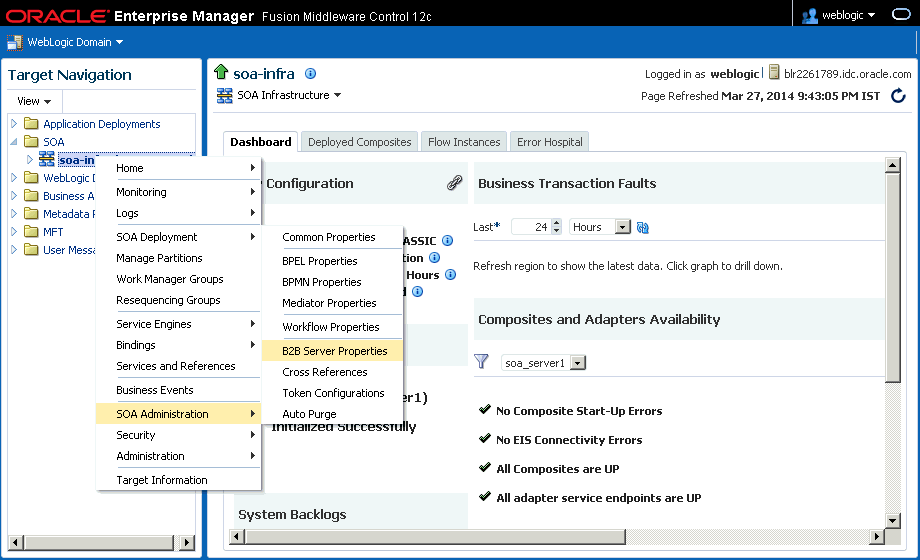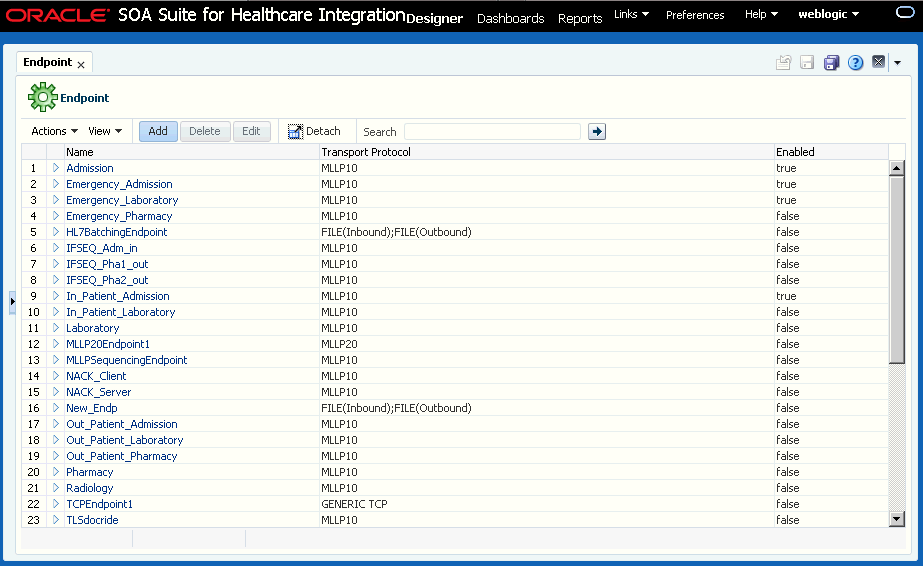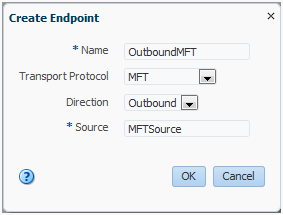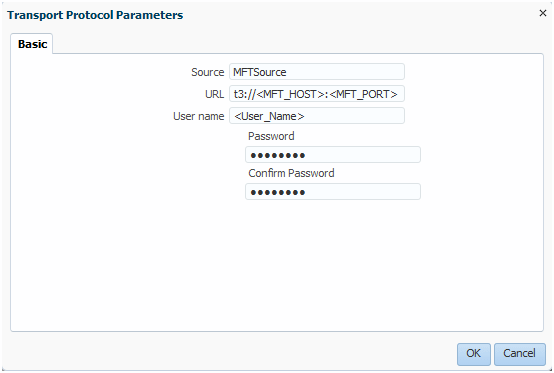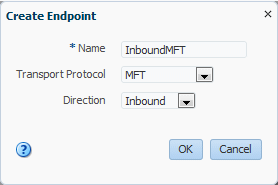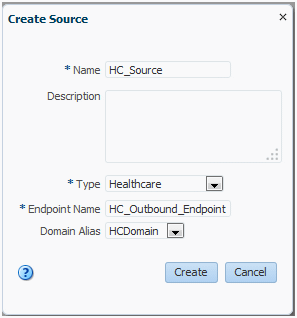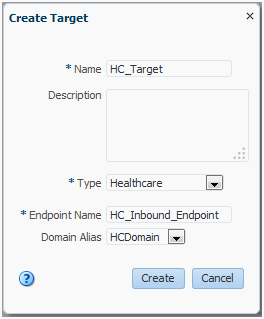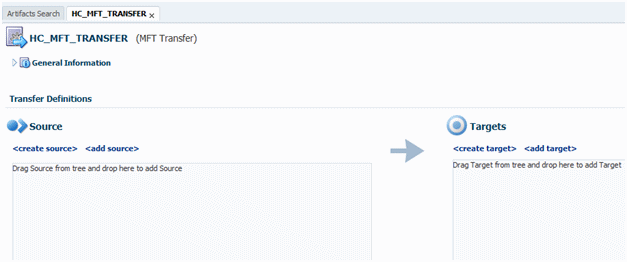4 Working with Endpoints
This chapter describes the concept of an endpoint in Oracle SOA Suite for healthcare integration, and provides instructions for creating and configuring endpoints for healthcare integration applications.
This chapter contains the following topics:
4.1 Introduction to Endpoints
In Oracle SOA Suite for healthcare integration, endpoints are communication channels from where predefined documents are sent or received. Endpoints define how documents are exchanged with an external system, specifying the location, transport protocol, documents to be exchanged, and other configuration parameters.
An endpoint can be a URL, folders, or path, among others. Based on the direction of the message, an endpoint can be inbound, outbound, or both. For example, when Oracle SOA Suite for healthcare integration reads from a directory, the directory is the inbound endpoint. Conversely, when Oracle SOA Suite for healthcare integration writes to or sends messages to a directory, the directory is the outbound endpoint. Also, an MLLP endpoint can be used both for receiving and sending messages.
For Oracle SOA Suite for healthcare integration, you must associate an endpoint with document definitions and enable the endpoint to be able to start sending and receiving messages.
Figure 4-1 displays a sample endpoint, which is yet to be associated with a document definition.
Figure 4-1 Oracle SOA Suite for healthcare integration Sample Endpoint
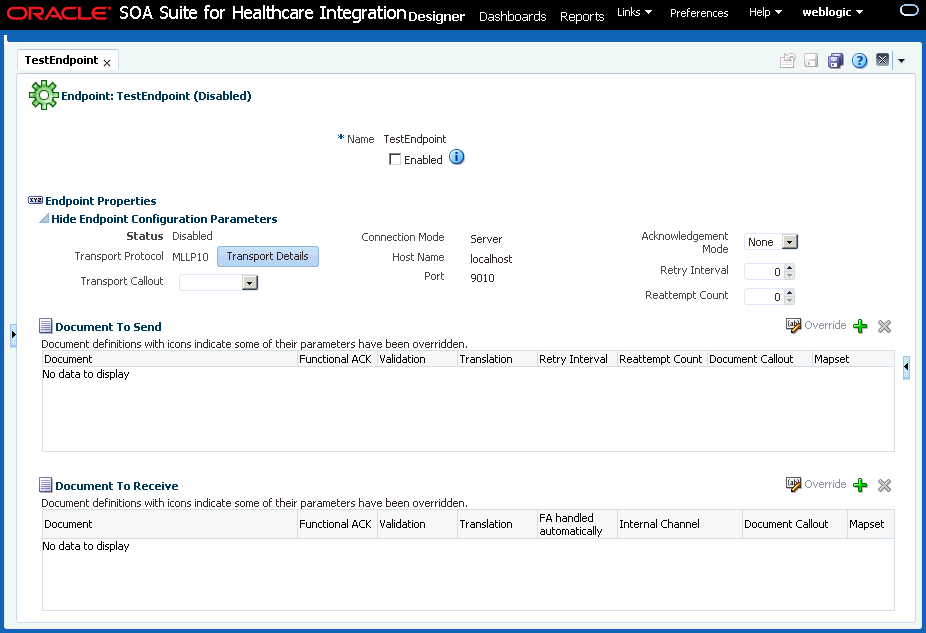
Description of "Figure 4-1 Oracle SOA Suite for healthcare integration Sample Endpoint"
4.2 Creating Endpoints
The Oracle SOA Suite for healthcare integration user interface provides an Endpoints page where you can create and configure endpoints. This procedure describes how to create endpoints using the interface.
You can create endpoints both for bidirectional (MLLP) and single-directional (FILE, JMS) transport protocols. Bidirectional protocols enables you to send or receive response messages or functional acknowledgements (FAs) by using the same endpoint. However, single-directional protocols must be configured to send and receive documents; only then you can send or receive messages or FAs per endpoint.
To create endpoints with bidirectional transport protocol (MLLP):
-
Log on to the Oracle SOA Suite for healthcare integration user interface.
-
In the Configuration tab under the Design tab, click the Endpoint folder and then click the Create button as shown in Figure 4-2.
-
In the Create window, enter the following and click OK, as shown in Figure 4-3:
-
Name: Name of the endpoint.
-
Transport Protocol: Transport protocol for the sending or receiving messages. In this case, select MLLP10.
-
Connection Mode: Server or Client. If the endpoint is configured as server, Oracle SOA Suite for healthcare integration engine starts listening on a port and waits for a client to connect to it. In general, the server connection mode is for inbound case. When configured as client, the engine connects to hostname and port of a remote computer or device. In general, this is for an outbound case.
Note:
Oracle Healthcare supports multiple client connections for a single server channel. So, multiple clients can connect to the same server and exchange data and receive FAs.
If the message is passed to the back-end application, then the message can be sent in the following ways:
-
Oracle Healthcare passes the endpoint details to the back-end application using dynamic IP address, and the application populates the same values back into outbound dynamic IP header. Oracle Healthcare makes use of this dynamic IP header to pick the correct connection.
-
Clients can set the
replytoMsgIdproperty in the properties of the acknowledgement or response message and then connection details can be fetched from the request message.
-
-
Host Name: In case of an MLLP Server endpoint, it should be name or IP address of the computer hosting Oracle SOA Suite, and in the case of an MLLP Client endpoint, it should be the remote host name or device name. Typically, this should be
localhost. However, when localhost is specified, the WLS server listen address is used instead (not the localhost/127.0.0.1 address).Note:
When using NIO mode, you must specify the IP address or the computer name instead of
localhost. -
Port: Port number should be more than 500. If the connection mode is set to Server, then the port must be a valid TCP port number. If the connection mode is set to Client, then the port must be the same as the port used on the MLLP server.
This creates the endpoint and the endpoint is displayed in the right panel of the Oracle SOA Suite for healthcare integration user interface.
-
To create endpoints with single-directional transport protocol (FILE):
Note:
See Creating Endpoints with Different Transport Protocols for more information on creating endpoints with different transport protocols.
4.2.1 Configuring Channels in an Endpoint with Single-Directional Protocols
When a bidirectional transport protocol (such as MLLP) is used to create an endpoint, the endpoint can handle both request and reply (inbound and outbound) or ACK. However, in the case of a single-directional transport protocol (such as File or FTP), typically, you can only configure either the inbound or the outbound channel, but not both together.
Oracle SOA Suite for healthcare integration, in the case of single-directional protocols, allows you to configure two communication channels (one for sending and one for receiving messages) as a single entity (endpoint) for management and monitoring. This concept allows you to enable or disable, view the supported documents, and display related monitoring data (message counts and actual messages) for the related channels at the same time.
Using this feature, when you use a single-directional transport protocol, you must configure only one channel. The configuration for the other channel (for the reverse direction) is optional. The Oracle SOA Suite for healthcare integration console, in this case, displays that one channel has been configured to send or receive messages, but the other channel has not been configured yet as shown in Figure 4-5.
You can configure the other channel by clicking the + button in the undefined channel section, as shown in Figure 4-6, and providing the required channel details in the configuration dialog box.
The transport protocol and other settings are defined per channel. You can use different single-directional transport protocols for the two channels. For example, the one channel can use FTP, whereas the other channel can use File. The only requirement is that both the protocols used should be single directional.
After you have defined both the communication channels and associated documents with the channels (see Associating an Endpoint with a Document), the endpoint appears as Figure 4-7.
Figure 4-7 Single-Directional Endpoint with Both Channels Configured
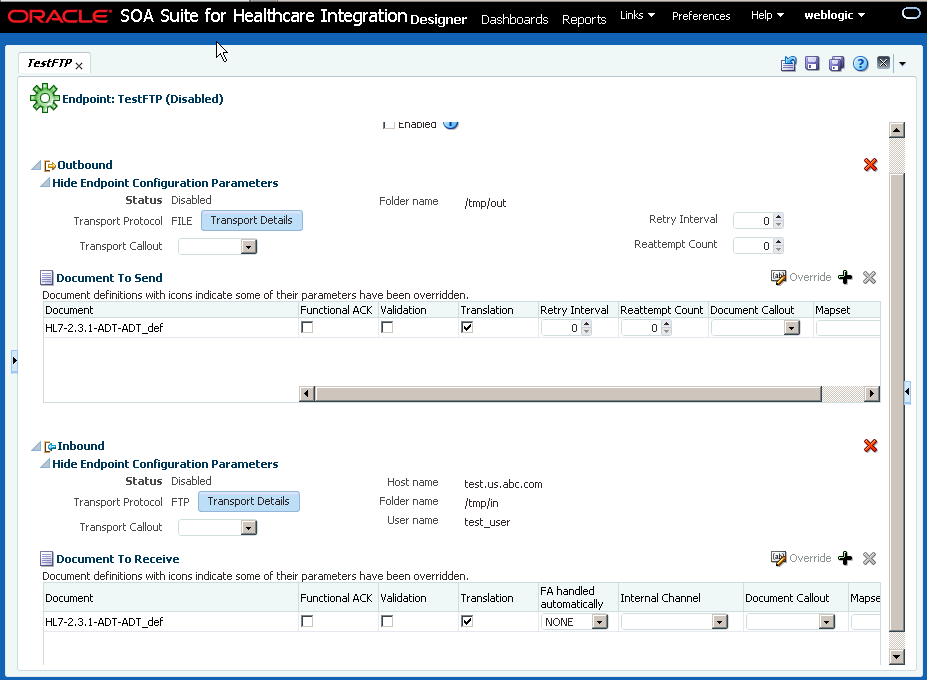
Description of "Figure 4-7 Single-Directional Endpoint with Both Channels Configured"
You can edit the configuration of either of the channels if required. You can also delete the configuration of either of the channels by using the Delete links in the relevant channel section.
4.3 Associating an Endpoint with a Document
After you have created an endpoint, you must associate it with a document to enable the endpoint to send or receive messages. You can configure an endpoint to send or receive messages or both.
To associate a bidirectional endpoint with a document:
-
Open the required endpoint.
-
Configure the endpoint to send or receive messages:
-
In the Send or Receive section of the endpoint, click the + button to display the Document selection window.
-
Select the required document definition from available document hierarchy, for example,
ADT_A04_def. The document definition gets associated with the endpoint. You can specify whether you require functional acknowledgment, validation, or translation of the endpoint as well as required internal delivery channel, transport or agreement level callouts, and mapsets.Note:
you can also drag-and-drop the document definition to the Send or Receive section.
Figure 4-8 displays an endpoint associated with a document definition.
Figure 4-8 Associating an Endpoint with Document Definitions
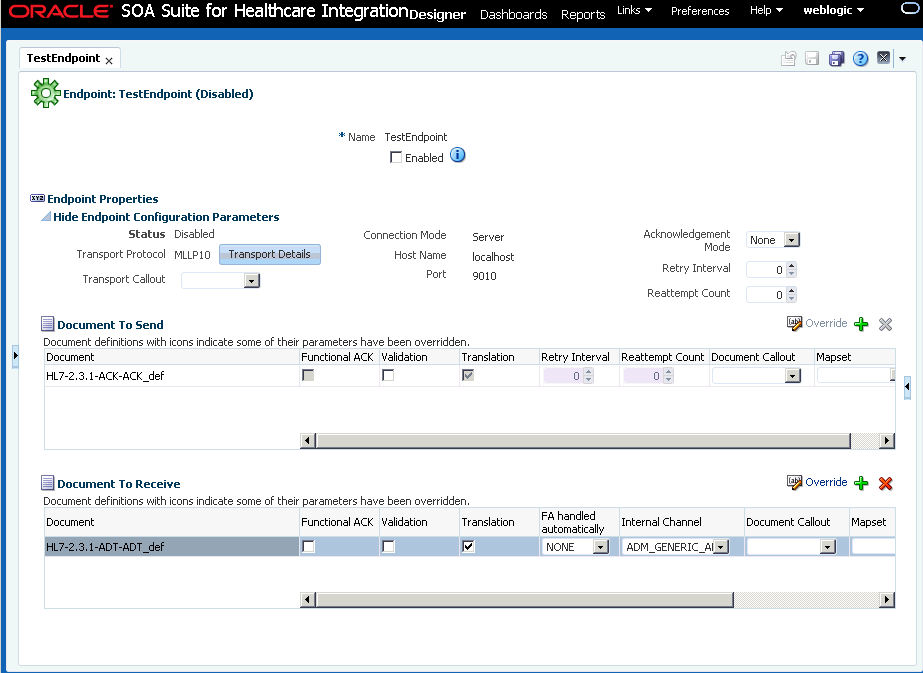
Description of "Figure 4-8 Associating an Endpoint with Document Definitions"Note:
For FA, Functional ACK, Validation, Translation, Retry Interval, and Reattempt Count are disabled.
-
Select any of the following document configuration options:
Option Description Functional ACK
Select to enable the functional acknowledgment for success or error criterion
Validation
Select to enable validation of the document against the configured ECS file
Translation
Select to enable the translation of XML to native format and vice-versa
-
If any of the following have been defined for the endpoint, select them from the appropriate field: Internal Channel, Document Callout, Mapset, or Composite. For more information, see Creating and Deploying Trading Partner Agreements in Using Oracle B2B.
Note:
Selecting the composite name and JMS internal delivery channel name are optional for an inbound document. Oracle Healthcare can support only one composite for a specific document definition. If multiple composites are available, the result is unpredictable because Oracle Healthcare sends messages to the one that is first registered to Oracle Healthcare during runtime.
-
-
Select the Enabled check box and click Apply to enable the endpoint for sending and receiving messages.The Apply operation sometimes could take about 30 to 60 seconds. This is due to the XSD/ECS creation and metadata validation.
Note:
After making any changes to an endpoint, you can right-click the endpoint name in the left-side panel and click Refresh to update the endpoint.
Note:
You can enable or disable an endpoint by selecting or deselecting the Enabled check box and clicking the Apply button.
Associating a single-directional endpoint with a document
To associate a single-directional endpoint, such as File, the procedure is similar to that of a bidirectional endpoint. However, there are a few differences:
-
When creating the endpoint, based on the direction that you have selected, the Oracle SOA Suite for healthcare integration console opens the configuration option for that particular direction.
-
After you follow the other steps listed in associating a bidirectional endpoint with a document, the endpoint gets attached to a document as shown in Figure 4-9.
Figure 4-9 Associating a Single-directional Endpoint with a Document
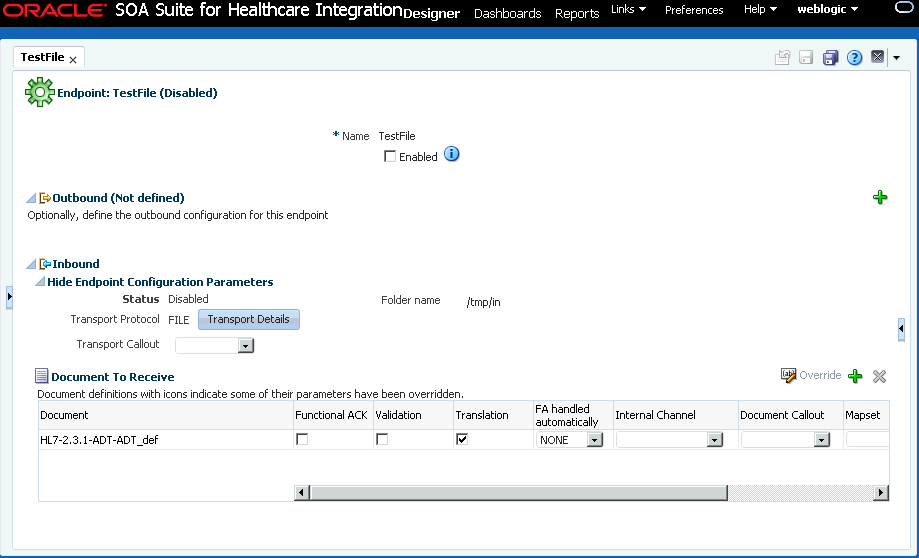
Description of "Figure 4-9 Associating a Single-directional Endpoint with a Document" -
If when creating the endpoint, you have specified the direction of the endpoint as inbound, you can define the outbound configuration for the endpoint on the same page by using the Configure link. This feature helps in tying two related single-directional endpoints (one for sending and one for receiving messages) as a single entity for better management and monitoring.
Note:
You can disassociate a document from an endpoint by selecting the specific document entry in the Documents section and then by clicking the Delete (X) button.
4.3.1 Overriding Document Parameters at the Endpoint Level
Oracle SOA Suite for healthcare integration enables you to override document parameters at individual endpoint level. Typically, documents are common for all endpoints. In that case, it is not possible to modify the Document Version and the Document Type parameters for a specific endpoint.
With the document parameter override feature, you can override the document parameters specific to an endpoint. For example, Oracle SOA Suite for healthcare integration sends a generic acknowledgement if the HL7 Generic ACK option is enabled in the document definition. So, all the endpoints using the same document definition send generic acknowledgements. However, if you want this feature to be enabled only for a selected set of endpoints, you must override the document definitions for those endpoints.
To override document parameters:
The overridden document definition is marked with a button next to it as shown in Figure 4-12.
Figure 4-12 Overridden Document Definition
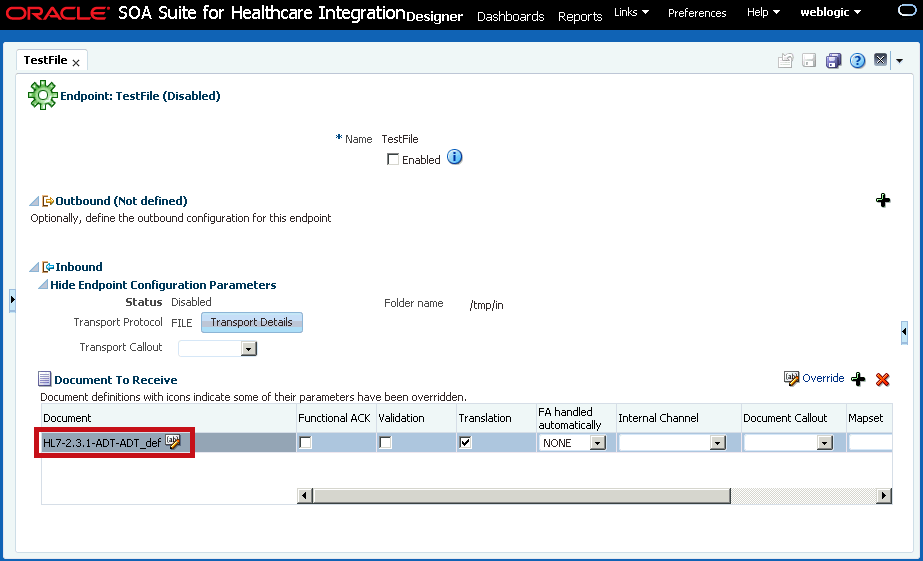
Description of "Figure 4-12 Overridden Document Definition"
4.4 Enabling Sequencing for an MLLP Endpoint
After you associate a document with an endpoint, several options are available for configuring the endpoint.
-
Acknowledgement (ACK) Mode: Select Sync, Async, or None for the mode in which the endpoint receives messages.
-
Retry Interval: The interval between each attempt to retry message delivery.
-
Reattempt Count: The number of times to retry message delivery.
-
Transport Callout: The transport callout to be invoked after receiving or before sending any message. A callout can be selected only after the callout is created.
-
Transport Protocol: Click the Transport Details button to customize the transport protocol parameters as shown in the following graphic.
If HL7 messages over MLLP 1.0 are required to be sent in such a way that the next message is sent only after receiving a positive ACK for the current message, then the sequencing mode of MLLP 1.0 can be set to OnetoOne sequencing.
When associating an MLLP 1.0 endpoint with a document, you can select from the following sequencing modes for outbound messages from the Advanced tab of the Transport Protocol Parameters dialog box:
-
None: Messages are dispatched in sequence without waiting for an ACK
-
OneToOne (Default): Messages are sent in a sequenced manner, but the ACKs are not expected to carry the Control Numbers (the correlation is done without checking the control number in the ACK). In case of a negative ACK, the message sending is retried until either a positive ACK is received or the retry count is exhausted (at which point, the message goes into an error state.)
-
OneToOneMapping: Messages are sent in a sequenced manner, but the ACKs must carry the Control Numbers for proper correlation. Control Number is used to correlate a ACK with the sent message.
Figure 4-13 displays the available sequencing modes for outbound messages.
Figure 4-13 Outbound Message Sequencing Modes
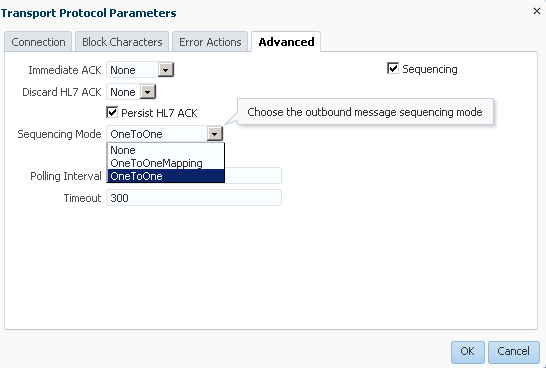
Description of "Figure 4-13 Outbound Message Sequencing Modes"For enabling Interface Sequencing for the endpoint, select the Interface Sequencing check box. See Interface Sequencing for more information on configuring Interface Sequencing.
Note:
The value selected for the Discard HL7 ACK check box indicates if the ACK payload is persisted or not. This is applicable only in the case of Immediate Acknowledgements or Discard Acknowledgement cases. Deselecting the check box reduces the I/O load at the database layer due to persistence of payloads.
For more information on transport protocols and their corresponding exchange protocols, see table Transport Protocol Parameters and table Exchange Protocol Parameters in Using Oracle B2B.
-
For a single-directional endpoint:
-
When you click the Transport Details button, the Transport Protocol Parameters dialog box that appears, is prompts for a set of parameters that are different from the bidirectional endpoint. Figure 4-14 displays the Transport Protocol parameters dialog box for a single-directional endpoint.
Figure 4-14 The Transport Protocol Parameters Dialog Box
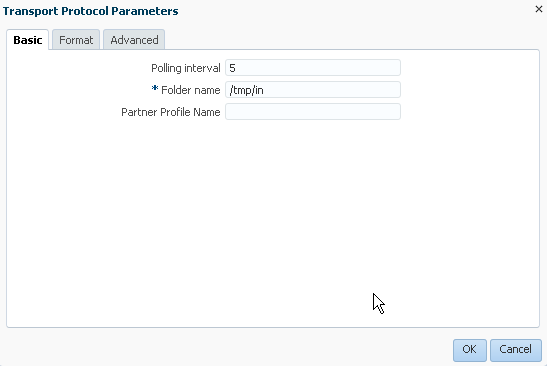
Description of "Figure 4-14 The Transport Protocol Parameters Dialog Box"For more information on transport protocols, see table Transport Protocol Parameters in Using Oracle B2B.
4.5 Managing Connection Timeout for MLLP Endpoints
If a bi-directional connection is a permanent connection, the connection may timeout after being idle for a period of time. You can change the timeout value to prevent this.
hc.mllp.permanentConnectionTimeout property set in the EM console. If you change the default value, then the updated value is honored as the timeout interval.
Note:
A non-permanent connection always uses the timeout parameter value. The default timeout for a permanent connection is 24 hours. If there is no activity for 24 hours, the connection closes, even though it is permanent.
4.6 Enabling SSL/TLS Support for MLLP Endpoints
SSL is a cryptographic protocol used for transmitting private documents by using the Internet. SSL uses a cryptographic system that uses two keys to encrypt and decrypt data - a public key that is known to everyone is the network and a private key that is known only to the recipient of the message. Please see http://www.tldp.org/HOWTO/SSL-Certificates-HOWTO/x64.html to learn more about SSL.
TLS is actually a standardized version of SSL. In fact, SSL version 3 is the last update of SSL, post which TLS comes into being. Essentially, TLS is an advanced version of SSL, which provides the following benefits over SSL:
-
Provides a new cryptographic encryption algorithm for securing connection
-
Allows both secure and insecure connections over the same port
-
Is more extensible
-
Enables two-way (both server and client) authentication at the time of data exchange; server authentication is done by default
To enable SSL/TLS support for MLLP 1.0 endpoints:
The secured data exchange requires an infrastructure where client/server trusted certificates and the cryptographic algorithm and public/private key pairs are stored. For this, you must define keystores and specify private key passwords. For a two-way authentication, you require to configure two keystores, one at the client side to store server certificates, and the other at the server side to store client certificates.
See Table 13-1 for more information on configuring keystores and specifying private key passwords from the Oracle SOA Suite for healthcare integration console.
4.7 Handling Actionable Errors for an MLLP Endpoint
Oracle SOA Suite for healthcare integration provides support for receiving and delivering HL7 v2.x Messages over the MLLP 1.0 protocol and handling issues such as message parse failure, message validation failure, or rejection.
-
Message parse failure is a term is used for HL7 message MSH (HL7 message Message Header Segment) parse/validation failures in SOA Healthcare.
-
Message validation failure is a term is used for payload validation failures in SOA Healthcare.
In addition, it provides support for automatically retrying failed messages, resetting TCP connections that might be in a faulty state, and stopping message flow after several consecutive message delivery failures.
Typically, message delivery can fail due to the following errors:
-
Parse failure: Caused due to an error in grammar or semantics of the HL7 message
-
Validation failure: Caused to due incorrect value in an HL7 message
-
ACK errors: Caused due to a negative Acknowledgement being received
In case you encounter any parse failure and validation failure errors, you can perform certain corrective actions at the server side (inbound), and in case of ACK errors, you can perform actions at the client side (outbound).
After an endpoint encounters conditions where a corrective action has to be performed (based on the preceding errors), Oracle Healthcare is capable of sending system notifications (similar to Exception messages that are sent for error encountered during processing of messages).To enable Oracle Healthcare to send system notification regarding the corrective actions taken for the preceding system errors, you must set the hc.mllp.EnableEventNotification server property in Oracle Fusion Middleware Enterprise Manager Control console. If this property is set to true, only then Oracle Healthcare generates system notification for the system-level errors, else no system-level notification is generated.
Example - Notification.xsd shows the file used to send notification messages to the notification queue.
Notification.xsd
<?xml version="1.0" encoding="UTF-8"?>
<xs:schema targetNamespace="http://integration.oracle.com/B2B/Notification"
xmlns:xs="http://www.w3.org/2001/XMLSchema"
xmlns="http://integration.oracle.com/B2B/Notification">
<xs:element name="Notification">
<!--xs:complexType name="Notification"-->
<xs:complexType>
<xs:sequence>
<xs:element ref="eventType" minOccurs="0"/>
<xs:element ref="eventCode" minOccurs="0"/>
<xs:element ref="eventText" minOccurs="0"/>
<xs:element ref="eventDescription" minOccurs="0"/>
<xs:element ref="eventSeverity" minOccurs="0"/>
<xs:element ref="ComponentDetails" minOccurs="0"/>
<xs:element ref="eventDetails" minOccurs="0"/>
</xs:sequence>
</xs:complexType>
</xs:element>
<xs:element name="eventType" type="xs:string"/>
<xs:element name="eventCode" type="xs:string" />
<xs:element name="eventText" type="xs:string" />
<xs:element name="eventDescription" type="xs:string" />
<xs:element name="eventSeverity" type="xs:string" />
<xs:element name="ComponentDetails">
<xs:complexType>
<xs:sequence>
<xs:element ref="ComponentName" minOccurs="0"/>
<xs:element ref="ComponentType" minOccurs="0"/>
<xs:element ref="ComponentSubType" minOccurs="0"/>
</xs:sequence>
</xs:complexType>
</xs:element>
<xs:element name="ComponentName" type="xs:string" />
<xs:element name="ComponentType" type="xs:string" />
<xs:element name="ComponentSubType" type="xs:string" />
<xs:element name="eventDetails">
<xs:complexType>
<xs:sequence>
<xs:element ref="parameter" maxOccurs="unbounded"/>
</xs:sequence>
</xs:complexType>
</xs:element>
<xs:element name="parameter">
<xs:complexType>
<xs:attribute name="name" type="xs:string" use="required" />
<xs:attribute name="value" type="xs:string" use="required" />
</xs:complexType>
</xs:element>
</xs:schema>If the hc.mllp.EnableEventNotification server property is set to true, and if a Notification Queue value is specified under Settings > Runtime> Notification Queue in the Administration tab of the Oracle Healthcare console, in the case of Reset Connection and Pause Endpoint error actions, Oracle Healthcare sends system notifications that are sent to the specified Notification Queue.
All notification messages now go to the notification queue. The user need not set the filter to differentiate between notification messages and error messages because they go to different queues. The Message_Type header is added to the notification messages for the following reasons:
-
Backward compatibility.
-
If the user does not set the notification and exception queues, both set of messages go to the same default queue. If this occurs, the Message_Type header can be used to differentiate the messages.
Note:
By default, the Notification Queue dropdown list is empty. To populate the list, you must use Designer > Administration > Internal Delivery Channel > Send to Internal to create a JMS channel (Send to Internal, Internal Delivery Channel).
If a Notification Queue is not specified, then Oracle Healthcare sends the system notification to the default queue or to the SOA notification composite.
You can set these actions either at:
-
The endpoint level
-
The global level
4.7.1 Handling Errors at the Endpoint Level
Oracle SOA Suite for healthcare integration provides you the option of handling the error messages at the endpoint level by using the Oracle SOA Suite for healthcare integration console.
To set error actions at the endpoint level:
4.7.2 Handling Errors at the Global Level
Oracle SOA Suite for healthcare integration provides you the option of handling the error messages at the global level by setting the Server properties by using the Oracle Fusion Middleware Enterprise Manager Control console.
To set the properties for setting error actions:
The parameters set in the Oracle SOA Suite for healthcare integration console are applicable at each endpoint level, and the Server properties set using the Oracle Fusion Middleware Enterprise Manager Control console are applicable for all the endpoints. At runtime, for each endpoint, the values set at the endpoint level in the Oracle SOA Suite for healthcare integration console (other than Default for Failure Actions and 0 for the counts) override the values set at global level, which means that the global level values are only used if the Default value or 0 is selected at the console level.
4.8 Message Flow Throttling
Oracle B2B can pause, or throttle, the endpoint to publish messages to B2B_EVENT_QUEUE if the messages in B2B_EVENT_QUEUE grow large.
For more information about controlling the message flow, see Controlling the Flow of Messages on JMS Servers and Destinations in Oracle Fusion Middleware Tuning Performance of Oracle WebLogic Serverguide.
- In the B2B Console, go to the B2BEventQueueConnectionFactory settings page and click the Flow Control tab.
- Set the Flow Maximum, Flow Minimum, Flow Interval, and Flow Steps values as appropriate for your environment.
- Go to the B2BEventQueue settings page and click the Thresholds and Quotas tab.
- Set the Messages Threshold High and Messages Threshold Low values as appropriate for your environment.
4.9 Cloning Endpoints
If you need a new endpoint that is similar to an existing endpoint, you can clone the endpoint.
4.10 Deleting an Endpoint
To delete an endpoint, you must first disable it. An enabled endpoint cannot be deleted.
To delete an endpoint, log on to the Oracle SOA Suite for healthcare integration user interface. In the Configuration tab under the Designer link, select the endpoint name and click the Delete button. You can also right-click the endpoint name and click Delete from the shortcut menu.
4.11 Working with the Endpoint Window
You can use open the Endpoint window to view a list of existing endpoints. In addition, using the endpoint window, you can create, modify or delete endpoints. You can also perform bulk modification or deletion using this window by selecting all or the required endpoints and then performing the operation of your choice.
To access the Endpoint window:
- Log on to the Oracle SOA Suite for healthcare integration user interface.
- In the Configuration tab under the Designer link, double-click the Endpoint folder.
Figure 4-19 displays the Endpoint window.
4.12 Healthcare and Oracle Managed File Transfer Integration
Oracle SOA Suite for healthcare integration (Oracle Healthcare) recognizes Oracle Managed File Transfer (MFT) as a remote endpoint. In endpoint configurations, MFT is added as additional transport protocol. Oracle Healthcare uses an outbound endpoint to send files to MFT and an inbound endpoint to receive files.
You must configure an Oracle Healthcare domain in MFT if Oracle Healthcare is not co-located with MFT. For more information, see "Managing Domains" in Oracle Fusion Middleware Using MFT.
4.12.1 Oracle Healthcare Endpoint Configurations
The following sections describe how to create Oracle Healthcare endpoint configurations.
4.12.1.1 Creating an Outbound Endpoint for an Oracle Healthcare Source
An Oracle Healthcare source in MFT corresponds to an outbound endpoint for a remote endpoint in Oracle Healthcare.
The steps for this process are:
For more information, see the previous sections in this chapter.
4.12.2 Creating the Required MFT Artifacts for Oracle Healthcare
The following sections describe how to create the artifacts required for Oracle Healthcare.
4.12.2.1 Creating an MFT Domain to interact With Oracle Healthcare Endpoints
Use the following steps to configure a domain for Oracle Healthcare in the MFT user interface.
4.12.2.2 Creating an MFT Source for an Outbound Oracle Healthcare Endpoint
An MFT outbound endpoint in Oracle Healthcare corresponds to an MFT Source in MFT.
The following steps describe how to create an MFT Source:
The created source is displayed in the right panel of the MFT user interface.
4.12.2.3 Creating an MFT Target for an Inbound Oracle Healthcare Endpoint
An MFT target corresponds to a Oracle Healthcare inbound endpoint.
Use the following steps to create an MFT target:
The new target is displayed in the right panel of the MFT user interface.
4.12.2.4 Creating an MFT Transfer
An MFT transfer is a binding entity of sources and targets created for Oracle Healthcare endpoints.
Use the following steps to create a transfer:
If the associated source and target have not been previously deployed, deploying the transfer automatically deploys the associated source and target.
4.12.3 Interlinked Oracle Healthcare and MFT Reports
An MFT instance report for a Oracle Healthcare source or target has a Correlation Flow ID link. Click this link to open the corresponding report for the Oracle Healthcare endpoint.
Likewise, a Oracle Healthcare endpoint instance report for MFT has an MFT source or target button. Click this button to open the corresponding MFT instance report.
See "Interpreting Source, Transfer, and Target Reports" in Oracle Fusion Middleware Using Oracle Managed File Transfer for more information about MFT instance reports.