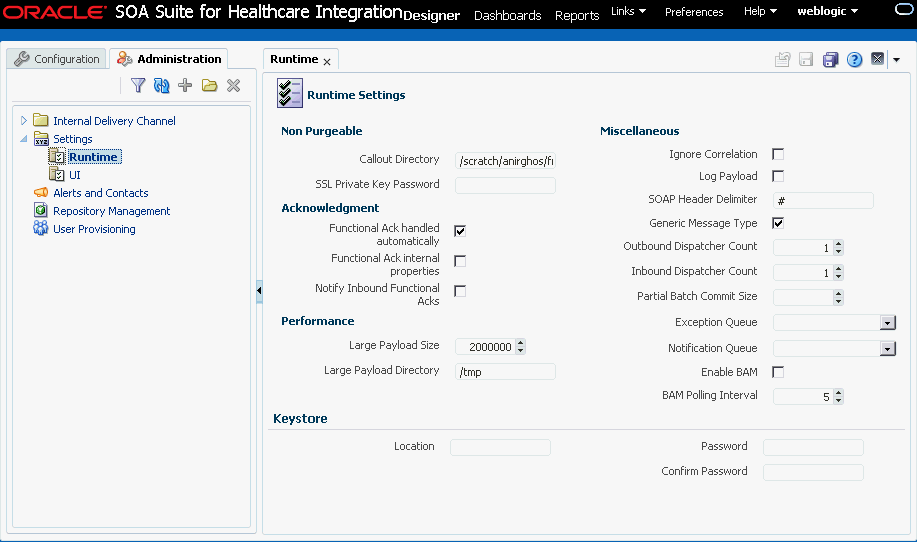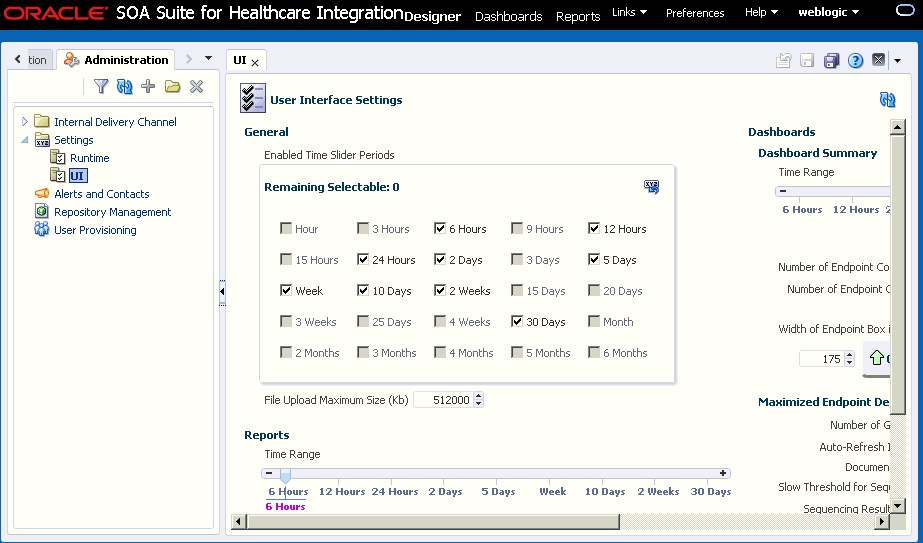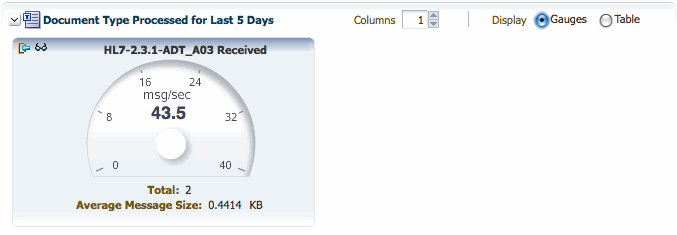13 Configuring System Settings
This chapter describes how to configure the appearance of the healthcare integration user interface and how to configure runtime processing for healthcare integration applications.
This chapter includes the following topics:
13.1 Configuring the Runtime Settings
Runtime settings control how Oracle SOA Suite for healthcare integration handles certain functions, like sequencing, functional acknowledgments, batch processing, Oracle BAM enablement, default queues, and so on.
Runtime settings are shared between Oracle SOA Suite for healthcare integration and Oracle B2B; changing the settings for one also changes the settings for the other. Oracle B2B settings in Oracle Enterprise Manager also apply to Oracle SOA Suite for healthcare integration. For more information about Oracle B2B settings in Oracle Enterprise Manager, see Configuring Oracle B2B in Administering Oracle SOA Suite and Oracle Business Process Management Suite.
To configure the runtime settings
Table 13-1 Runtime Configuration Settings
| Field | Description |
|---|---|
|
Functional Ack Handled Automatically |
An indicator of whether Oracle SOA Suite for healthcare integration automatically generates the functional acknowledgment (FA) for inbound HL7 messages. Select this option to automatically generate the FA; inbound FA messages are consumed when this option is selected. Clear this property if you do not want to automatically generate the FA document. The back-end application (middleware) must generate the FA and provide it to Oracle SOA Suite for healthcare integration as an outbound message. When this property is deselected, inbound FA documents are passed back to the back-end application. If the document does not require an FA (as indicated by the endpoint-level setting), then this property is ignored. This property is selected by default. If the FA is marked as expected in an endpoint, then the message is placed into the MSG_WAIT_FA state and the back-end application is expected to generate the FA and push it to Oracle SOA Suite for healthcare integration as an outbound message back to the partner. When Functional Ack Handled Automatically is not selected, Notify Inbound Functional Acks must also be deselected in order for the inbound FA to be sent to the back-end application. If Notify Inbound Functional Acks is selected and Functional Ack Handled Automatically is deselected, the incoming functional acknowledgment generates only a notification and the FA document itself is not sent back to the back-end application. The following limitations apply when generating the FA from the back-end application:
These limitations are not present when the FA is generated by Oracle SOA Suite for healthcare integration (that is, when this property is selected). |
|
Functional Ack Internal Properties |
An indicator of whether to generate the internal properties structure in the functional acknowledgment using the original message internal properties. By default, this property is deselected, which means that the functional acknowledgment uses the original message-internal properties. |
|
Notify Inbound Functional Acks |
An indicator of whether Oracle SOA Suite for healthcare integration sends an acknowledgment notification to the application when a functional acknowledgment is received. Select this property to send the acknowledgment notification. When Functional Ack Handled Automatically is not selected, Notify Inbound Functional Acks must also not be selected in order for the inbound FA to be sent to the back-end application. If Notify Inbound Functional Acks is selected and Functional Ack Handled Automatically is not selected, the incoming functional acknowledgment generates only a notification and the FA document itself is not sent back to the back-end application. |
|
Log Payload |
An indicator of whether to log the payload in a diagnostic log. When this property is selected, the payload is logged, but this also depends on the log level setting. Error messages are logged by default. Payload logging is useful for diagnostic purposes, but might be undesirable for security reasons. By default, this property is not selected. Note: You must set the log-level setting in the Enterprise Management console to |
|
Exception Queue |
A JMS internal delivery channel for the host to use as the exception queue. Exception notifications are sent to the queue name you specify here. A null value for this parameter means that exceptions are sent to the default JMS queue ( |
|
Notification Queue |
A JMS internal delivery channel for the host to use as the notification queue. System level notifications (at the endpoint level) are sent to this queue. A null value for this parameter means that exceptions are sent to the default JMS queue ( The events that are notified:
To enable the notification of the system events, a new Server property must be added in the Oracle Fusion Middleware Enterprise Manager Control console. The property, |
|
Generic Message Type |
An indicator of whether Oracle SOA Suite for healthcare integration need to ignore the HL7 trigger event. By default, this property is selected and set to true. |
|
Outbound Dispatcher Count |
The number of dispatchers used for handling the outbound messages. This is used in message sequencing. |
|
Inbound Dispatcher Count |
The number of dispatchers used for handling the inbound messages. This is used in message sequencing. |
|
Partial Batch Commit Size |
The number of records to be committed when there is a large number of business messages for a message exchange. |
|
Enable BAM |
An indicator of whether to send runtime information to Oracle BAM. For more information, see Monitoring Instance Message Data With Oracle BAM in Using Oracle B2B . |
|
BAM Polling Interval |
The polling interval in minutes for Oracle BAM. This is ignored if Oracle BAM is not enabled. |
|
Ignore Correlation |
An indicator of whether to ignore correlation errors when an acknowledgment is received and correlation fails. Acknowledgments are correlated to the actual business message of the sender. If the correlation fails, an exception is generated and the acknowledgment processing stops. To ignore the correlation in this case and continue processing the acknowledgment, select this property. By default, this property is not selected. |
|
Callout Directory |
The directory for the callout JAR file location (if you do not use the default callout). The callout directory path cannot end with a forward or backward slash ( The default file location, |
|
SSL Private Key Password |
The private key password to decrypt the public key of the private key - public key pair in case of secured data exchange by using SSL/TLS. You can leave this field blank if the password is same as the Keystore Password. This setting is retained after purging the metadata repository. |
|
Large Payload Size |
The large payload size, in bytes. The default value is 2,000,000 (2MG). |
|
Large Payload Directory |
The directory to store large payloads. The default directory is Note: A JMS large payload is sent via the JMS Body instead of a file reference. If you want to send a file reference to the back end, set |
|
Location |
The path where the keystore for managing trusted certificates and private-public key pairs are stored. For a two-way authentication, you require to configure two keystores, one at the client side to store server certificates and the keys, and the other at the server side to store client certificates and keys. |
|
Password and Confirm Password |
The password to access the keystore. |
Note:
In release 12c, the auto-stack handler feature has been removed from the Oracle SOA Suite for healthcare integration user interface. Going forward, use the channel-level retry functionality to retry messages. Use the sequencing dashboard manageability functions such as "discarding" and "reprocessing" instead of the stack handler functions.
13.2 Configuring the User Interface Settings
User interface settings control the appearance of the reports and dashboards on the healthcare integration user interface.
To configure the time slider periods for reports and dashboards
This procedure changes the values listed on the time sliders that are used on the Reports and Dashboard pages. You can select up to nine different time periods for the sliders.
Figure 13-3 Time Slider in the Reports Filter Panel

Description of "Figure 13-3 Time Slider in the Reports Filter Panel"
-
On the Oracle SOA Suite for healthcare integration user interface, click the Designer tab and then click the Administration tab.
-
Expand Settings and then select UI.
-
In the Enabled Time Slider Periods section, select the time periods you want the sliders to display.
You can select up to nine periods, so be sure to clear time periods you do not require in order to make room for the ones you want to display. As you change your selections, you can see the changes to the dashboard summary slider on the right.
-
To restore the time period selections to the default, click Restore Defaults.
-
When you are done making changes, click Apply to save your changes.
To configure reports
You can configure certain display attributes for the Reports page, such as how many records to display, how often to auto-refresh, and payload display.
-
On the Oracle SOA Suite for healthcare integration user interface, click the Designer tab and then click the Administration tab.
-
Expand Settings and then select UI.
-
Change the value of any of the properties described in Table 13-2.
Table 13-2 Configuration Properties for Reports
Property Description Auto-Refresh Interval (secs)
The length of time (in seconds) the browser should wait between automatically refreshing information in a report.
Page Size
The number of messages to display on each page of a report.
Show Payload
An indicator of whether to display the message payload regardless of user permissions. Select Yes to display the payload; otherwise select No.
Payload Display Size (bytes)
The maximum number of bytes of each message payload to display. If a payload is larger than the number of bytes specified, none of the payload is shown.
-
When you are done making changes, click Apply to save your changes.
To configure the default time period for the dashboard summary
This procedure changes the default time period for the information shown on the Dashboard Summary pages. For example, if you select 5 Days, when you open a dashboard you see a summary of the past five days for the selected endpoints; if you select Week, you see a summary of the past week.
-
On the Oracle SOA Suite for healthcare integration user interface, click the Designer tab and then click the Administration tab.
-
Expand Settings and then select UI.
-
In the Dashboard Summary section, move the pointer on the slider to the time period you want to use as the default for the Dashboard Summary pages.
-
When you are done making changes, click Apply to save your changes.
To configure endpoint details on the dashboard
You can configure the appearance of the Endpoint Details page of a dashboard. This is the page that appears when you click the Endpoint Details button for an endpoint on the Dashboard Summary page.