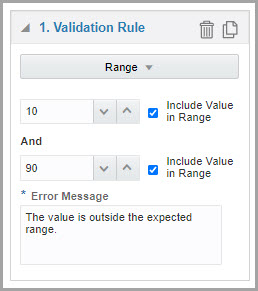Define a validation rule for number and age questions
Number questions offer multiple validation rules to restrict site users to only enter specific numeric characters.
The answer to an age-related question can be a number (when you're asking a subject to specify their exact age) or a date (when you're asking a subject to specify their date of bith). To set a validation rule related to the age value, see Define a validation rule for number and age questions.
You can define more than one validation rule for a number or age question, if applicable. For age questions you can combine Age validation rules with Date validation rules.
Repeat the steps to add new rules as required and, once you have added the new
rules, select a logical operator from the drop-down between rules:
- If you select AND, the value must be valid for every validation rule.
- If you select OR, the value must be valid for exactly one validation rule.
Related Topics
Parent topic: Predefined rules