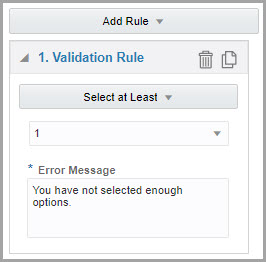Define a validation rule for multi-choice questions
For drop-down questions or questions with checkboxes, you can specify the number of options that users must select, or require users to choose a given option.
For example, the Select Exactly validation rule is configured for questions that must be used in defining a minimization design or enrollment limit.
If needed, you can define more than one validation rule for a
drop-down question or a question with checkboxes. Repeat the steps
to add new rules as required and, once you have added the new rules,
select a logical operator from the drop-down between rules:
- If you select AND, the value must be valid for every validation rule.
- If you select OR, the value must be valid for exactly one validation rule.
Related Topics
Parent topic: Predefined rules