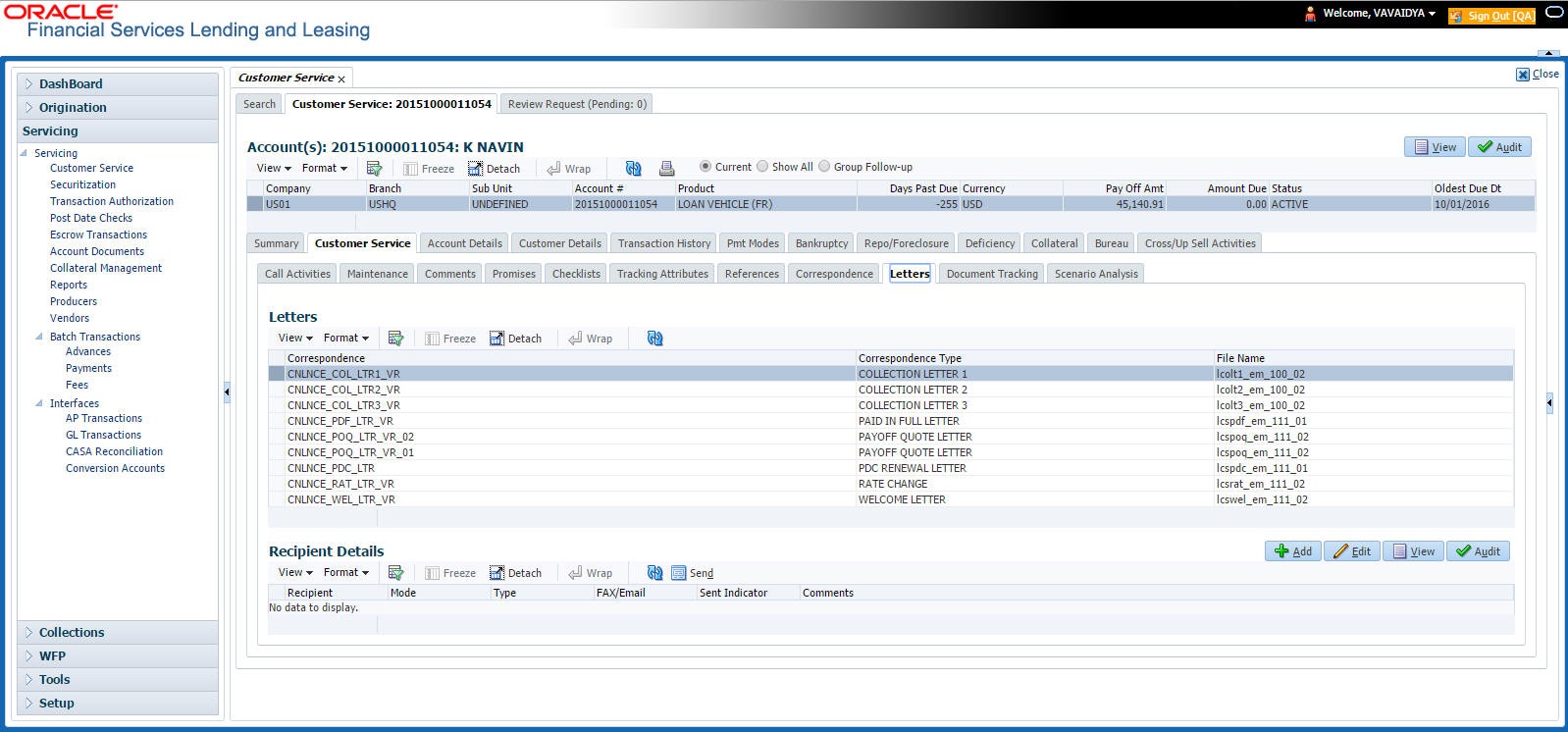4.5.10 Letters sub tab
The Oracle Financial Services Lending and Leasing Customer Service screen’s correspondence address matters regarding customer service and collections for accounts. They also enable financial organizations to manage bulk mailings.
The Letters screen enables you to create and view the following types of correspondence:
- Welcome letter
- Paid in Full letter
- PayOff quote letter
- Rate change intimation letter
- PDC renewal letter
Collection:
- Collection Letter - 1
- Collection Letter - 2
- Collection Letter - 3
You can view format of all the above letter types by clicking View Letter button. In case, the correspondence to a particular customer has been stopped using the Maintenance, View Letter button will not be displayed and only Letters screen will be available.
To use the Letters screen