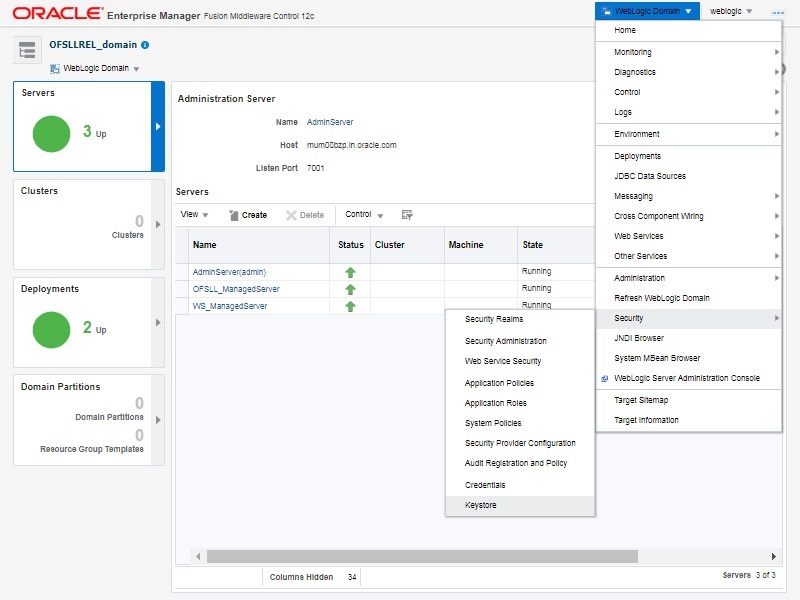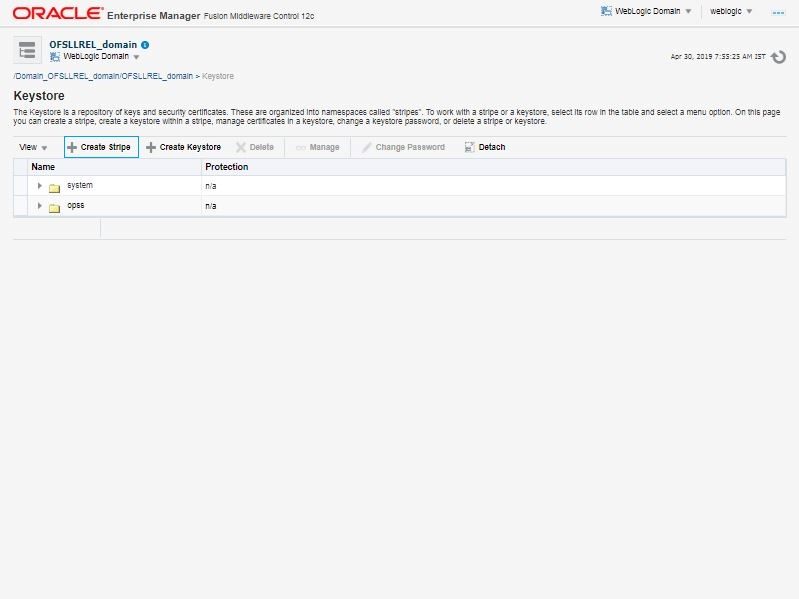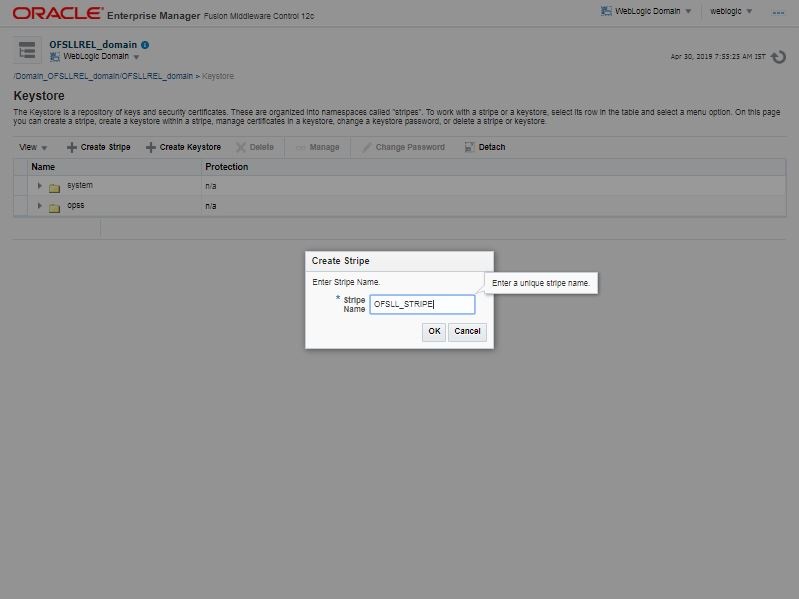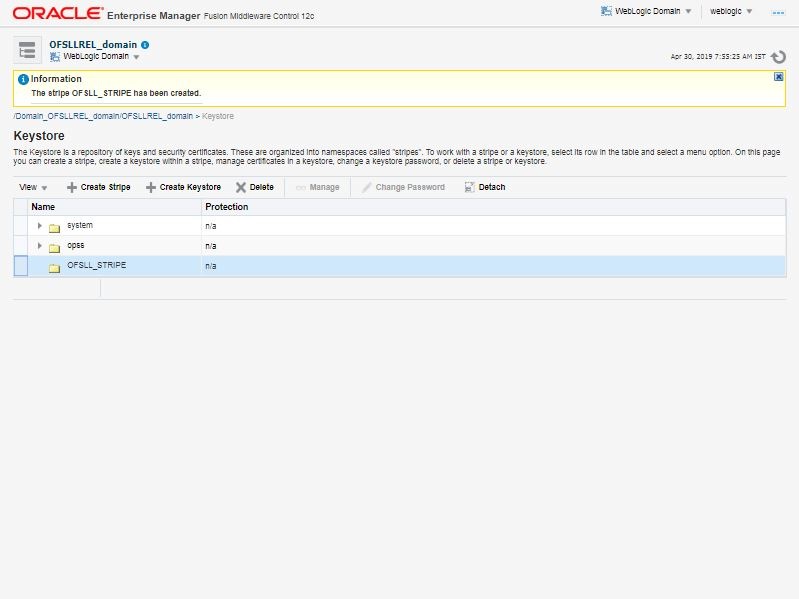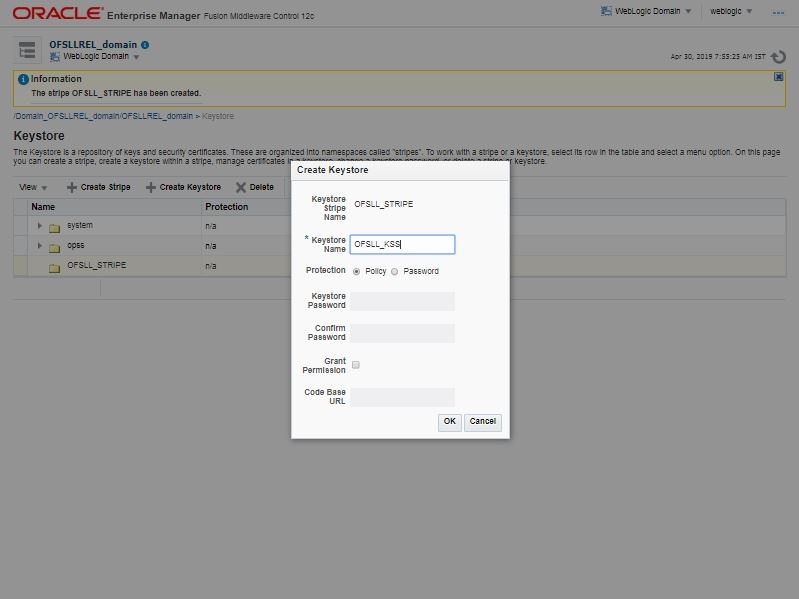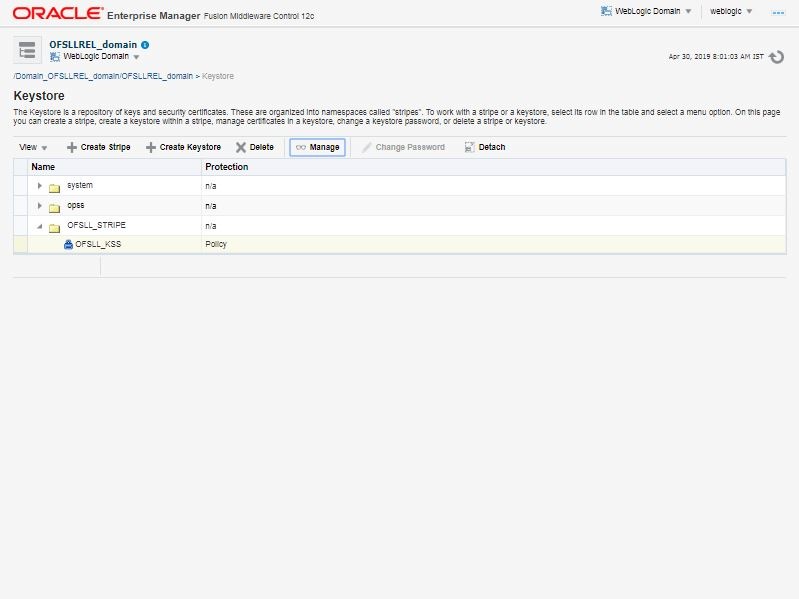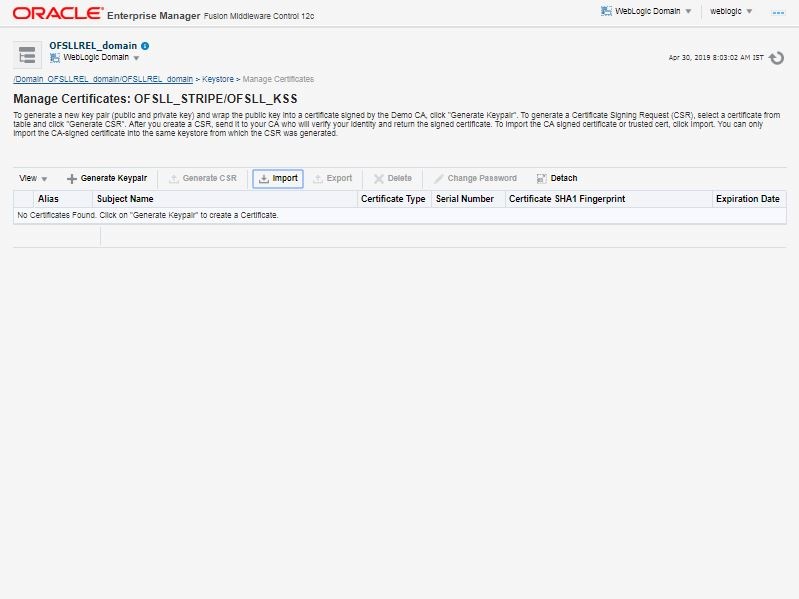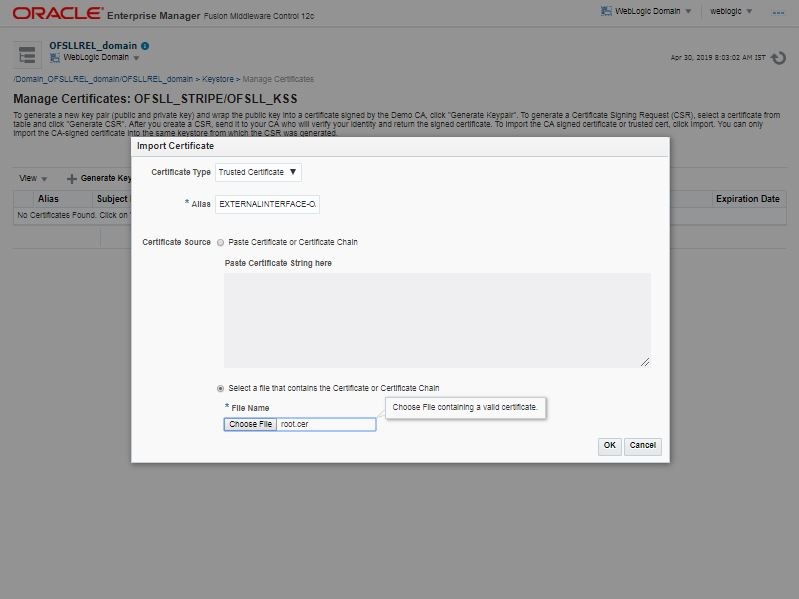8.4 Configure External Client Certificates
The Webhook option in OFSLL extends the support of interfacing with third-party applications by sending REST API based notifications of changes through system generated Webhook event actions.
In a Webhook setup you can notify the changes that are done in OFSLL by triggering Webhook request as an event action and propagate the information to the dependant third-party applications (client) through specific https communication channel.
For webhook HTTPS communication, client certificates are to be imported in Weblogic OPSS keystore for each channel.
Parent topic: Configure JMS Queue
8.4.1 Configure External Client Certificates
Follow the below steps to import the certificates.
Parent topic: Configure External Client Certificates