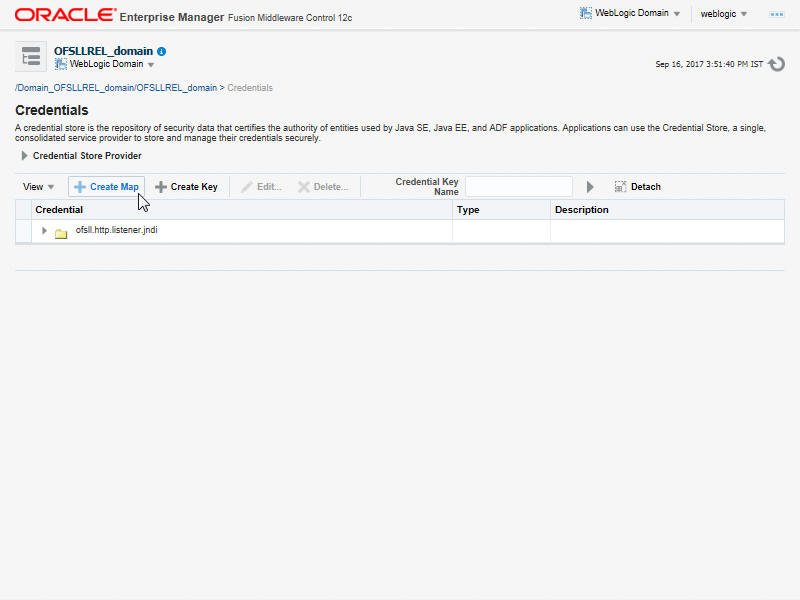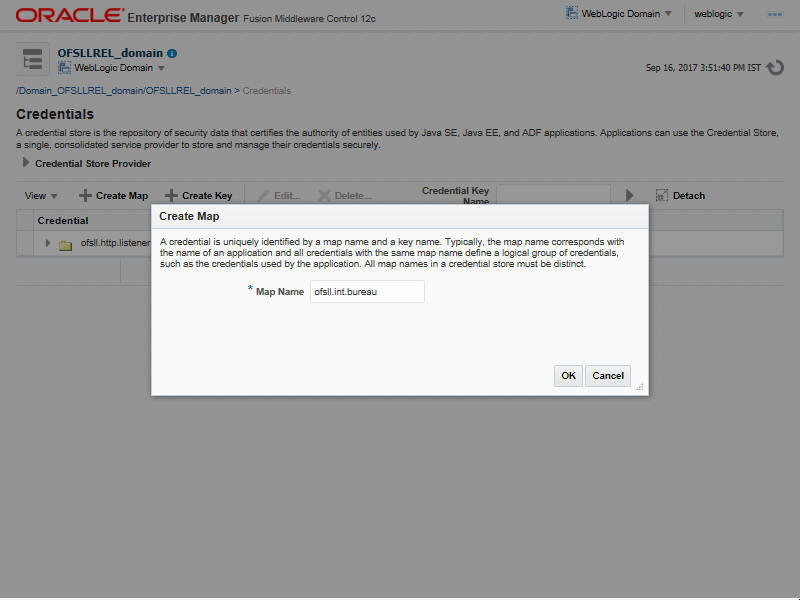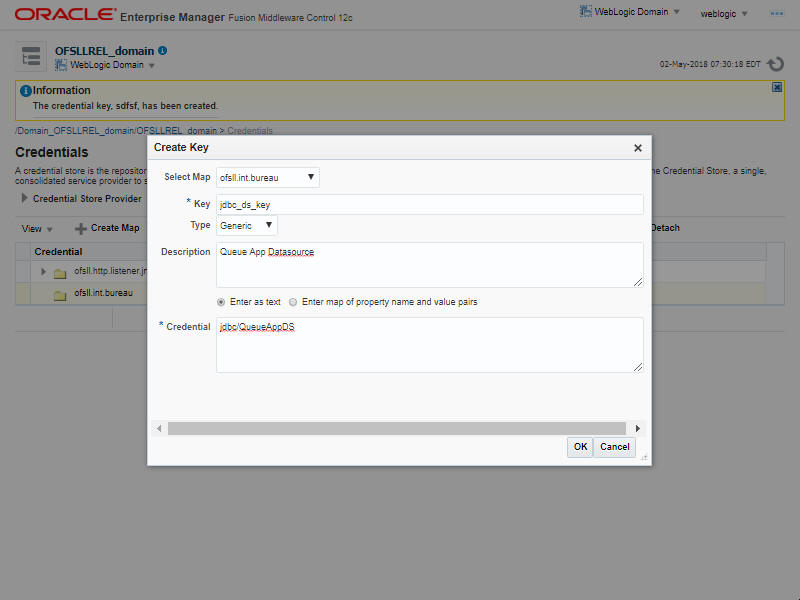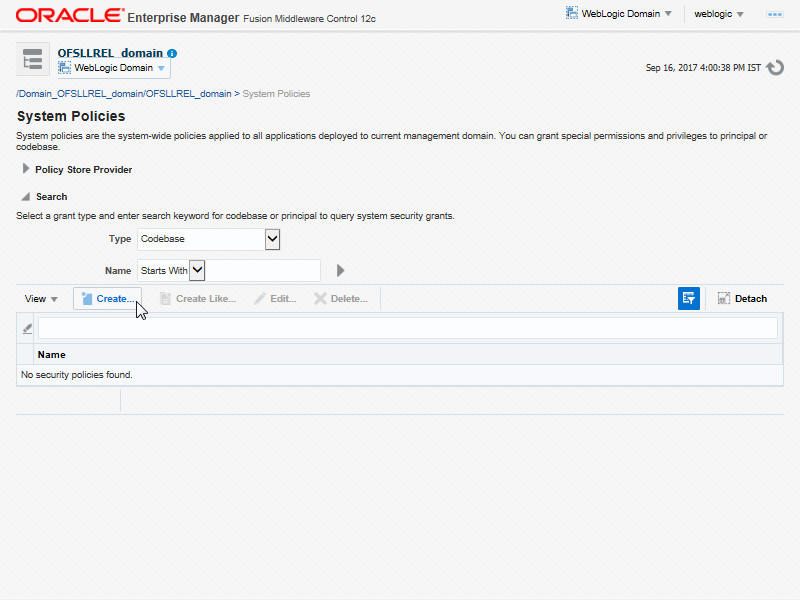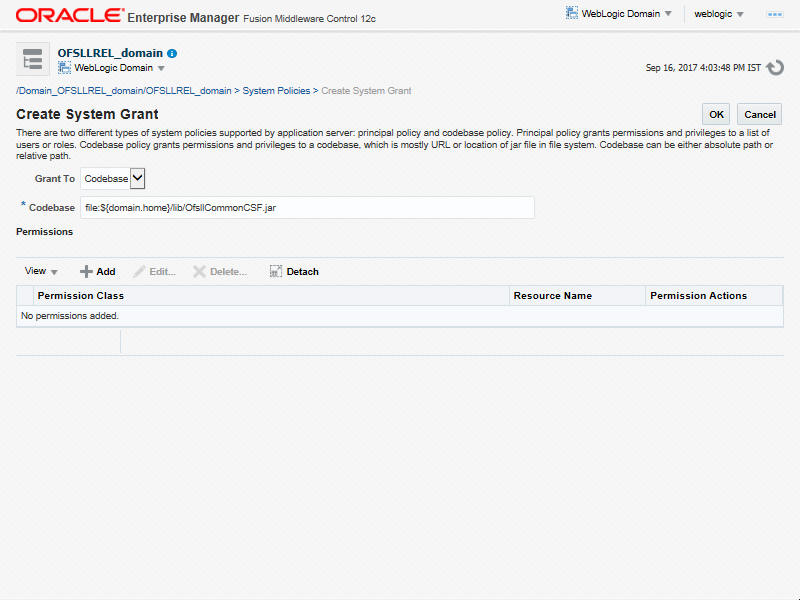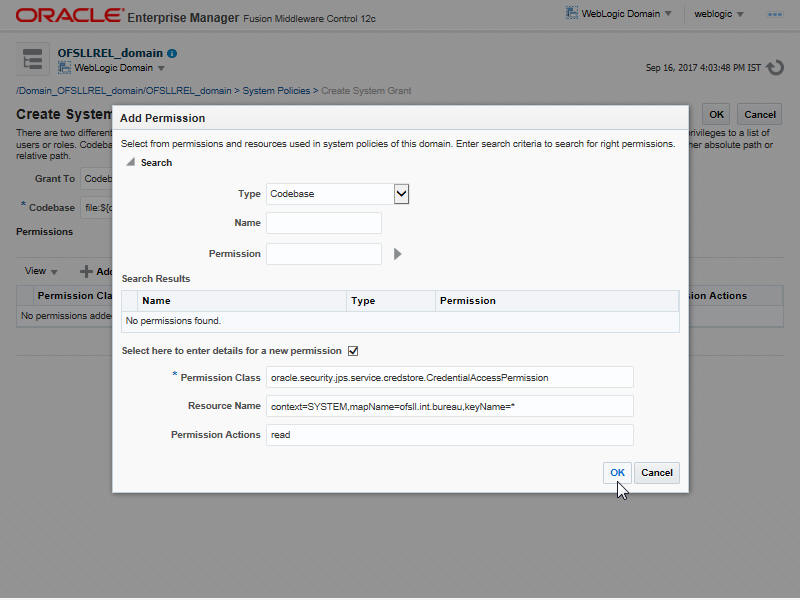- Application Installation Guide
- Configure JMS Queue
- Create Credentials and System Policies
8.5 Create Credentials and System Policies
In order Configure MDB flow, you need to create credentials and system policies. The credentials are accessed through CSF framework which is managed by Oracle Weblogic Server. The keys are managed by Maps and Maps need to be given with Permissions.
Parent topic: Configure JMS Queue
8.5.1 Create Credentials and System Policies
- Login to Oracle Enterprise Manager (http://hostname:port/em).
- On the left panel, right click on OFSLLREL_domain and select Security > System Policies > Credentials.The following window is displayed.
- Click Create Map.The following window is displayed.
- Enter Map Name as ofsll.int.bureau and click OK.
- Click Create Key.The following window is displayed.
- Specify the following details:
- Select Map as ofsll.int.bureau from the drop down list.
- Specify Key as jdbc_ds_key
- Select Type as Generic from the drop down list.
- Specify the Credential as jdbc/QueueAppDS
- Click OK.
- Similarly you need to create the following Maps and corresponding keys as indicated in following table.
Table 8-1 Maps and corresponding keys
Maps Keys Description ofsll.int.bureau This map is used to setup keys for all credit bureau interfaces ProxyServer Name of the proxyServer to be configured ProxyPort Port to which ProxyServer is running. ExpEcalsURL The Experian Connection URL to be configured. ExpDirectExperianEnabled If you set value as true, then you would be setting ecals response URL. Else, the Ecals request URL ExpCertPath The location of .jksfile which contains the valid certificate for Experian Credit Bureau.ExpBusUserNamePassword Login Credentials to be configured for Experian Business reports. ExpConUserNamePassword Login Credentials to be configured for Experian Consumer reports. EfxURL The Equifax Connection URL to be configured. EfxCertPath The location of .jksfile which contains the valid certificate for Equifax Credit Bureau.EfxUserNamePassword Login credentials to be configured for accessing Equifax Reports. TucCertPath The location of .jksfile which contains valid certificate for Transunion Bureau .TucCertPassword The password that requires to read the valid .jkscertificate for the Transunion Bureau.TucUserNamePassword Login credentials to be configured for accessing Transunion reports TucConnectionURL The Transunion URL to be configured. jdbc_ds_key Datasource configured to retrieve data for bureau. source Configured as EXTERNAL for actual call. ofsll.int.outbound This map is used to setup keys for the RouteOne and Dealer track call back from OFSLL. roUserNamePassword Login Credentials used at the time of call back from OFSLL to RouteOne Interface. dtUsernamePassword Login Credentials used at the time of Call back from OFSLL to Dealer Track Interface. jdbc_ds_key Datasource configured to retrieve data for outbound Resources. roPostDealerUsernamePasswd Credentials required to upload the dealer details to Route One Portal roPostDealerWbsURL Route One Post Dealer Web Service url roDealerUploadURL Route One URL to upload the Dealer details dtPostDealerUsernamePasswd Credentials required to upload the dealer details to Dealer Track Portal dtPostDealerWbsURL Dealer Track Post Dealer Web Service url dtDealerUploadURL Dealer Track URL to upload the Dealer details VertexUserNamePd Credentials required to connect to VERTEX web service VertexTrustedId ID required to connect to VERTEX web service TorqueItsUserNamePassword Credentials required to connect to TorqueIts web service TorqueItsURL TorqueIts Decision service URL ProxyHost Name of the proxyServer to be configured. ProxyPort Port to which ProxyServer is running. ofsll.int.bip This Map is used to setup all the Keys required to setup interface with BIP to generate reports. local_top_dir Define the path of the local BIP server where you would like place the generated BIP reports. email_from_addr Define the From Email address to be used while sending email for the generated BIP reports. emailBodyContentPath The path for
file.propertiesfile that contains the content of the subject and body required while sending letter, report or correspondence as mail to the applicant or producer.For example; /tmp/file.properties
*Refer to note below for details on
file.propertiesfile creation for email configuration.fax_server Configure the name of Fax server to be used to fax the generated BIP reports. jdbc_ds_key Datasource configured to retrieve data for BIP. ofsll.int.filetransfer This map is used to setup keys for all credit bureau interfaces sftp_key Credentials to login to SFTP server(Username/Password) sftp_top_dir Top root directory for SFFTP server sftp_servers SFTP server names ofsll.int.security bip_key This is BIP login credentials ofsll.int.gri GriURL GRI web service URL to be configured. GriAPIKey GRI API key to be configured ProxySet System Level Proxy Enabled/Disabled. Value can be either true or false.
True= proxy required
False = proxy not required
ProxyHost Name of the proxyServer to be configured.
Set only if ProxySet =true.
ProxyPort Port on which ProxyServer is running.
Set only if ProxySet =true.
jdbc_ds_key Datasource configured to retrieve the request XML for GRI. GriCertPath The location of
.jksfile which contains the valid certificate for GRI.Configure only when a valid certificate is available.
ofsll.int.common This map is used to setup keys for common JMS Queue OfsllJMSQueueJNDI The JMS queue JNDI name to be configured OfsllJMSQueueCF The JMS queue connection factory to be configured OfsllJMSServerURL The JMS server url to be configured.
Ex: t3://<JMS server host>:<JMS server port>
outbound_jms_queue_con_factory The JMS connection factory to be configured.
jms/OfsllOutboundCF
outbound_jms_queue The JMS queue to be configured.
jms/OfsllOutboundQueue
weblogic_cluster_ind This is to be configured based on the environment i.e. for weblogic cluster environment set it as Y. Else, set it to N. outbound_jms_queue_provider_url The JMS server url to be configured.
Ex: For non clustered environment - t3://<JMS server host>:<JMS server port>
Ex: For clustered environment - t3://<JMS server host>:<JMS server port>,<JMS server host>:<JMS server port>
ofsll.int.webhook jdbc_ds_key Datasource configured to retrieve data for Webhook. * A new file(
file.properties) needs to be created and copied to the application server in the same path as mentioned in the value corresponding to the key emailBodyContentPath under the map ofsll.int.bip. The file should have the following contents:- letter_subject='Text that is configurable and would be the subject of the mail'
- letter_body='Text that is configurable and would be the body of the mail'
- correspondence_subject='Text that is configurable and would be the subject of the mail'
- correspondence_body='Text that is configurable and would be the body of the mail'
- report_subject='Text that is configurable and would be the subject of the mail'
- report_body='Text that is configurable and would be the body of the mail'
- On the left panel, right click on OFSLLREL_domain and select Security > System Policies. The following window is displayed.
- Click Create.The following window is displayed.
- Enter the codebase as
file:${domain.home}/lib/OfsllCommonCSF.jar. - Click Add.The following window is displayed.
- Select the check box Select here to enter details for a new permission.
- Specify the following details as the first permission class.
Table 8-2 Permission Class
Permission Class Resource Name Permission Actions oracle.security.jps.service.credstore.CredentialAccessPermission context=SYSTEM,mapName=ofsll.int.bureau,keyName=* read oracle.security.jps.service.credstore.CredentialAccessPermission context=SYSTEM,mapName=ofsll.int.filetransfer,keyName=* read oracle.security.jps.service.credstore.CredentialAccessPermission context=SYSTEM,mapName=ofsll.int.outbound,keyName=* read oracle.security.jps.service.credstore.CredentialAccessPermission context=SYSTEM,mapName=ofsll.int.bip,keyName=* read oracle.security.jps.service.credstore.CredentialAccessPermission context=SYSTEM,mapName=ofsll.int.gri,keyName=* read oracle.security.jps.service.credstore.CredentialAccessPermission context=SYSTEM,mapName=ofsll.int.common,keyName=* read oracle.security.jps.service.credstore.CredentialAccessPermission context=SYSTEM,mapName=ofsll.http.listener.jndi,keyName=* read oracle.security.jps.service.credstore.CredentialAccessPermission context=SYSTEM,mapName=ofsll.int.webhook,keyName=* read, write, update oracle.security.jps.service.keystore.KeyStoreAccessPermission stripeName=OFSLL_STRIPE,keystoreName=OFSLL_KSS,alias=* read - Click OK.
Parent topic: Create Credentials and System Policies