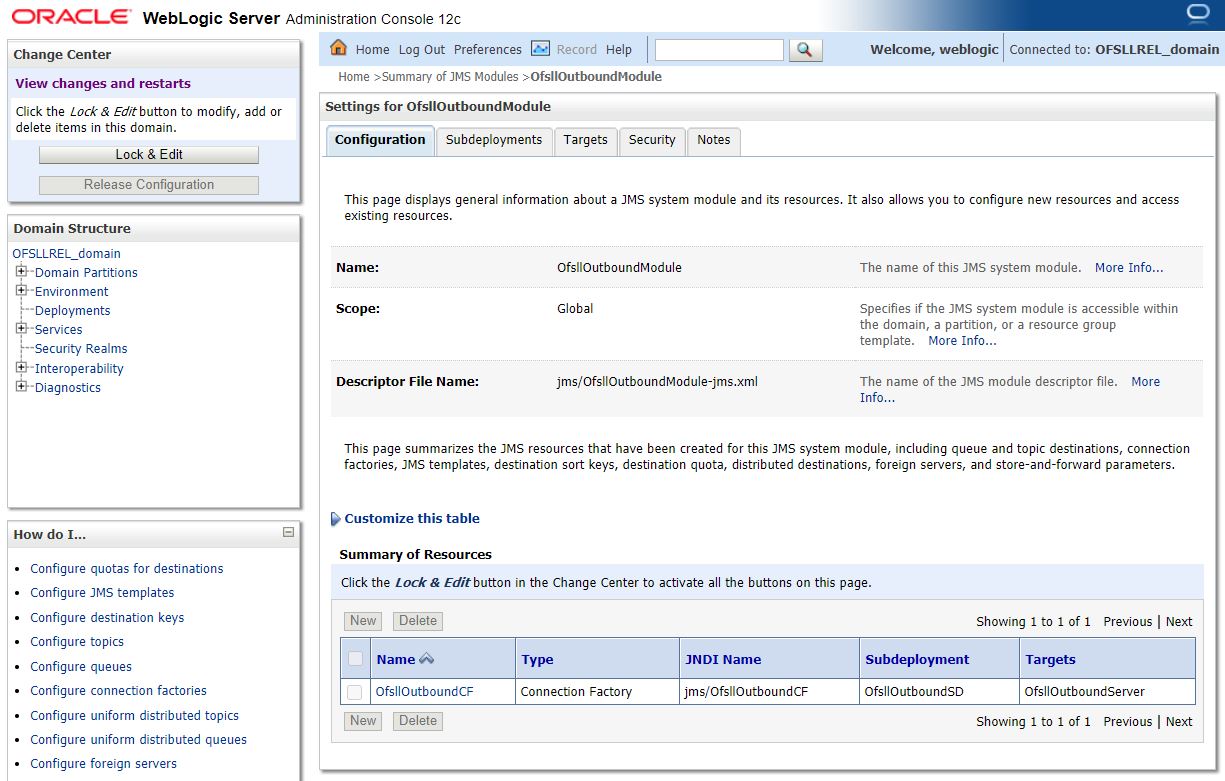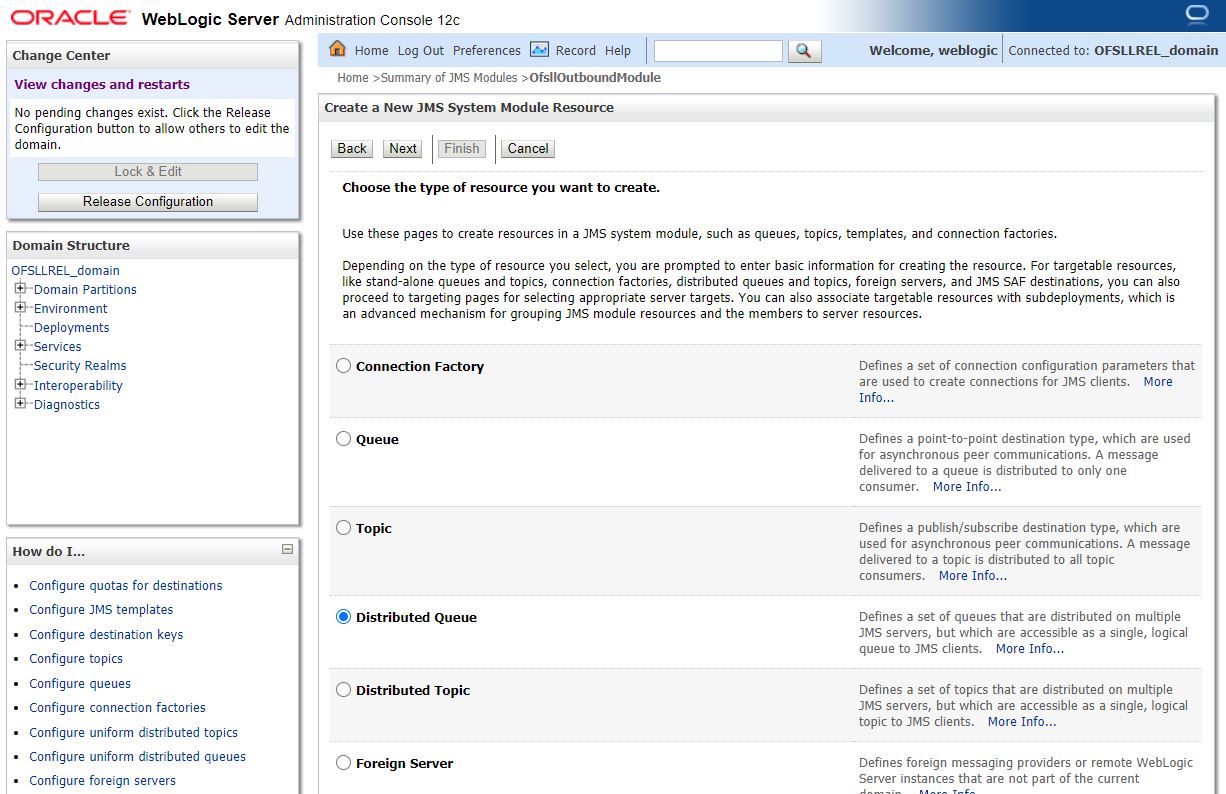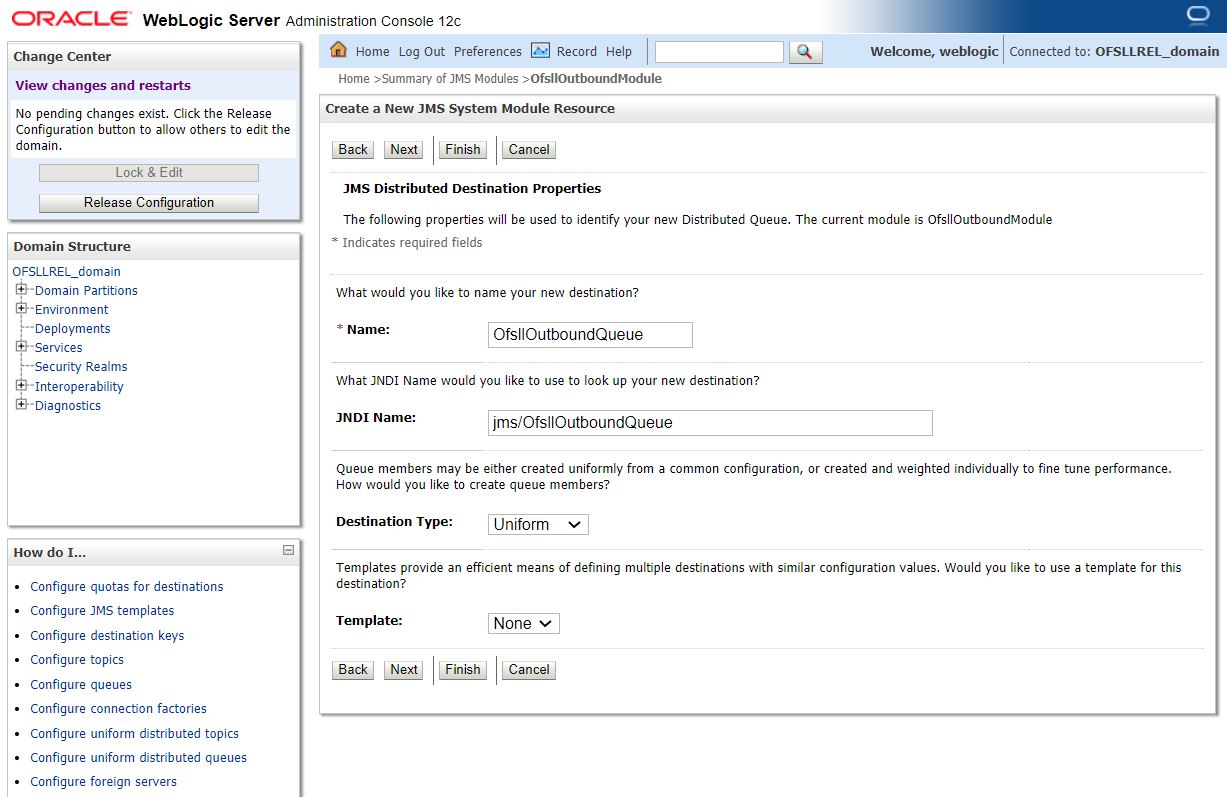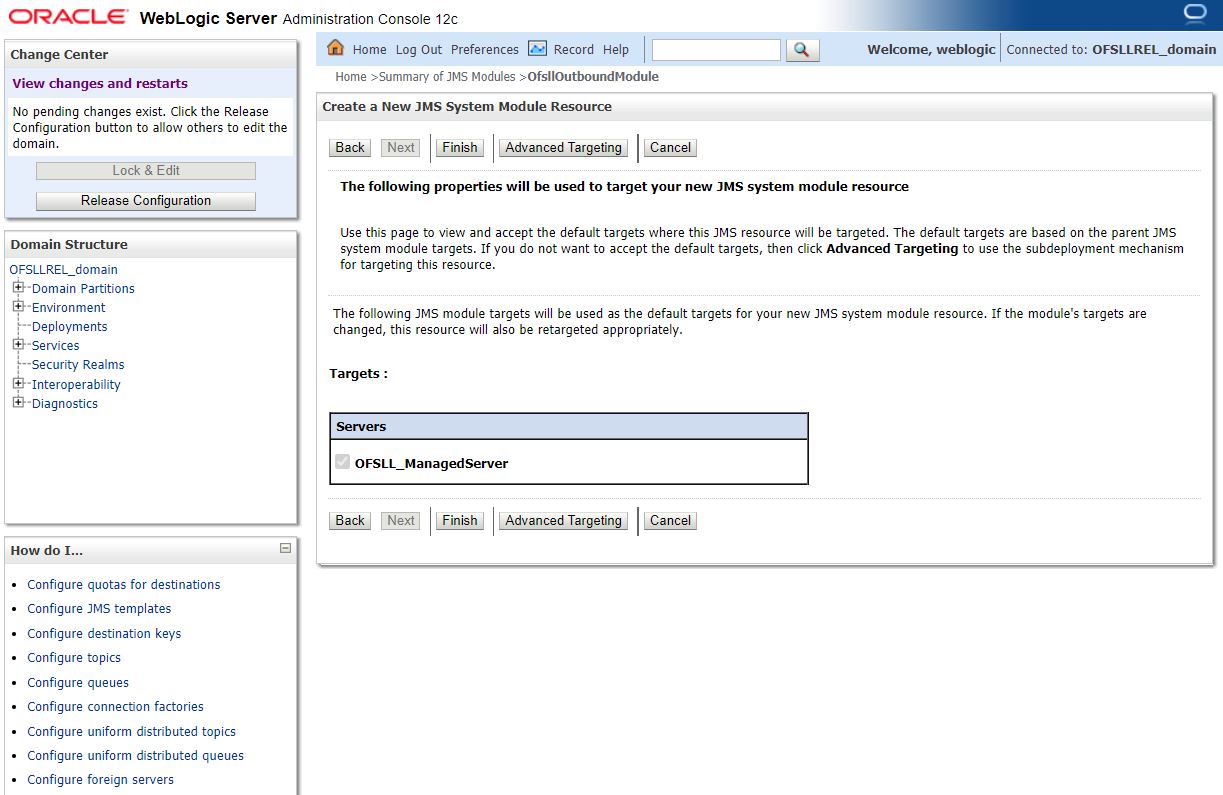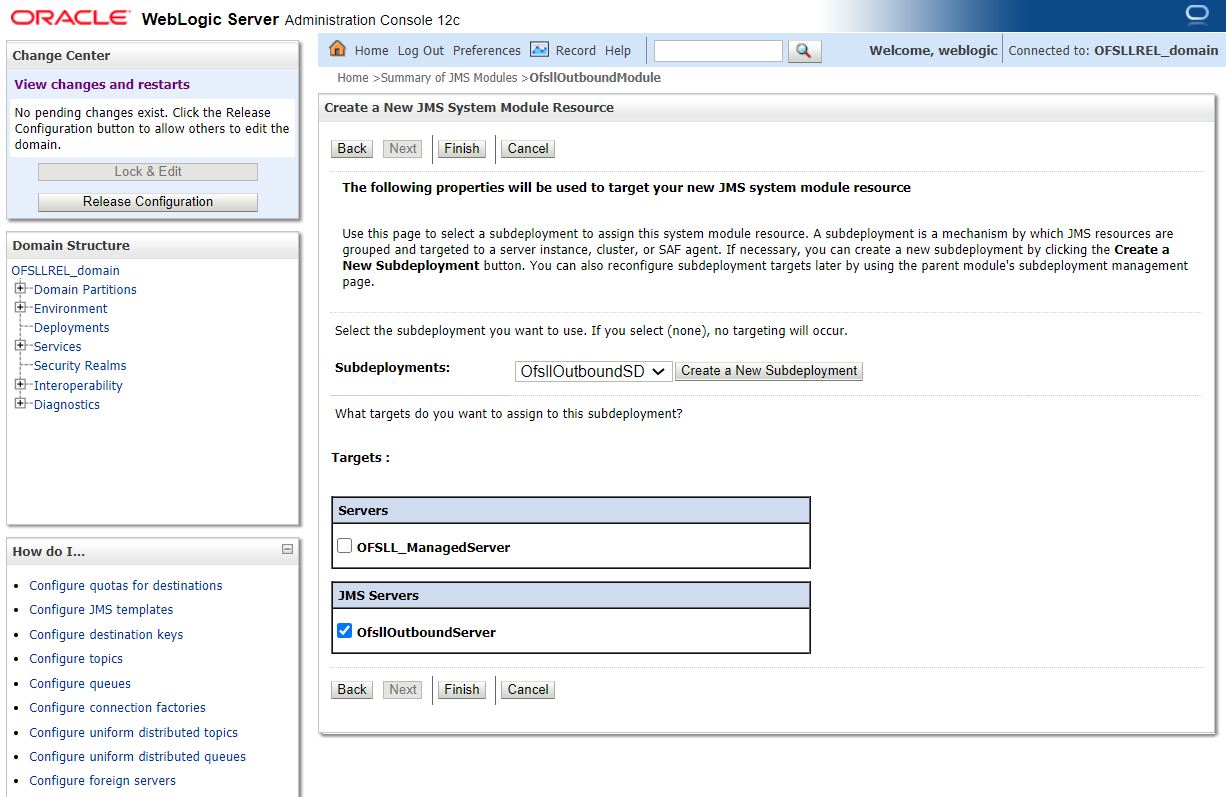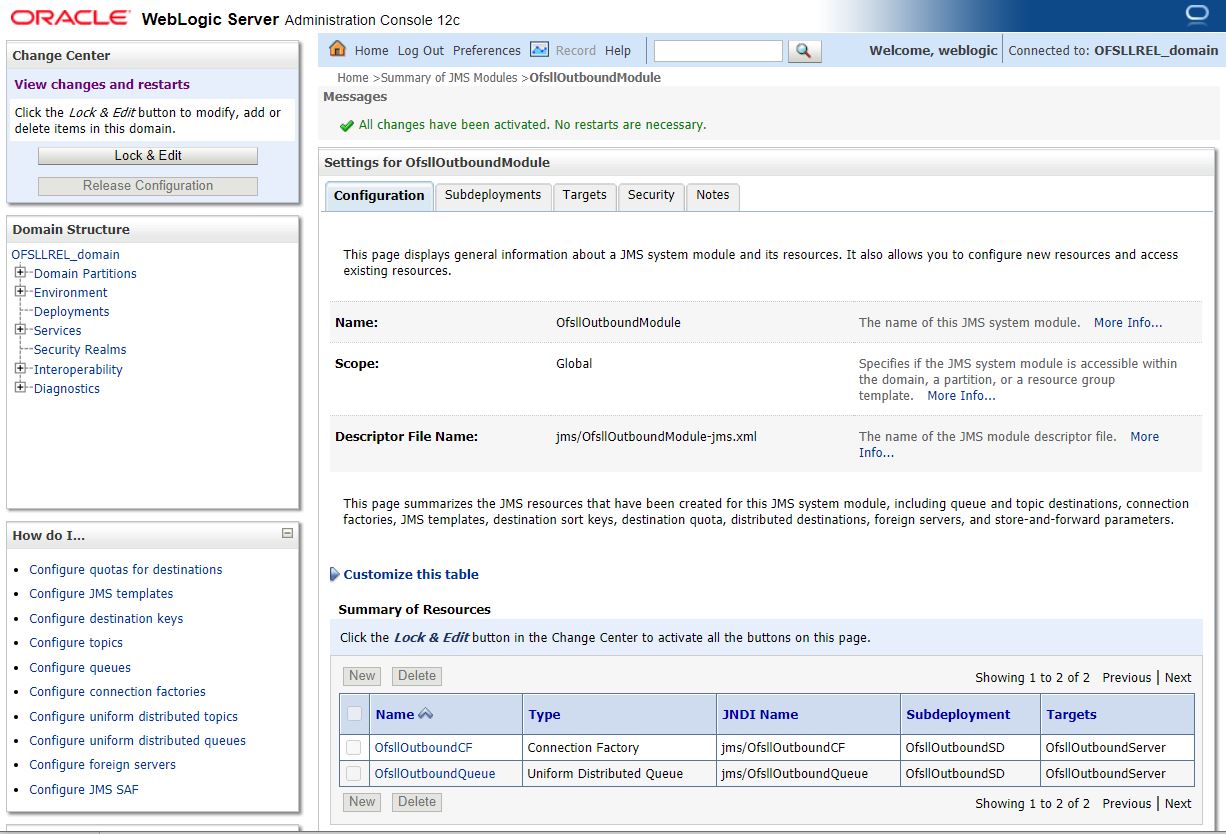8.3.6 Create JMS Queue for Outbound Queue
Follow the below steps to create JMS Queue for outbound queue.
You can further click New to create more Queues and repeat the steps explained above.
Parent topic: Outbound Queue Configuration