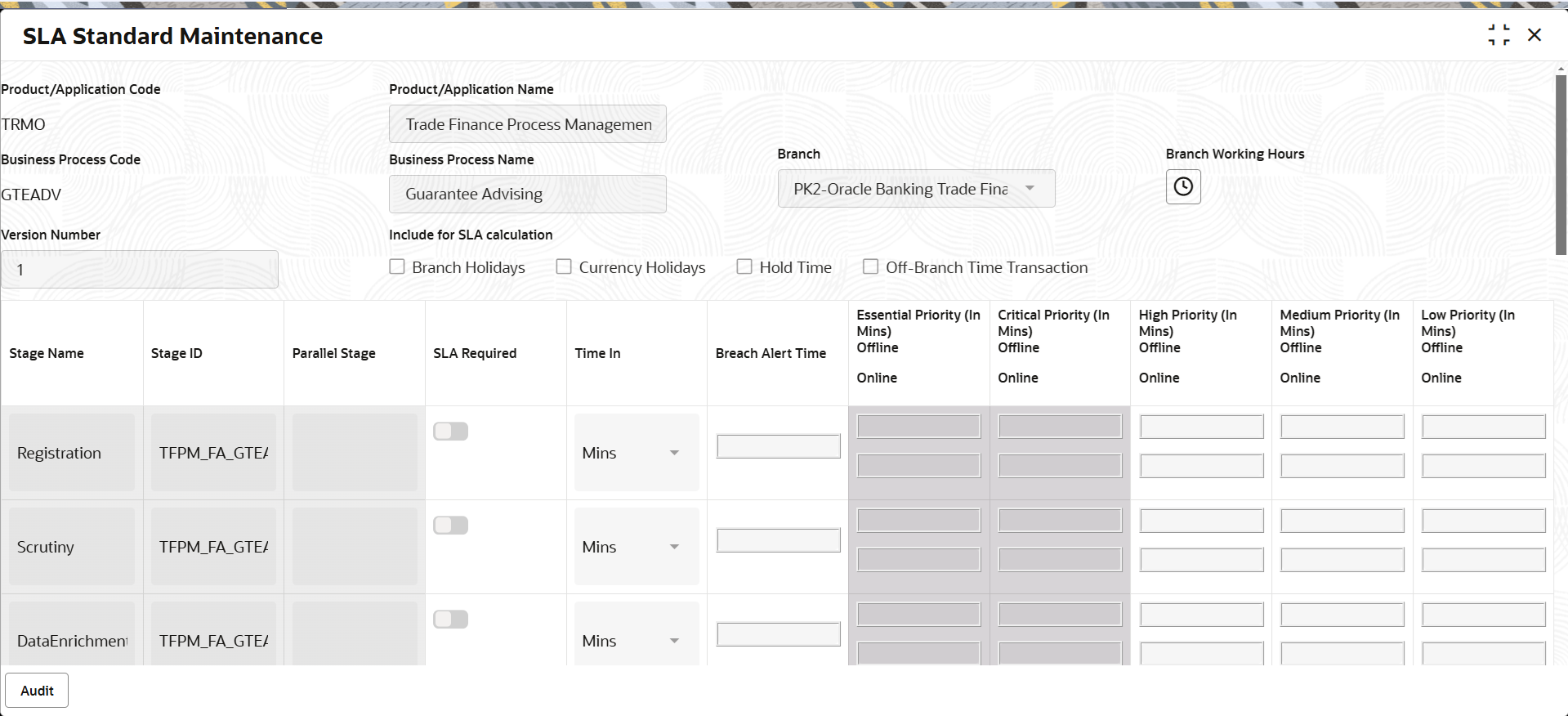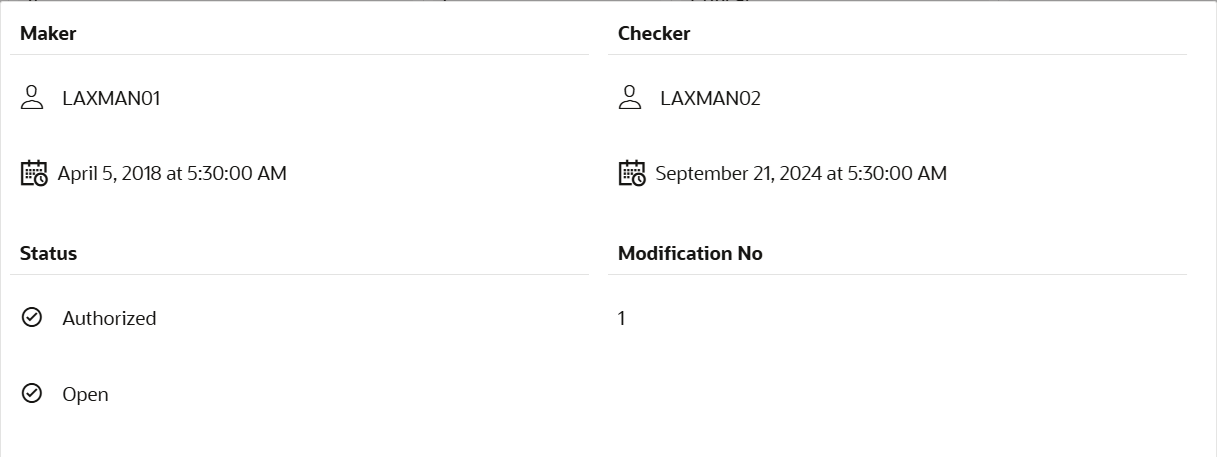1.2.2 SLA Standard Maintenance
This topic provides the systematic instructions to view the SLA details maintained in SLA Standard Maintenance screen.
- On Home screen, click Core Maintenance. Under Core Maintenance, click SLA Maintenance.
- Under SLA Maintenance, click View
SLA.The View SLA screen displays.
- On the View SLA screen, click
 on any tile.The SLA Standard Maintenance screen displays.
on any tile.The SLA Standard Maintenance screen displays. - On SLA Standard Maintenance screen, following fields are
displayed.
For more information on fields, refer to the field description table below.
Table 1-5 SLA Standard Maintenance - Field Description
Field Description Process Code System displays the Process Code. Process/Application Name The process name is populated based on process code. Business Process Code System displays the business process code. Business Process Name The business process name is populated based on the process code. Branch System displays the branch code for which SLA maintenance is done. Version Number System defaults the version number on the screen. Include for SLA calculation For calculation of SLA following is included: - Branch Holidays: if branch holidays is to be considered for SLA calculation
- Currency Holidays: if currency holidays is to be considered for SLA calculation
- Hold Time: if hold time is to be considered for SLA calculation.
- Customer Clarification: if Customer Clarification items is to be considered for SLA calculation
- Off Branch Time Transactions: if SLA should be calculated after branch hours.
Stage Name Based on the process code, the various stages available for the process is defaulted. Stage ID System defaults the stage ID based on the stage name. Parallel Stage System defaults the various stages available for the process, on selection of the process code. SLA Required This toggle indicates whether SLA calculation is required for this stage. By Default, the toggle should be set to Yes.
Time In System displays a pop-up UI for input of the Stage SLA in Days/Hours/Minutes combination. System converts this into minutes and display in the respective fields. Alternatively, user can directly input the SLA in Minutes Breach Alert Time Displays the SLA Breach Alert time in minutes for the Stage. This will indicate the minutes before which a user needs to be alerted for likely SLA breach for the stage. This is the same for all the different priority combinations for a stage irrespective of the individual SLA times. Low Priority (In Mins) Offline Displays the SLA time in minutes. Low Priority (In Mins) Online Displays the SLA time in minutes. System validates that the time in minutes is not more than value input for offline.
Medium Priority (In Mins) Offline Displays the SLA time in minutes. System validates that the time in minutes is not more than value input for offline.
Medium Priority (In Mins) Online Displays the SLA time in minutes. System validates that the time in minutes is not more than value input for offline.
System validates the time in minutes is not more than value for Low Priority.
High Priority (In Mins) Offline Displays the SLA time in minutes. System validates that the time in minutes is not more than value input for offline.
System validates the time in minutes is not more than value for Low Priority
High Priority (In Mins) Online Displays the SLA time in minutes. System validates that the time in minutes is not more than value input for offline.
System validates the time in minutes is not more than value for Low Priority.
AuditThe screen provides information about Maker and Checker User ID details, initiated date, time, status, modification number etc.
This screen provides information about user initiated the transaction, initiated date, stage wise detail etc.
For more information on audit, refer to the field description table below.Table 1-6 Audit - Field Description
Field Description Maker ID System displays the maker ID. Checker System displays the checker ID. Time stamp System displays the maker id date and time stamp. Time stamp System displays the checker id date and time stamp. Modification No. Displays the modification number. Status Displays the status of the record. Values are Authorized and Unauthorized. - Un-authorized Record – View, Unlock and Authorize.
- Authorized Record – View, Unlock
Parent topic: View SLA