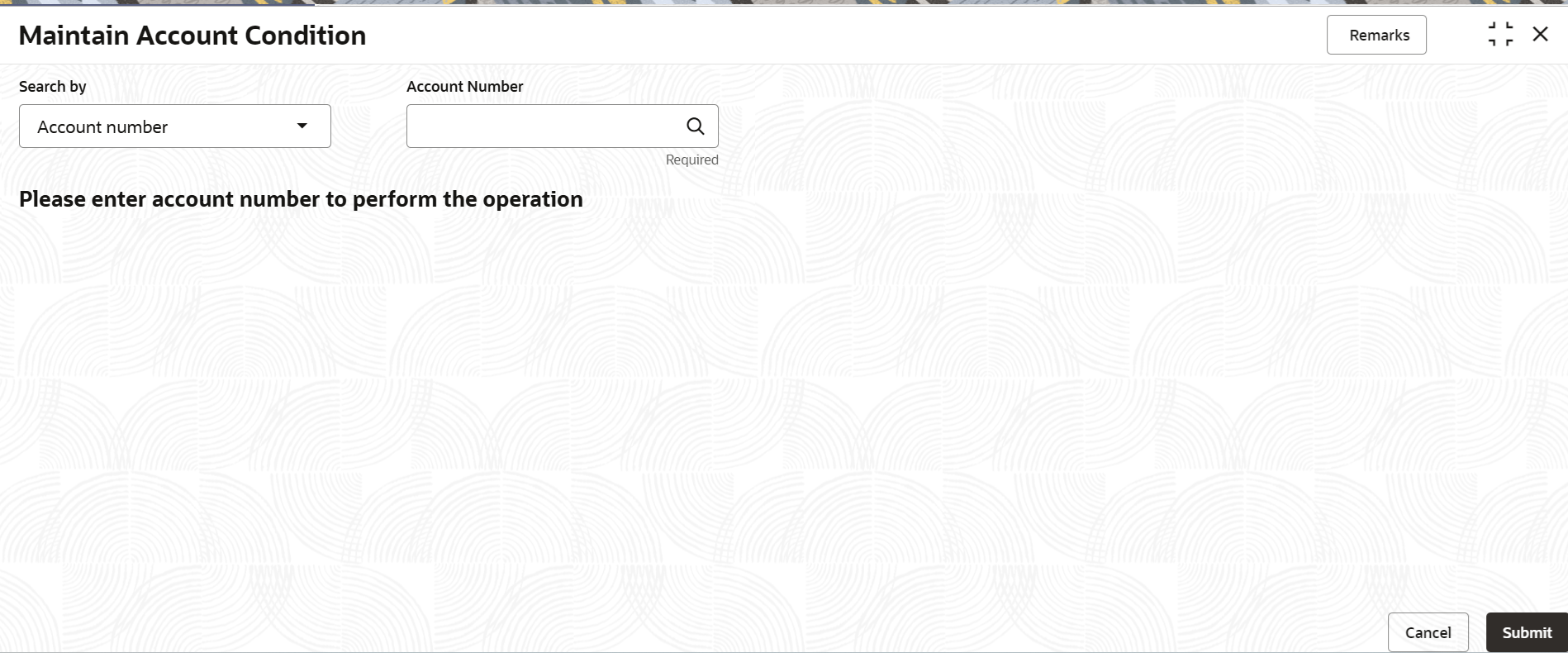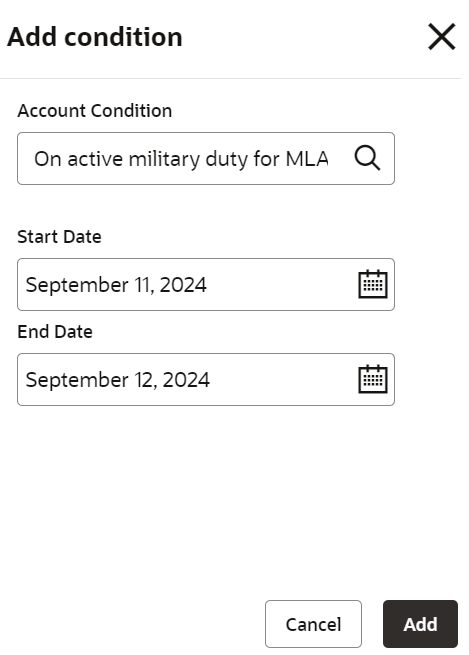3.5.9 Maintain Account Condition
User can view and add a new account condition for the selected loan account using the Maintain Account Condition screen.
To maintain account condition:
Note:
The fields marked as Required are mandatory.- On the Homepage, from Retail Lending
Services mega menu, under Accounts, click
Maintain Account Condition. User can also open the screen by
specifying Maintain Account Condition in the search icon bar and
selecting the screen.The Maintain Account Condition screen is displayed.
- Select the appropriate option from the Search by field.
- Perform the required action, based on the option selected from the Search
by field.The details are displayed in the Active Account Conditions section.
Figure 3-56 Active Account Condition Details
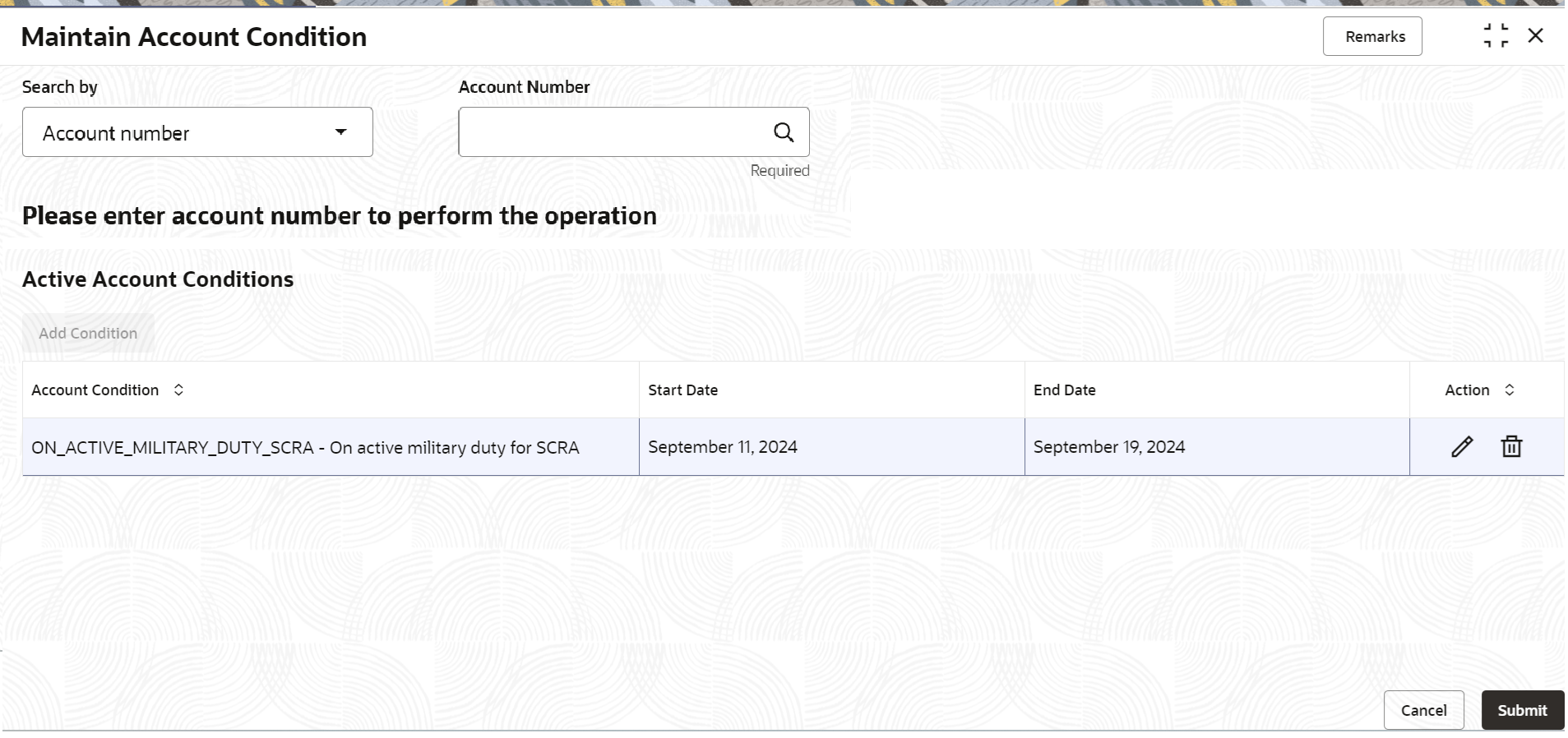
Description of "Figure 3-56 Active Account Condition Details" - In the Active Account Conditions section, you can perform the
required actions. For more information on fields, refer to field description table
below:
Table 3-33 Maintain Account Condition - Field Description
Field Description Search by Users can search for an account number by using any of the available search criteria. The account number is set as the default search option. Users can specify the account number directly in the adjacent field or search for an account number by clicking the Search icon. Users can also search for the specific account number by providing customer ID, account number, or account name.
Other search options available in the Search by field are Customer ID, SSN, Mobile Number, and Email.
A specific customer ID can be searched by providing the customer name or customer ID. If SSN, mobile, or email IDs are chosen to find an account number, the respective IDs have to be input entirely in the adjacent field for the system to display the account number. For a given search criteria, multiple account numbers may be linked.
For example, two or more account numbers can be linked to a single mobile number. In such cases, the system displays all the account number matches and the user can select the relevant account number on which to perform a servicing operation.Note:
The label of the field adjacent to the Search by field changes dynamically. For example, if the Account number is chosen as the search criteria, the label of the adjacent field is displayed as the Account Number. If SSN is chosen as the search criteria, then the adjacent field would display the label as SSN.Active Account Conditions This section displays the details of the active conditions that are already added for the account. Note:
If there are no conditions added to the account, then you can click Add Condition, to add new condition to the account. For more information, refer Add Condition.Account Condition Displays the condition added for the account. Start Date Displays the condition's start date for the account. End Date Displays the condition's end date for the account. Action Displays the following actions that can be performed on the account conditions:  : Click this icon to edit the account condition details. If you
click this icon, the Edit section is displayed. For
more information, refer Add Condition, as the fields are same as displayed in the
Add Condition section.
: Click this icon to edit the account condition details. If you
click this icon, the Edit section is displayed. For
more information, refer Add Condition, as the fields are same as displayed in the
Add Condition section.
 : Click this icon to delete the payout details.
: Click this icon to delete the payout details.
- To add condition:
- In the Active Account Conditions section,
click Add
Condition.
The Add Condition section is displayed.
- In the Add Condition section, you can select
or specify the required details. For more information on fields, refer to field
description table below:
Table 3-34 Add Condition – Field Description
Field Description Account Condition Select or specify the condition to be maintained for the account. Start Date Select or specify the condition's start date for the account. End Date Select or specify the condition's end date for the account. - Click
Add.
The details are added successfully and displayed in the Active Account Conditions section in a tabular format.
- In the Active Account Conditions section,
click Add
Condition.
- Click Submit.The screen is successfully submitted for authorization.
Parent topic: Accounts