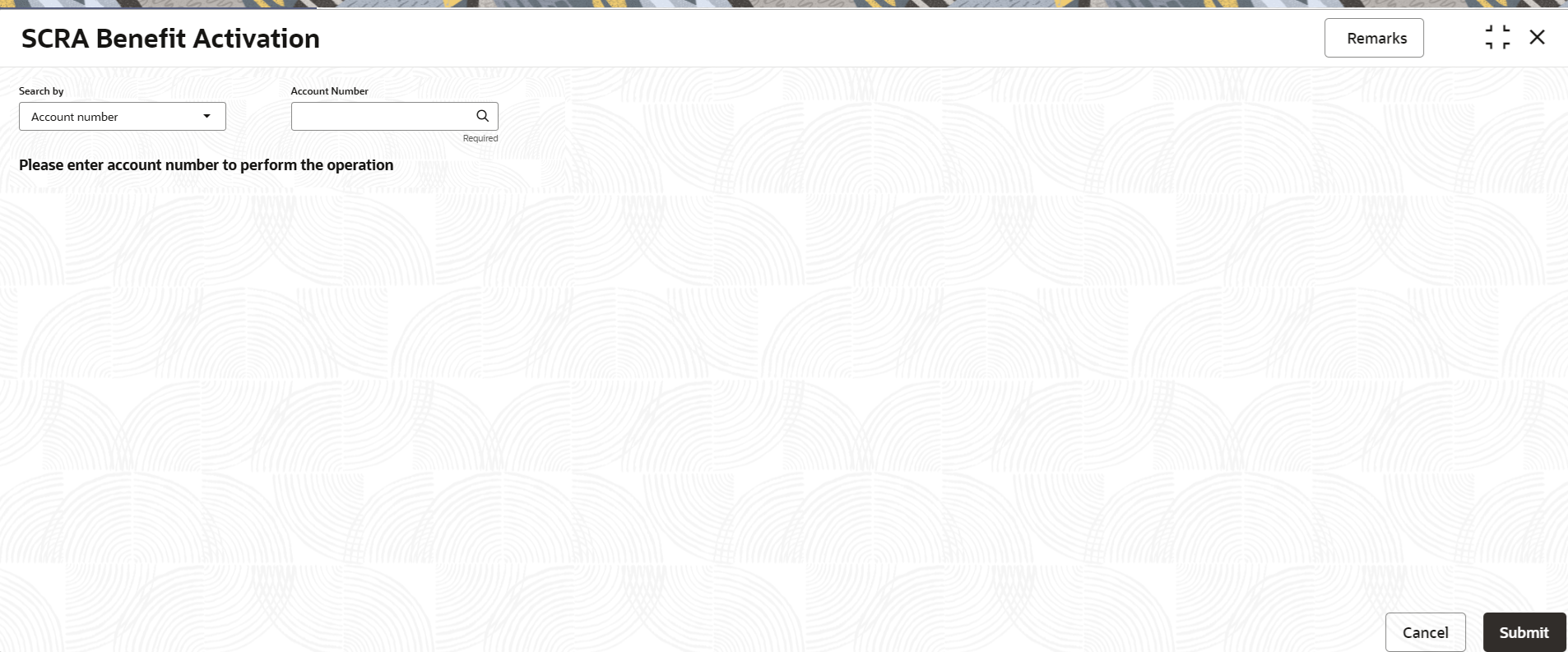3.5.8 SCRA Benefit Activation
User can submit the SCRA requisition customer's loan accounts using the SCRA Benefit Activation screen.
The customer can avail for Service Members Civil Relief Act (SCRA) benefit based on the eligibility. The accounts are then for example provided with benefits of capping of interest rate (as per configuration).
To submit the SCRA request:
Note:
The fields marked as Required are mandatory.- On the Homepage, from Retail Lending
Services mega menu, under Accounts, click
SCRA Benefit Activation. You can also open the screen
by specifying SCRA Benefit Activation in the search icon
bar and selecting the screen.The SCRA Benefit Activation screen is displayed.
- On the SCRA Benefit Activation screen, perform search to
fetch the details. The Service Member Details section is displayed.
Figure 3-54 SCRA Benefit Activation - Member Details
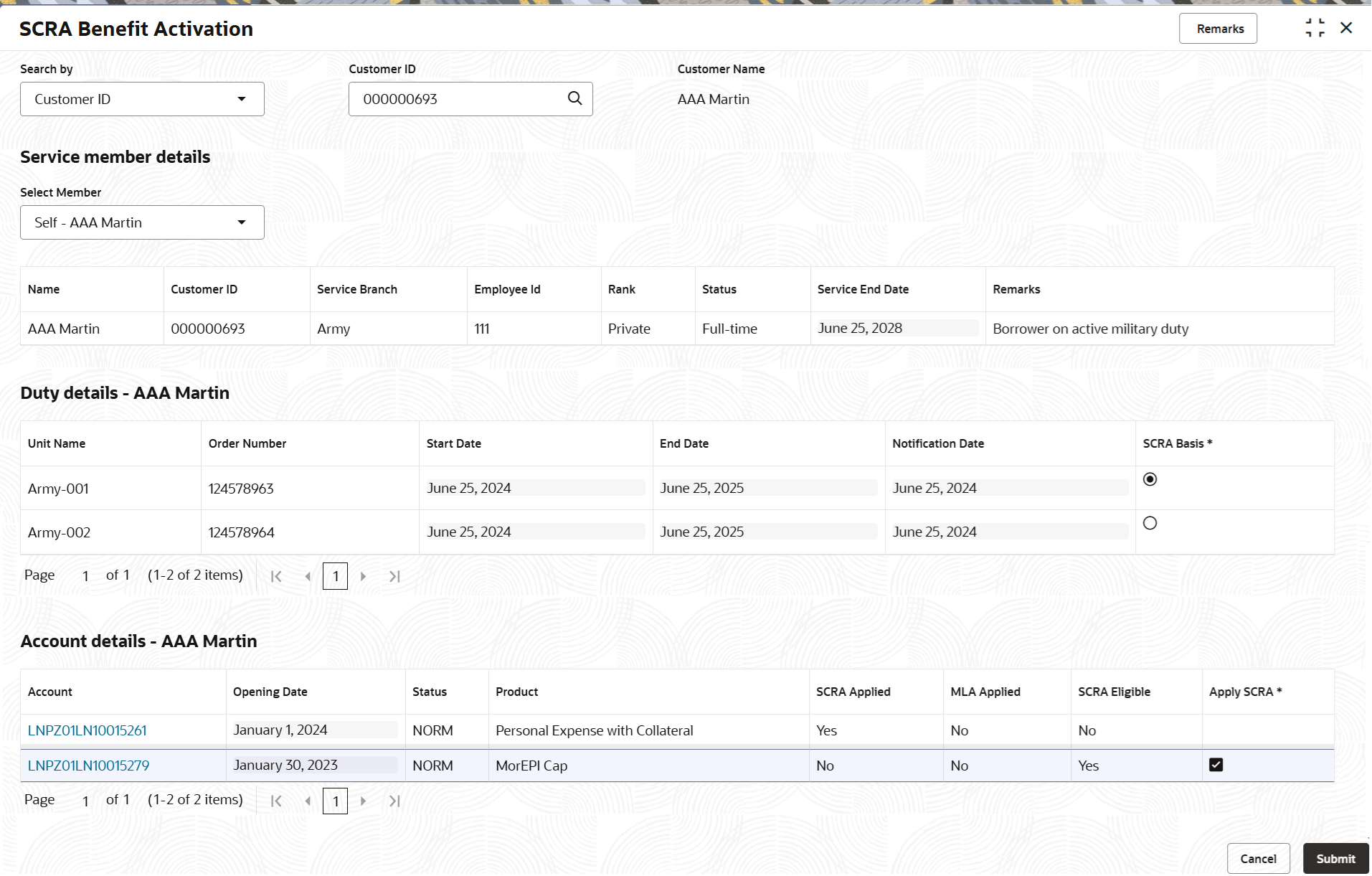
Description of "Figure 3-54 SCRA Benefit Activation - Member Details" - In the Service Member Details section, user can select
the service member to view the details. For more information on fields, refer to
field description table below:
Table 3-32 SCRA Benefit Activation – Field Description
Field Description Search by The customer ID is set as the default search option. Users can specify the customer ID directly in the adjacent field or search for an customer ID by clicking the Search icon. Other search options available in the Search by field are SSN, Mobile Number, and Email.
A specific customer ID can be searched by providing the customer name or customer ID. If SSN, mobile, or email IDs are chosen to find an customer ID, the respective IDs have to be input entirely in the adjacent field for the system to display the customre ID. For a given search criteria, multiple account numbers may be linked.
Note:
The label of the field adjacent to the Search by field changes dynamically. For example, if the Customer ID is chosen as the search criteria, the label of the adjacent field is displayed as the Customre ID. If SSN is chosen as the search criteria, then the adjacent field would display the label as SSN.Customer Name Displays the customer name based on the ID selected. Service member details This section displays details of the service member. Select Member Select the service member based on whom the SCRA benefit is to be applied. Name Displays the name of the selected service member. Customer ID Displays the customer ID of the service member. Service Branch Displays the service branch of the member. Employee ID Displays the unique employee ID of the service member. Rank Displays the rank of the selected service member. For example, Private, Specialist, and so on. Status Displays the current employment status of the service member. For example, Full-time, Part-time, Temporary, Retired, and so on. Service End Date Displays the member's service end date. Remarks Displays the remarks, if any. Duty details - <Service Member Name> This section displays the duty details of the selected service member. Unit Name Displays the unit name of the service member. Order Number Displays the member's order number. Start Date Displays the start date of duty. End Date Displays the end date of the duty. Notification Date Displays the notification date of the duty. SCRA Basis Select the option to set the SCRA basis for the required duty. Note:
If only one entry is displayed in the table, then this field will be selected by default and you will not be able to make any changes.Account details - <Service Member Name> This section displays the account details of the selected member. Note:
- This section is displayed if you select an option from the SCRA Basis field.
- If the selected service member do not have any duty details, then a message that no details to display is displayed in this section.
- If no accounts are eligible for the SCRA benefit, then a message conveying the same is displayed.
Account Displays the account number of the member. Note:
The account number is displayed as link in this field. If you click the link, it navigates you the Loan 360 screen of the respective loan account.Opening Date Displays the opening date of the account. Status Displays the current status of the account. Product Displays the product under which the account is opened. SCRA Applied Displays whether SCRA is applied on the account or not. MLA Applied Displays whether MLA is applied on the account or not. SCRA Eligible Displays whether the account is eligible for the SCRA benefit. Apply SCRA Select the account for which SCRA benefit is to be applied. Note:
If SCRA Eligible field is displayed as No, then this field do not have any option to select. - Click Submit.The screen is successfully submitted for authorization.
Parent topic: Accounts