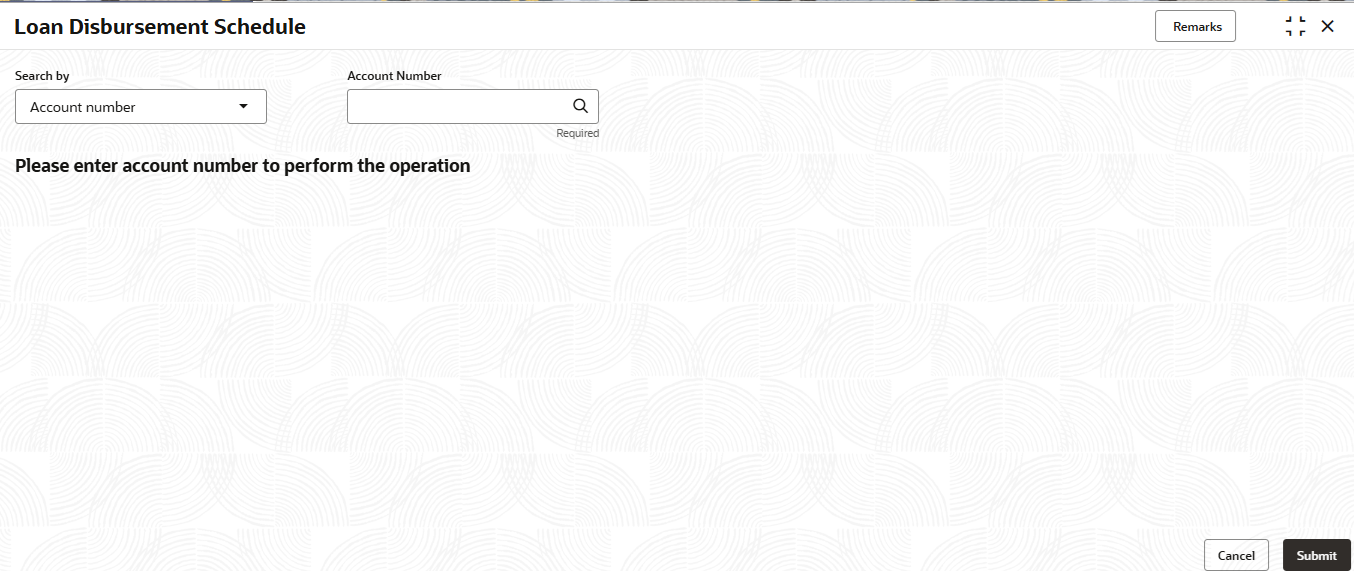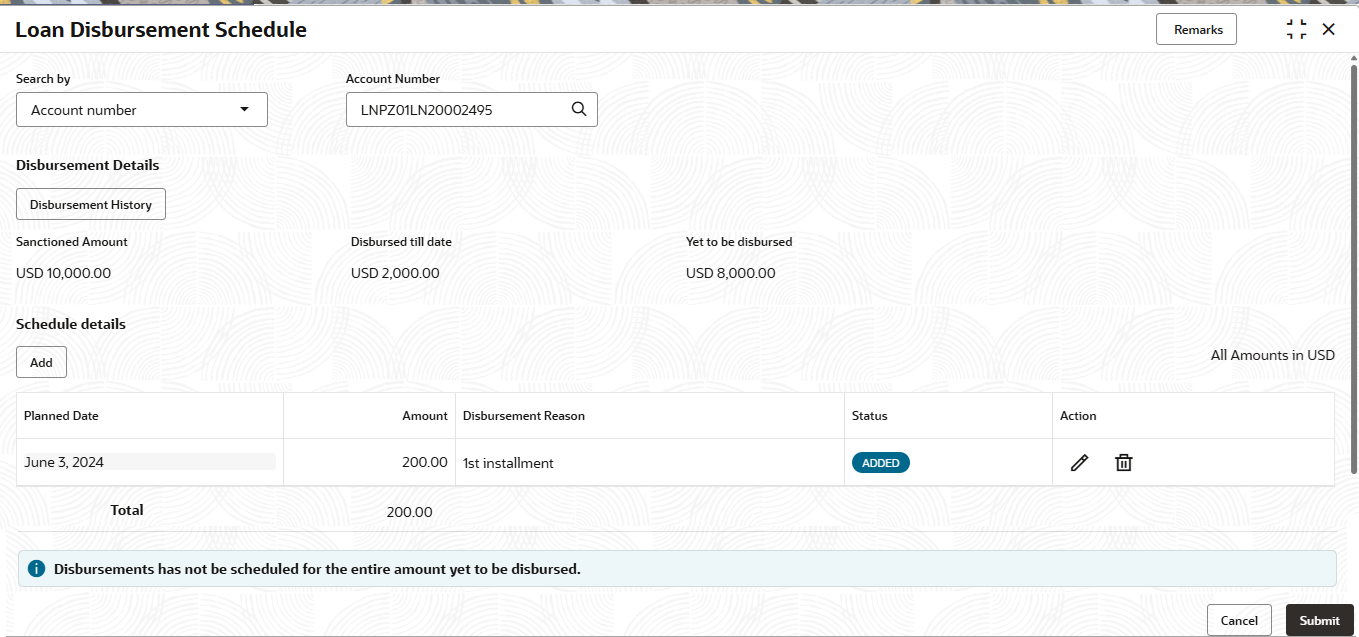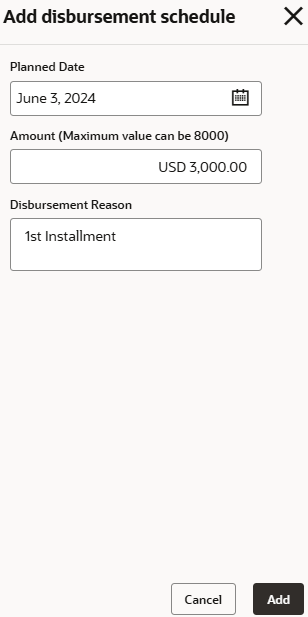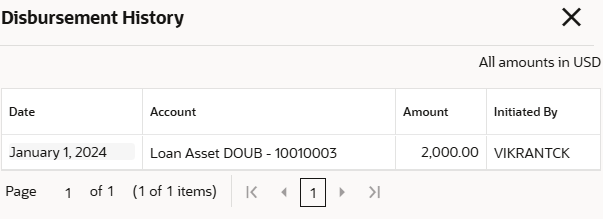3.5.10 Loan Disbursement Schedule
You can view the future disbursement schedules maintained along with their settlement details using the Loan Disbursement Schedule screen.
To view the loan disbursement schedule:
Note:
The fields marked as Required are mandatory.- On the Homepage, from Retail Lending
Services mega menu, under Accounts, click
Loan Disbursement Schedule. User can also open the
screen by specifying Loan Disbursement Schedule in the
search icon bar and selecting the screen.The Loan Disbursement Schedule screen is displayed.
- On the Loan Disbursement Schedule screen, perform search
to fetch the details. The Disbursement Details and Schedule details sections are displayed.
- On the Loan Disbursement Schedule screen, perform the
required actions. For more information on fields, refer to field description
table below:
Table 3-35 Loan Disbursement Schedule – Field Description
Field Description Search by Users can search for an account number by using any of the available search criteria. The account number is set as the default search option. Users can specify the account number directly in the adjacent field or search for an account number by clicking the Search icon. Users can also search for the specific account number by providing customer ID, account number, or account name.
Other search options available in the Search by field are Customer ID, SSN, Mobile Number, and Email.
A specific customer ID can be searched by providing the customer name or customer ID. If SSN, mobile, or email IDs are chosen to find an account number, the respective IDs have to be input entirely in the adjacent field for the system to display the account number. For a given search criteria, multiple account numbers may be linked.
For example, two or more account numbers can be linked to a single mobile number. In such cases, the system displays all the account number matches and the user can select the relevant account number on which to perform a servicing operation.
Note:
The label of the field adjacent to the Search by field changes dynamically. For example, if the Account number is chosen as the search criteria, the label of the adjacent field is displayed as the Account Number. If SSN is chosen as the search criteria, then the adjacent field would display the label as SSN.Disbursement Details This section displays the existing disbursement details. Sanctioned Amount Displays the loan sanctioned amount. Disbursed till date Displays the amount disbursed till date. Yet to be disbursed Displays the amount yet to be disbursed as of today. Schedule details This section displays the disbursement schedule. Note:
If no disbursement schedule is defined for the account, then no details are displayed in this section, and only the Add New Schedule button is displayed.Planned Date Displays the planned date for disbursement. Amount Displays the amount to be disbursed. Disbursement Reason Displays the reason for performing the disbursement. Status Displays status of the new disbursement schedule. The possible option is: - Added
Action Displays the actions that can be performed on the details added. The options are: - Edit: Click this icon to edit the disbursement schedule details.
- Delete: Click this icon to delete the disbursement schedule added.
Total Displays the total amount to be disbursed. - To add disbursement schedule, you can click Add
from the Schedule details section.The Add disbursement schedule section is displayed.
- In the Add disbursement schedule section,
maintain the required details. For more information on fields, refer to
field description table below:
Table 3-36 Add disbursement schedule – Field Description
Field Description Planned Date Select or specify the planned date for performing the disbursement. Amount (Maximum value can be XXX) Specify the amount to be disbursed. Note:
The maximum value in the field name is displayed based on the calculation below:Yet to be disbursed - Total Amount (each time you add new disbursement and launch the Add disbursement schedule section).
Disbursement Reason Specify the reason for performing the disbursement. Note:
If Total Amount is less than the amount displayed in Yet to be disbursed field, then a message is displayed at the end of the screen that disbursements are not scheduled for the entire amount and it is yet to be disbursed. - Click Add.The details are added and displayed in tabular format in the Schedule details section.
- To view the disbursement history, click Disbursement
History from Disbursement Details
section.The Disbursement Details section is displayed.
- You can view the required details. For more information on fields,
refer to field description table below:
Table 3-37 Disbursement History – Field Description
Field Description Date Displays the disbursed date. Account Displays the account details to which the disbursement was performed. Amount Displays the disbursed amount. Initiated By Displays the name of the bank user who initiated the disbursement.
- Click Submit.The screen is successfully submitted for authorization.
Parent topic: Accounts