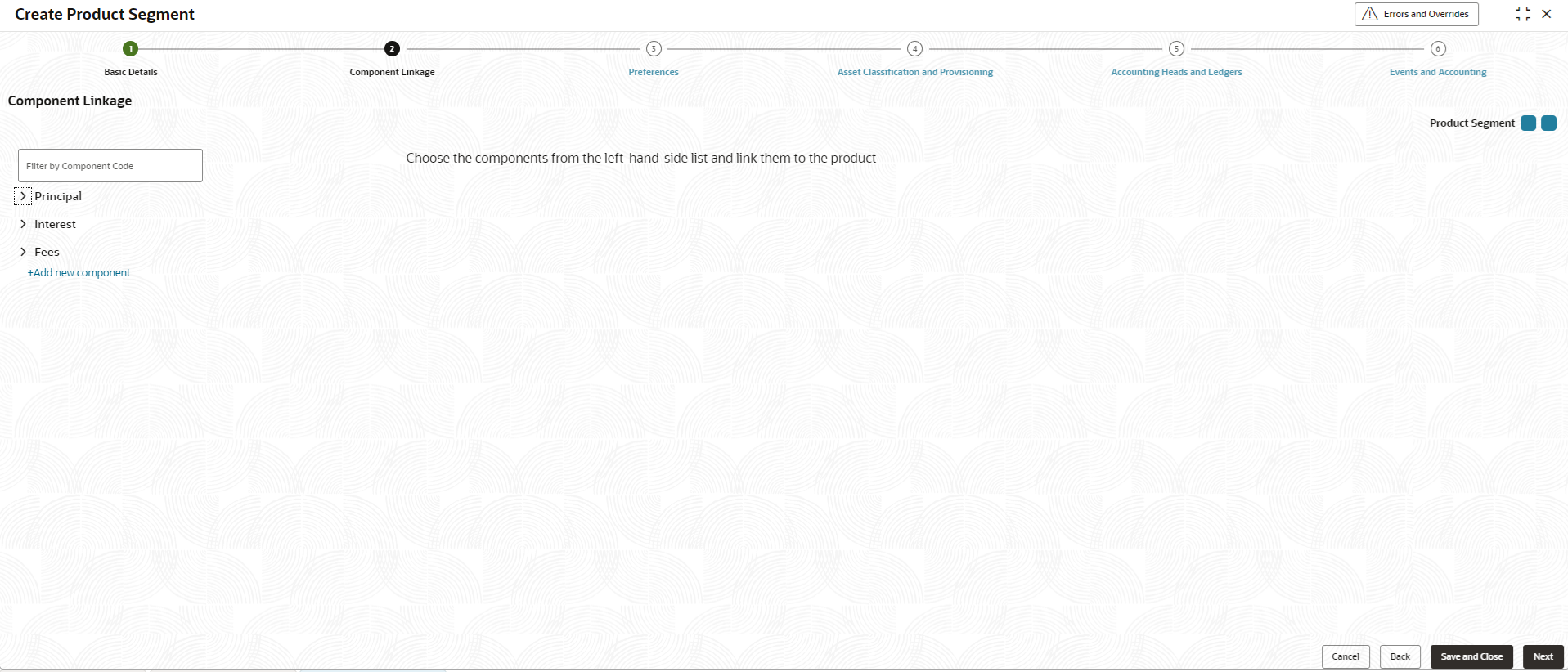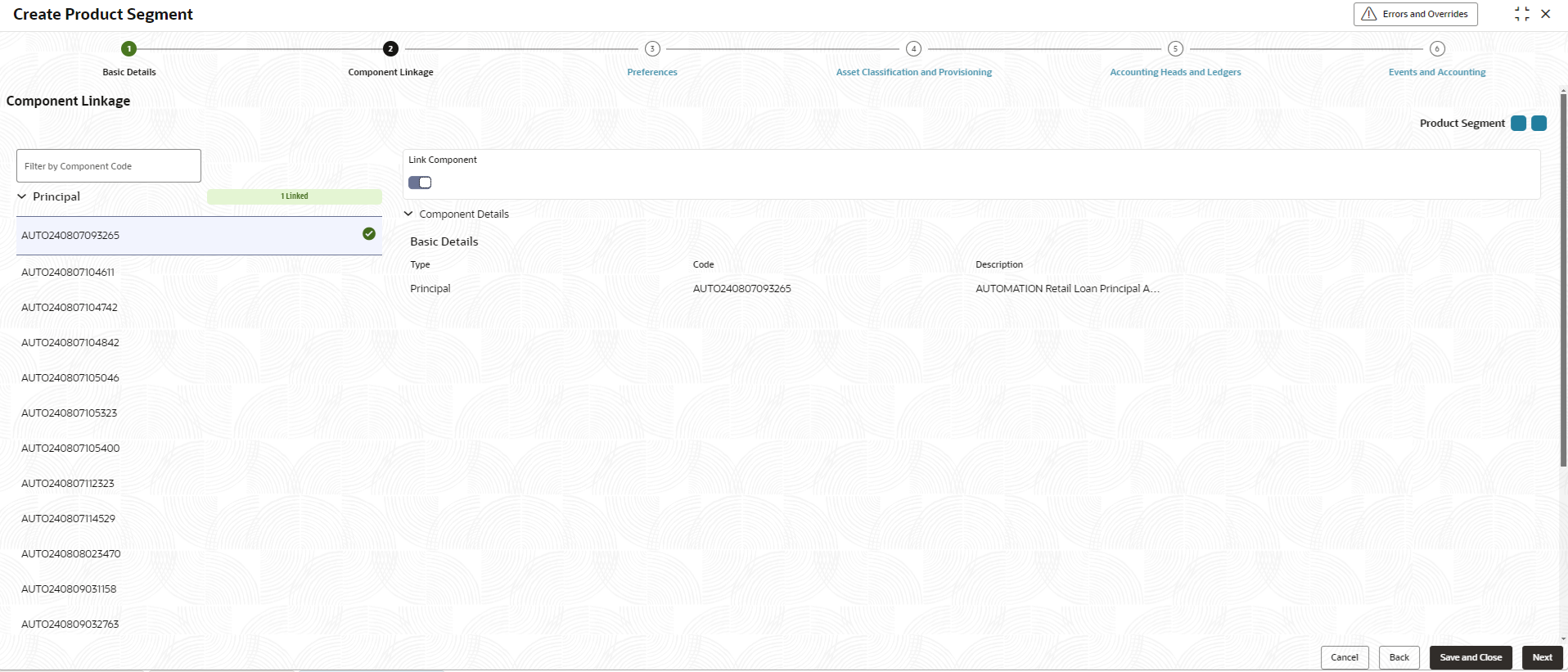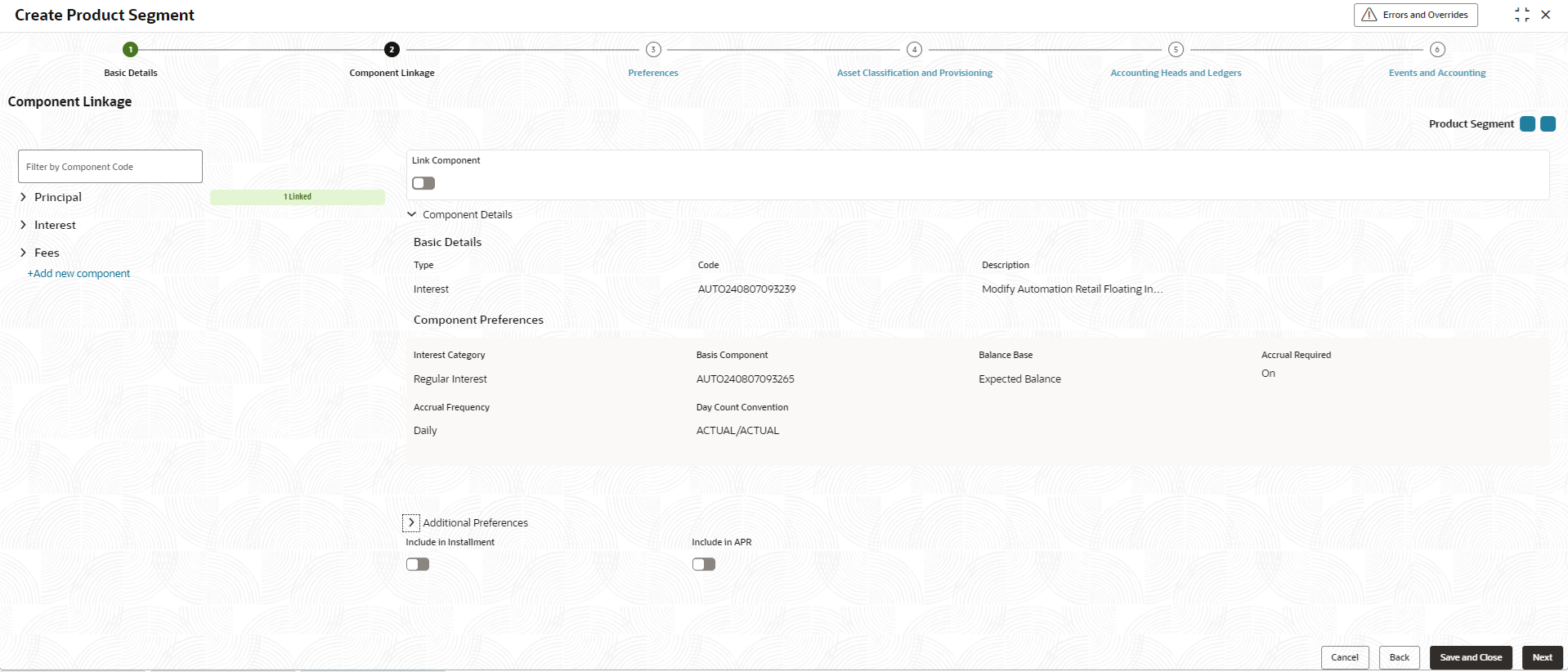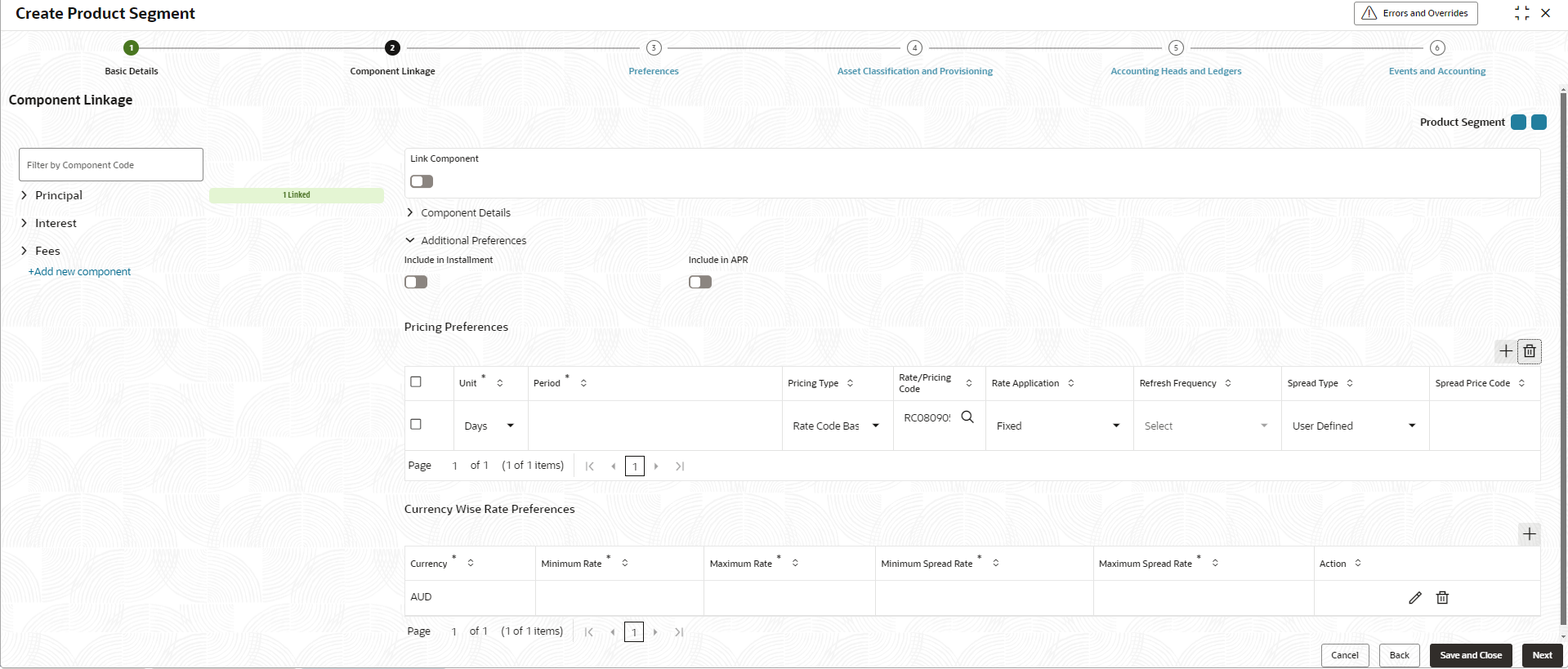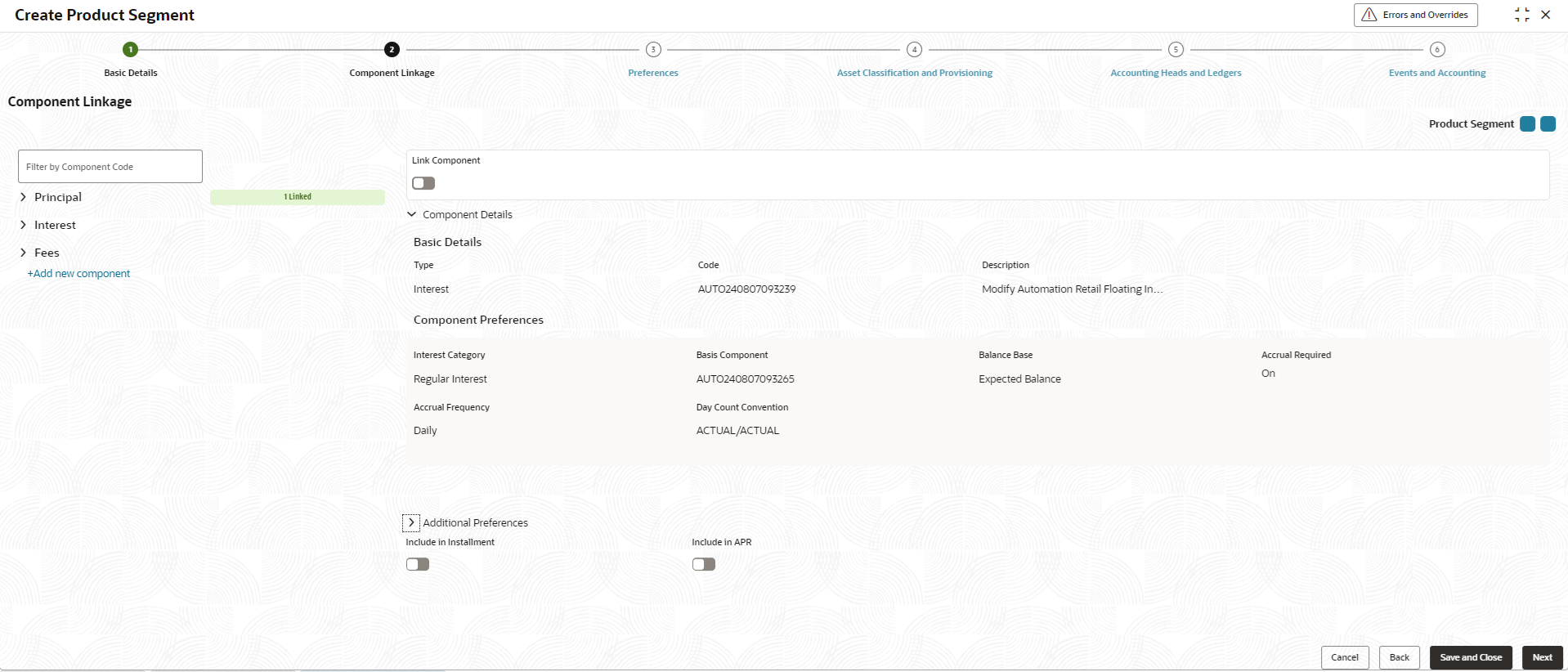2.6.1.2 Component Linkage
This topic describes about configuring applicable business components to the product segment.
In Component Linkage screen, Business
Components are displayed grouped together under Component
Type. Business components defined using Create Business
Component screen are listed under each component type and available for
linkage to the product segment in this screen.
For more information on Business Component, refer to Create Business Component.
To link business component to product
segment, follow the below steps.
- Method 1:
- Type the Business Component Code in filter by Component Code field.
- System lists all the components matching the typed code.
- Select the component from the list shown. Link Component toggle, basic details of the component, and its preferences are displayed on the right.
- Enable the component toggle to link the component.
- Method 2:
- Click on the Expand icon besides Principal.
- Select the principal component from the list shown. Link Component toggle, basic details of the component, and its preferences are displayed on the right.
- Enable the component toggle to link the component.
- Repeat the above steps for linking Interest, Fees, and any other components.
- To delink the business components, select the component and click on the toggle to disable.
Principal
Interest
Fees
Parent topic: Create Product Segment