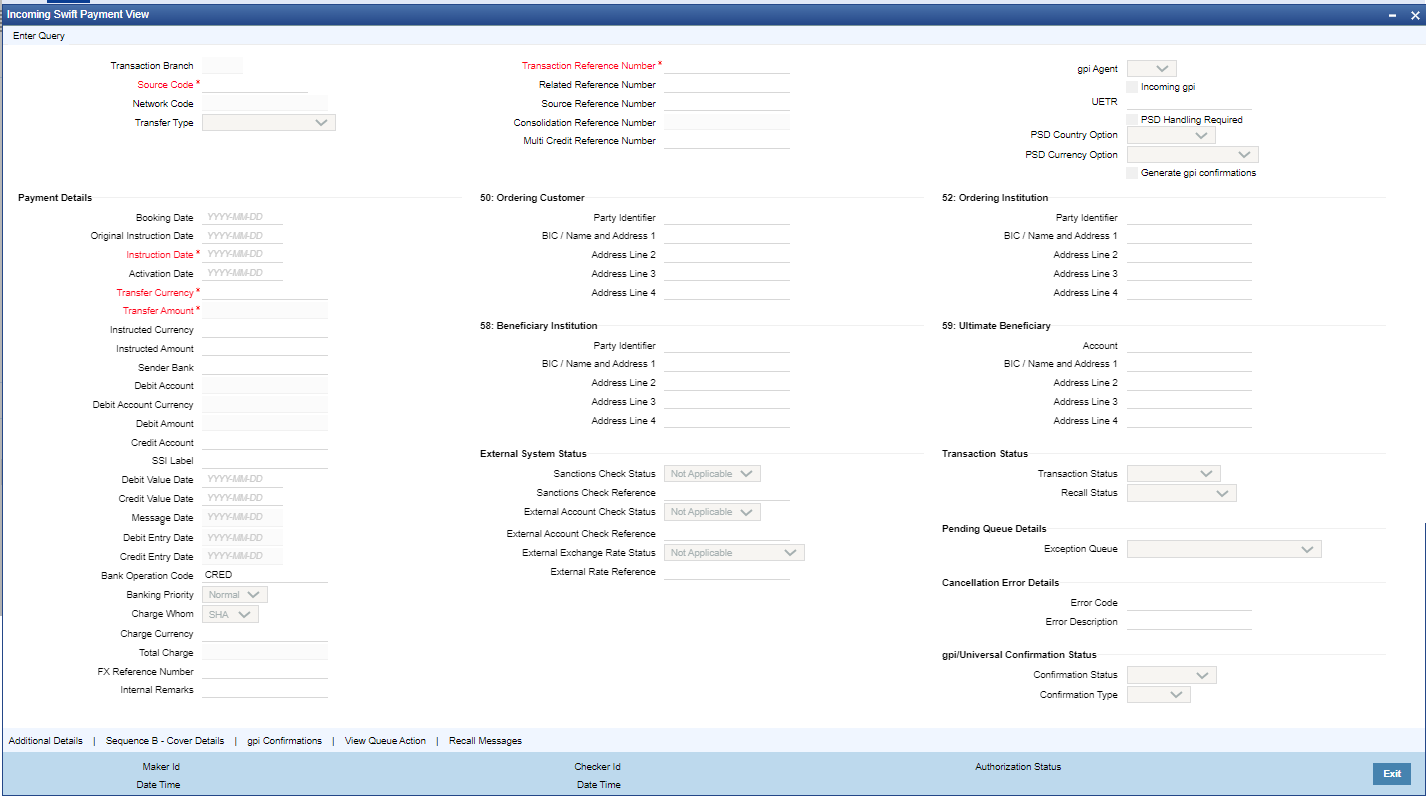- Cross Border User Guide
- Straight-Through Processing
- Cover Matching
- Incoming Swift Payment View
Incoming Swift Payment View
- On Homepage, specify PSDIVIEW in the text box, and click next
arrow.Incoming Swift Payment View screen is displayed.
- Click New button on the Application toolbar.
- On Incoming Swift Payment View screen, specify the fields.
For more information on fields, refer to the field description below:
Table 6-1 Incoming Swift Payment View - Field Description
Field Description Transaction Branch Code System defaults the current branch of the logged in user. Source Code Specify the Source Code, via which the transaction is to be booked. You can select the Source code from the list of values. All valid source codes are listed. Network Code Specify the Cross Border Payments network from the list of values. All valid Cross border & RTGS networks are listed. Transfer Type Select the transfer type of the transaction from the following: - Customer Transfer
- Bank Transfer
- Cover Transfer
- Bank Transfer Own A/c
Transaction Reference Number System displays auto-generated Transaction reference number. For more details on the format, refer the Payments Core User Guide. Note:
If the Accounting and Message preference in PMDSORCE is opted as Transaction Reference, then the data displayed on this field is populated in Field 20 of the SWIFT message generated on this transaction.Related Reference Number On clicking ‘New’, this field will be blank. Specify the reference number manually, if required. Source Reference Number On clicking ‘New’, this field will be blank. Specify the Source Reference Number manually. Note:
If the Accounting & Message preference in PMDSORCE is opted as Source Reference, then the data input on this field is populated in Field 20 of the SWIFT message generated on this transaction. If no data is input on this field, then Transaction Reference Number of this transaction is populated in Field 20.Consolidation Reference Number On clicking ‘New’, this field will be blank. Specify the reference number manually, if required. Multi Credit Reference Number Specify the Multi Credit Reference Number of an open multi-credit transfer consol of customer/bank transfers in which this transaction should included. gpi Agent This field is not editable and is disabled. This field has the drop-down values as - Yes/ No. UETR UETR is Unique End to End Transaction Reference number. This is a reference number specific to the transaction which is used to track the transaction through the life cycle. PSD Country Option Specify the PSD Country Option. PSD Currency Option Specify the PSD Currency Option. Generate gpi confirmations Check this box to for generate the gpi/Universal confirmations. Payment Details -- Booking Date Booking date is read only field defaulted as the current logged in branch date. Instruction Date Select the customer advised Value Date of the transaction using the adjoining calender widget. Activation Date System retains the Activation Date input by the user. Also, Activation date is an optional field. If the activation date is not provided, system will derive the same. Activation Date is calculated in the following way:
- The required number of days are present between activation date and instruction date taking into consideration the settlement days, float days and holidays
- Activation date is not a back date
- Activation Date is not a branch holiday
Correct the dates and retry, if the entered validation fails. Error message id displayed for the same.
Note:
Future dated Cross Border transaction will be processed on the booking date if activation date derived post deducting currency settlement days is current date.
- If the payment request is received through web services, system will re-derive the activation date and will proceed with the payment.
- If the transaction is moved to Network cut off queue, it is possible to provide Activation Date and Instruction date while performing Carry Forward action.
- The’ Value Date change’ action from Future Valued Queue allows providing a new Activation date & Instruction date
- For cross border transactions on Force release with a new instruction date, messages will be generated with new instruction date in field 32A.
Transfer Currency Specify the currency in which the payment needs to be made. Alternatively, select the currency from the option list. The list displays all valid currencies maintained in the system. Note:
- If Transfer Currency is specified as CNH in an outbound transaction, then system will check whether CNH Conversion is required at host level.
- If CNH Conversion is maintained as yes in PXDCNHCN, then transaction is created with the currency as CNH. In the Outgoing message generated, the transfer currency is converted to CNY.
- If CNH Conversion is maintained as No in PXDCNHCN, transaction is processed and message is generated with CNH currency as per current functionality.
Transfer Amount Specify the Transfer amount, if Instructed currency indicator is Transfer Currency. If it is Debit currency, then the transfer amount is derived based on the Debit amount and Transfer currency applying exchange rate. Debit Account Specify the debit account of the transaction. Alternatively, user can select the debit account from the option list. The list displays all valid accounts maintained in the system. Debtor Name System defaults the Name on selecting the Debit Account. Debit Account Currency System displays the debit account currency based on the debit account selected. In case of Prefunded payment, where Debit happens on a GL, Debit Account Currency is considered same as Transfer Currency. Debit Currency Name System defaults account currency name based on the debit account number selected. Debit Amount Specify the Debit Amount for the transaction, if Instructed Currency Indicator is selected as Debit Currency. If it is selected as Transfer Currency, then this field is disabled and derived based on the Transfer currency, amount & Debit account currency. Exchange Rate The exchange rate is applicable for cross-currency transactions. The transaction is considered as cross-currency transaction if for an Outbound payment the debit account currency is different from the transfer currency. FX Reference Specify the foreign exchange reference. Customer Number System defaults the Customer Number of the Debit Account selected. Charge Account Number Specify the Charge Account Number by selecting an account number from the list of values. Charge/ tax amounts are debited to this Charge Account Number. If Charge Account is not available charge amounts are debited to the transaction debit account. Charge Account Branch System defaults the Branch of the Charge Account selected. Charge Account Currency System defaults the Account Currency of the Charge Account selected. SSI Label Specify the required SSI label from the list of values. Valid SSI labels for the debit customer, network and currency is listed in the list of values. Enrich Button Click on Enrich button upon providing the Payment details and the valid account number/ Payment Identifier based on the Transfer Type selected. This is mandatory. System defaults the debit/credit account details and payment chain building in the respective fields, based on the data entered.
Note:
This list is populated with valid SSI Labels, applicable for the customer and the Network. If Customer or Network details are not available, the fetch action of the list of values displays the information message to this effect. The list of values is queried based on the fields SSI Label, Beneficiary Bank ID, Beneficiary Account & Account IBAN.Credit Account Specify the credit account of the transaction. Alternatively, you can select the Credit account from the option list. The list displays all valid accounts maintained in the system. Creditor Name System defaults the Name on selecting the Credit Account. Credit Account Currency System displays the credit account currency based on the credit account selected. Credit Currency Name System defaults account currency name based on the credit account number selected. Credit Value Date Credit Value Date is derived and displayed on clicking Enrich button. This is same as the Instruction date. Debit Value Date Debit Value Date is derived and displayed on clicking Enrich button. Activation Date is defaulted in this field, if Debit value date option at Network Preference is set as Activation Date. If the preference is Instruction date, then the Instruction date input above is copied on to this field. Message Date For Outbound transactions, the system computes the message date based on the credit value date and displays it here along with the cut-off time. Remarks Specify any Operations remark or additional info pertaining to this transaction. Bank Operation Code Select the bank operation code from the option list. Options available are as follows: - CRED – Credit Transfer with No SWIFT Service Level
- CRTS – Credit Transfer for Test Purposes
- SPAY – Credit Transfer for SWIFT Pay Service Level
- SPRI – Credit Transfer for Priority Service Level
- SSTD – Credit Transfer for Standard Service Level
If no value is selected then system defaults this field value to “CRED”.
Note:
This is applicable only for customer transfers.Banking Priority Specify the priority of banking. Choose between Normal, Urgent and High. Charge Whom
Specify the charge bearer for the transaction from the following: - OUR
- BEN
- SHA
50:Ordering Customer
System displays the name and address of the customer ordering the transaction, based on the debit account selected. This is applicable only for ‘Customer Transfer’ type of transaction. The ordering customer details including name and address are defaulted based on the debit account selected. However you can modify these details.
Chinese code words are supported for Name and address fields of Ordering Customer. Refer section Chinese Codeword Changes for more details.
52:Ordering Institution
Specify the details of the financial institution that has ordered for the payment to be initiated. 58: Beneficiary Institution
Specify the financial institution which is the ultimate recipient of the funds being transferred. This is applicable only to Bank Transfers.
Specify the following mentioned details of the Beneficiary Institution.
- Specify the account number in the first line starting with “/”
- Specify the BIC code in the second line. You can also select the appropriate BIC code from the adjoining option list that displays all valid BICs maintained in the system.
- User can also specify the Name and Address of the Beneficiary Institution instead of the BIC Code, in lines 3 to 5.
59: Ultimate Beneficiary Specify the details of the Ultimate Beneficiary of the payment. This field is available only for ‘Customer Transfer’ type of transactions. Specify the following mentioned details of the Beneficiary.
- In Line 1, specify the customer beneficiary account number to which the transaction amount should be credited. You can specify the IBAN of the account. Alternatively, you may search and select the account number using LOV if the beneficiary account is maintained with the bank, which is the case in Inbound payments. This field is available only for ‘Customer Transfer’ type of transactions.
- Specify the Name and Address of the Beneficiary in lines 2 to 5. Chinese code words are supported for Name and address fields. Refer section Chinese Codeword Changes for more details.
- Instead of the Name and Address, you can also specify the BIC code of the Beneficiary in line 2.
- IBAN validations is conditional
mandatory for Cross Border Outbound Payments
- If first 2 character of the Beneficiary Account number does not match IBAN ISO country code of the BIC (AWI BIC or the receiver BIC if AWI BIC not available), then the account number is treated as non IBAN.
- IBAN validation is skipped in this case, even if IBAN is mandatory for the country code derived from the BIC.
For example,
Beneficiary account is maintained as /2121212121, IBAN validation will not be done even if it is required for the country derived from the BIC.
Let the country derived from BIC is ‘DE’ and the Account also starts with ‘DE’. System verifies whether- IBAN check is required for country code DE
- Whether there is a record available in IBAN Plus for the BIC with
- IBAN ISO country code as ‘DE’
- If yes, then IBAN format validation is done based on IBAN Structure applicable for DE.
Let the country derived from BIC is ‘DE’ and the Account also starts with ‘DE’. System verifies whether- IBAN check is required for country code GB
- Whether there is a record available in IBAN Plus for the BIC with
- IBAN ISO country code as ‘CH’
- If yes, then IBAN format validation is done based on IBAN Structure applicable for CH.
- IBAN validation for ultimate beneficiary account is done by the system when BIC is present in tag 57(AWI) and IBAN check is set as required for AWI BIC’s country. System fetches the ISO country code from BIC code (5th & 6th char).
- IBAN validation is done based on the data maintained in the existing IBAN Information Maintenance (ISDESBAN)
- If BIC code is not present in tag 57, system fetches the ISO country code from the receiver of the payment. If IBAN check is required for the receiver country then system validates IBAN for ultimate beneficiary account.
- These validations are applied on Customer & Bank Transfer transactions, both on Origination from the system & for pass through cases.
External System Status User can get the following fields:
- Sanction Check Status
- Sanction Check Reference
- External Account Check Status
- External Account Check Reference
- External Exchange Rate Status
- External Rate Reference
Transaction Status -- Transaction Status
Transaction status is displayed. Recall Status
This action launches the 'Recall Messages' sub screen as getting launched in PXDIVIEW. Pending Queue Details
Queue Code is displayed. Cancellation Error Details
Error Code and Error Descriptions are displayed. gpi/Universal Confirmation Status -- Confirmation Status
Select Confirmation Status from the following: - Ungenerated
- Generated
Confirmation Type
Select Confirmation Type from the following: - Interim