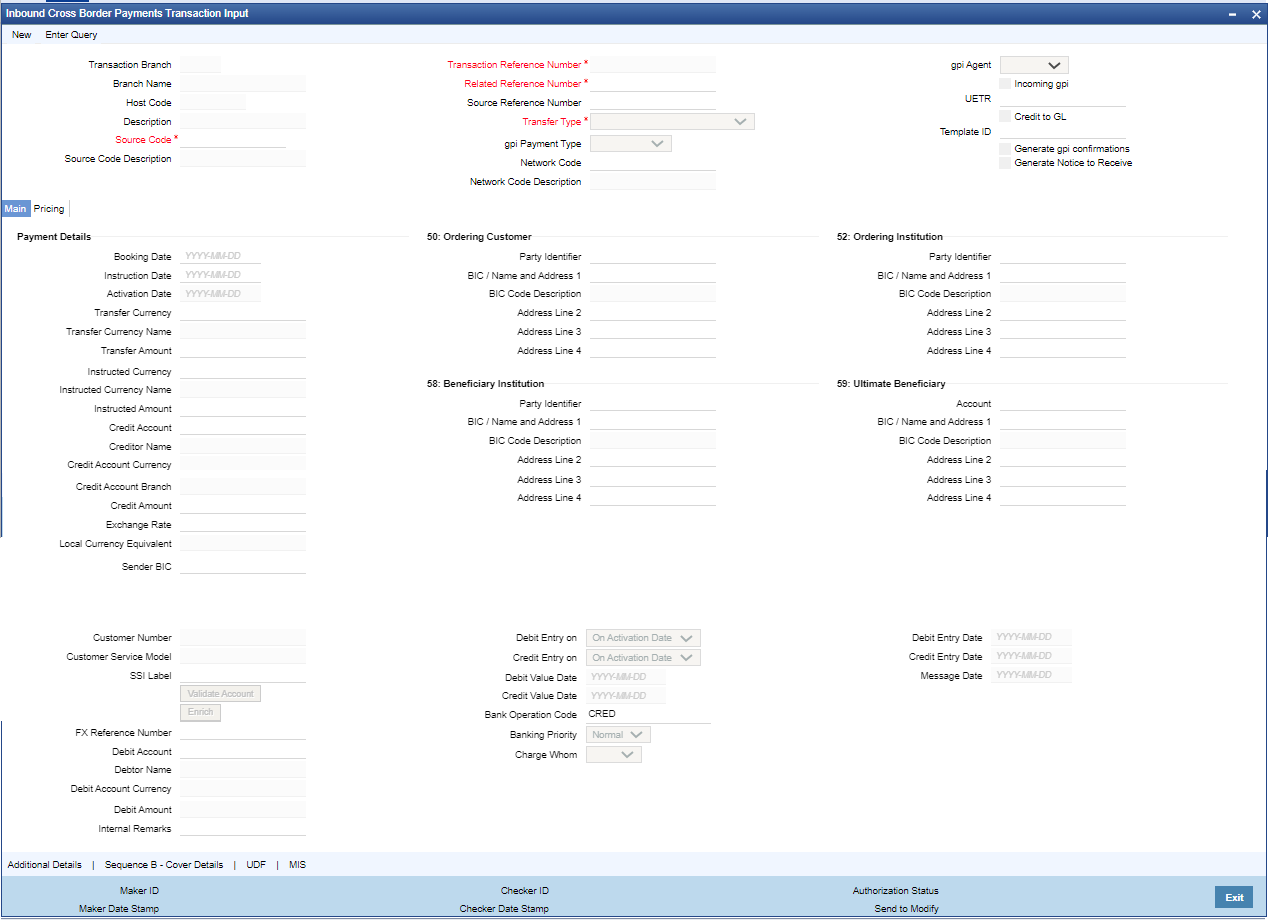- Cross Border User Guide
- Cross Border Inbound Transaction
- Inbound Transaction Input
- Inbound Cross Border Payments Transaction Input
Inbound Cross Border Payments Transaction Input
The Inbound Cross Border Payments Transaction Input screen allows users to book an Inbound SWIFT payment by providing input for the payment transaction.
- On Homepage, specify PXDITONL in the text box, and click next
arrow.Inbound Cross Border Payments Transaction Input screen is displayed.
Figure 5-1 Inbound Cross Border Payments Transaction Input
- Click New button on the Application toolbar.
- On Inbound Cross Border Payments Transaction Input screen, specify the
fields.
For more information on fields, refer to the field description below:
Table 5-1 Inbound Cross Border Payments Transaction Input - Field Description
Field Description Transaction Branch Code System defaults the current branch of the logged in user. Branch Name System defaults the transaction branch Name. Host Code System defaults the Host Code of transaction branch on clicking ‘New’. Host Description System defaults the Description of the Host Code on clicking New button. Source Code Specify the Source Code, via which the transaction is to be booked. You can select the Source code from the list of values. All valid source codes are listed. Source Code Description System defaults the description of the Source code selected. Transaction Reference Number System displays auto-generated Transaction reference number. For more details on the format, refer the Payments Core User Guide. Related Reference Number On clicking ‘New’, this field will be blank. You can specify the reference number manually, if required. Source Reference Number Specify the Source Reference Number. Transfer Type Select Transfer Type of the transaction from the following: - Customer Transfer
- Bank Transfer
- Customer Transfer with Cover
gpi Payment Type Select gpi Payment Type from the following: - gCCT
- gCOV
- gFIT
- gLowValue
Only if incoming gpi is checked, gpi Payment Type field is enabled.
Network Code Select the Cross Border Payments network from the list of values available. All valid Cross border & RTGS networks are listed. Network Code Description System defaults the description of the Network Code selected. gpi Agent This field is not editable and is disabled. This field has the drop-down values as - Yes/ No/Confirm. Incoming gpi Check this box to indicate the transparency between all the parties involved in payment chain, when the settlement is completed. This is an editable field. UETR UETR is Unique End to End Transaction Reference number. This is a reference number specific to the transaction which is used to track the transaction through the life cycle. Credit to GL Check this flag to receive inbound payments from other systems internal to the Bank, for which actual credit is processed by that system itself. Note:
It is not mandatory to have a credit account /customer for the transaction if credit to GL flag is checked. On enrich or save the system populates the credit account as the ‘Intermediary Credit GL’ maintained at the source.Template ID This field is read only always. Generate gpi confirmations Check this field to generate gpi confirmations. By Default, this flag is un-checked. Note:
On click of 'Enrich' button, system performs additional validation on the UETR.- If 'Generate gpi confirmations' flag is checked (Y), you can input the UETR field.
- System checks if the UETR, as input by the user, is as per the standard format as defined by SWIFT.
UETR Format specification (36!x):- The format of this field is xxxxxxxx-xxxx-4xxx-yxxx-xxxxxxxxxxxx where x is any hexadecimal character (lower case only) and y is one of 8, 9, a, or b.
- The UETR field is using the UUID specification (IETF's RFC 4122 https://www.ietf.org/ rfc/rfc4122.txt - using version 4 of the generation algorithm), in lower case.
If any of the above validation fails for UETR, system gives an error message- UETR input is available, if 'Generate gpi confirmations' flag is checked (Y).
- UETR input by the user is not as per the standard format. Please correct the same to proceed further.
Generate Notice to Receive This field indicates if Notice to Receive (MT 210) message generation is required. By Default, this flag is un-checked. Notice to Receive (MT 210) message is auto generated in the application in below scenarios:- When the 'Generate Notice to Receive' flag is checked.
- Debit account is a Nostro Account defined in External Customer Account Input (STDCRACC) screen.
- Debit account is a currency correspondent account defined in Currency Correspondent Detailed (PMDCYCOR) screen.
Generated Notice to Receive (i.e. MT 210) message is sent to the Nostro Account BIC.
Note:
Generate Notice to Receive and 56 Intermediary bank field details are available in Web Services and ReST Services.