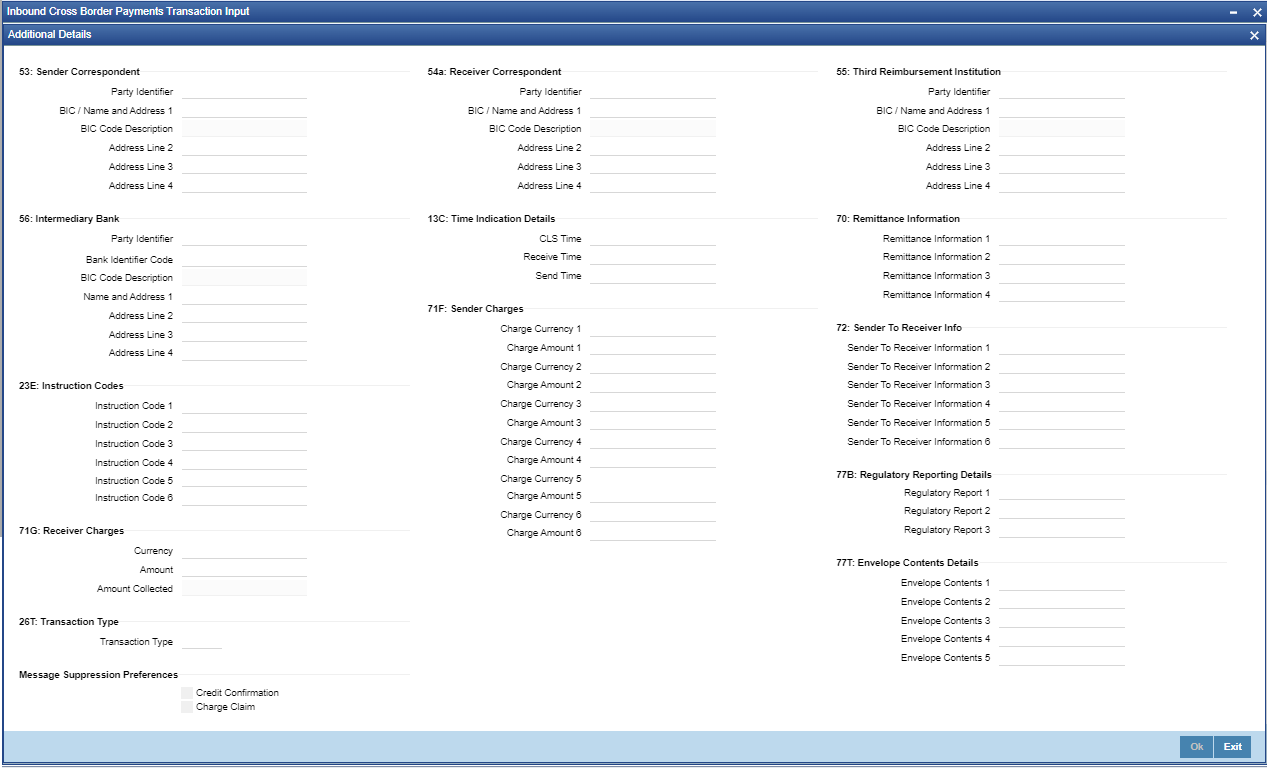- Cross Border User Guide
- Cross Border Inbound Transaction
- Inbound Transaction Input
- Inbound Cross Border Payments Transaction Input
- Additional Details Button
Additional Details Button
The Additional Details button allows users to capture additional information and view field values set by the system for the transaction.
- Click the Additional Details button at the bottom of the Inbound Cross
Border Payments Transaction Input screen.The Additional Details sub-screen is displayed.
Figure 5-4 Inbound Cross Border Payments Transaction Input_Additional Details Button
- On Additional Details button, specify the fields.
For more information on fields, refer to the field description below:
Table 5-4 Inbound Cross Border Payments Transaction Input_Additional Details - Field Description
Field Description 53: Sender Correspondent System displays the Party Identifier, BIC code or details like Name and Address of the sender’s correspondent through which the payment transaction should be routed. This value is populated after deriving the Payment chain as part of the processing. This BIC would be present in the Currency Correspondent maintenance for the Transfer currency. 54a: Receiver Correspondent System displays the Party Identifier, BIC code or details like Name and Address of the branch of the receiver or another financial institution in which the funds are made available to the receiver. This value is populated after deriving the Payment chain as part of the processing. This BIC would be present in the Global Correspondent maintenance for the Transfer currency. 55: Third Reimbursement Institution System displays the BIC code or details like Name and Address of the receiver's branch, when the funds are made available to this branch through a financial institution other than that indicated in Field 53. This value is populated after deriving the Payment chain as part of the processing. This BIC would be present in the Global Correspondent maintenance for the Transfer currency. 56: Intermediary Bank System displays the Party Identifier, BIC code or details like Name and Address of the branch of the Intermediary Institution or another financial institution in which the funds are made available to the Intermediary Institution. 13C: Time Indication Details Specify the standard time indication related to the processing of the payment instruction. You should input the standard Time indication code (placed between ‘/’) followed by Time, a sign (+ or -) and the Offset from UTC. Alternatively, you can select the time indication code from the option list. The list displays all valid time indications maintained in the system, which are CLSTIME, RNCTIME and SNDTIME. 70: Remittance Information Specify the Remittance Information details from fields 1 to 4. 72:Sender to Receiver Information Displays the details of Sender to Receiver information comprising BIC or Name and Address. 23E: Instruction Codes -- Instruction Code 1 through to Instruction Code 6 Specify a standard Instruction code in each field and then input additional information. Alternatively you can select the standard Instruction code type from the option list. The list displays all valid instruction codes maintained in the system. 71F: Sender Charges -- Sender Charge Ccy 1 through to Sender Charge Ccy 6 System displays the charge currency of Sender’s charges that are deducted from the Transfer amount by this bank (Sender) or by any of the previous banks in the payment chain. These charges are applicable in case of Customer Transfers and the Charge Whom field value selected is SHA or BEN. Sender charge Amount 1 through to Sender Charge Amount 6 System displays the amount of Sender’s charges. In case of an Inbound Customer transfer message, each of the previous banks in the payment chain would have deducted charges from the Transfer amount and details of the same would be present in the message. The Charge currency and Charge amount of each of these charges would be populated in up to 6 sets of these fields in addition to the charges deducted by this bank.
77B: Regulatory Reporting Details Specify the statutory and/or regulatory information required by the authorities in the country of receiver or sender. You should specify this information by specifying a regulatory code (placed between ‘/’) followed by 2 character country code and followed by regulatory details. This information should be specified in up to 3 lines each containing 35 characters. 71G: Receiver charges If Charge Whom field in the Preferences section of the Main tab has a value of “OUR” then you can specify the Receiver’s charges in case of ‘Customer Transfer’ if they are required to be included in the Settlement amount. Currency Specify the charge currency. Amount Specify the charge amount due to the receiver. Amount Collected System populates this field based on the Receiver charges specified. 26 T:Transaction Type -- Transaction Type Specify the transaction type code for the transaction. 77T: Envelope Contents Details Specify the contents of the Envelope in the lines from 1 to 5. Note:
System supports generation of inbound MT 103 Remit message. MT 103 Remit message would be generated if the below mentioned conditions are satisfied:
- ‘Remit Member’ flag must be checked for both sender and receiver BIC.
Processing of MT 103 Remit message is same as MT 103 message. You can view the contents of an Inbound MT 103 Remit message received on the Inbound Message Browser screen and on the Messages sub-screen of the Cross Border Inbound Payment Transaction view screen.
Message Suppression Preferences The message generation can be suppressed for the transaction by checking the appropriate preference flag:
Credit Confirmation Select this flag to suppress MT 910. The message that gets suppressed is MT 910. Charge Claim Select this flag, is message to suppress is MT 191.
Parent topic: Inbound Cross Border Payments Transaction Input