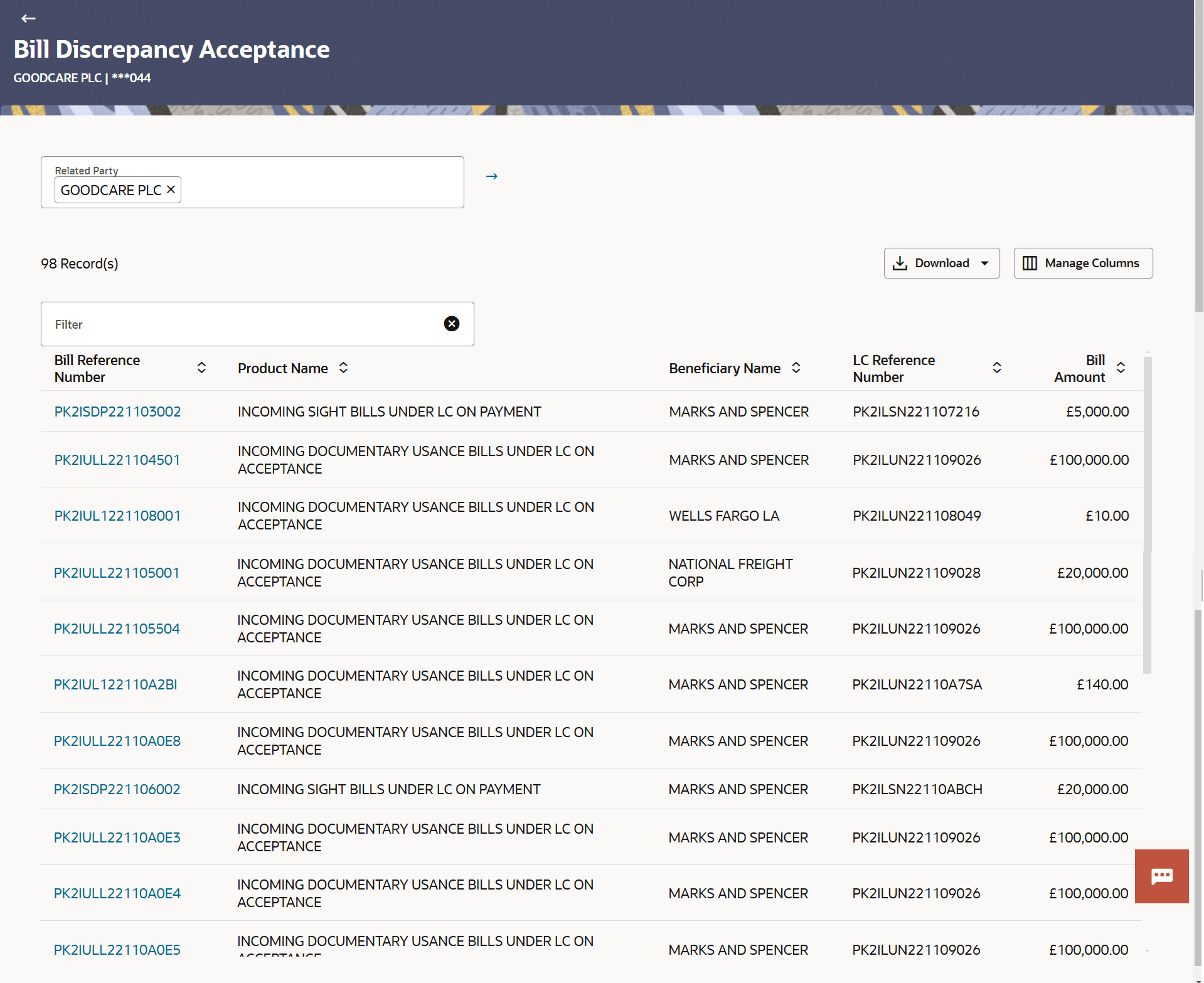7 Bill Discrepancy Acceptance
This topic provides the systematic instructions to search and view the Bill Discrepancies and perform the Acceptance of discrepancies in the application.
User can search amendments under Export Bills using various parameters like Beneficiary Name, Bill Number, Exporter Name and Importer Name.
The user can simultaneously perform immediate liquidation of Import Sight Bill along with acceptance of discrepancies in a single transaction of Bill Discrepancy Acceptance process.To search amendments under Export Bills:
- Bill Discrepancy Acceptance - Discrepancy Details
This topic provides the systematic instructions to view, accept and reject the discrepancy details in Import Bills in the application. - Bill Discrepancy Acceptance – Settlement Details
This topic provides the systematic instructions to view the settlement details in Import Bills in the application. - Bill Discrepancy Acceptance – Forex Deals
This topic provides the systematic instructions to view and link the forex deals in Import Bills in the application. - Bill Discrepancy Acceptance - Charges and Taxes
This topic provides the systematic instructions to view the Charges and Taxes details against the import bill in the application. - Attachments
This topic provides the systematic instructions to capture the Attachments details in the application.