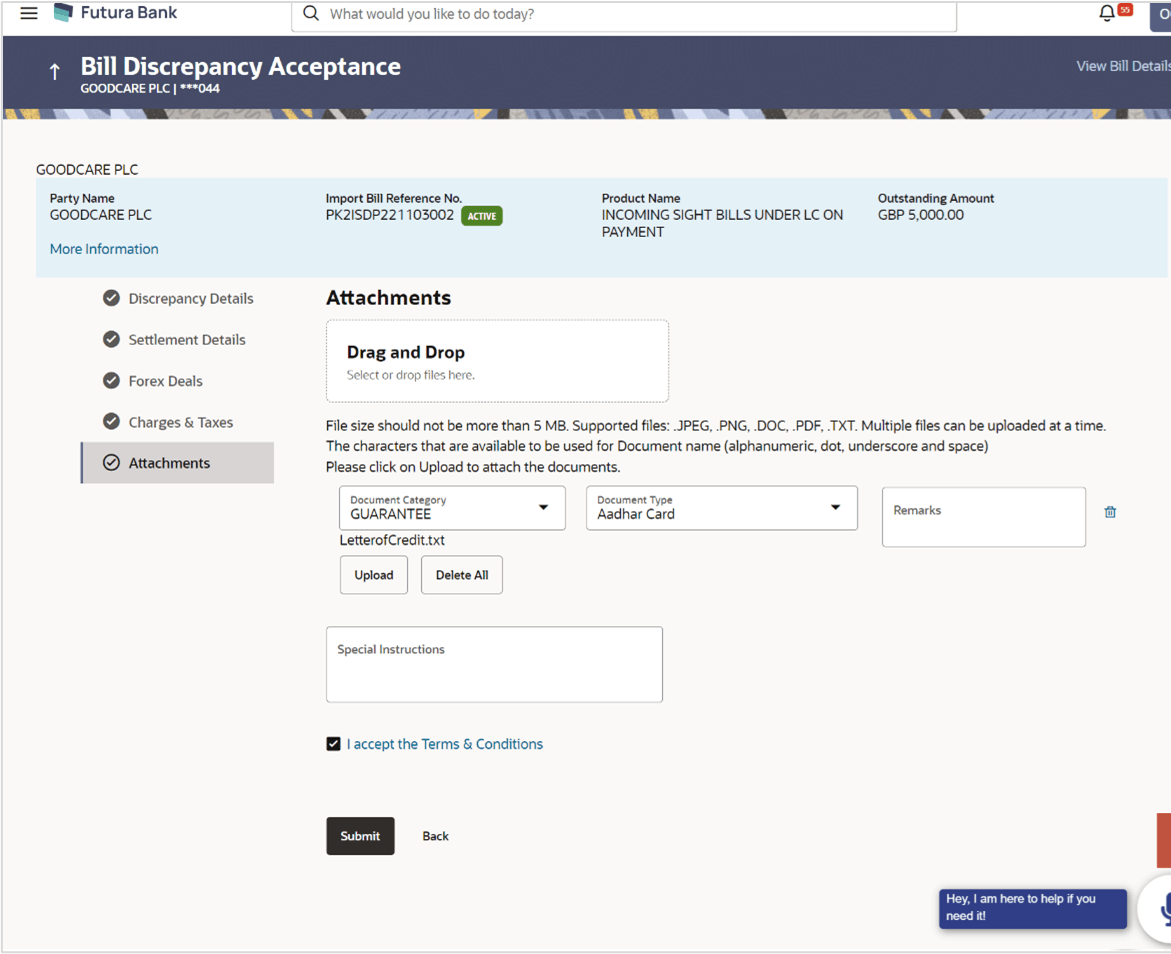7.5 Attachments
This topic provides the systematic instructions to capture the Attachments details in the application.
Displays the list of documents attached under the Import bills application. User can add multiple documents though it should be under the specified limits and supported formats.
To Attach Documents:
Parent topic: Bill Discrepancy Acceptance