29.3 Bank Guarantee Settlement – Forex Deals
This topic provides the systematic instructions to view and link the forex deals in Guarantee Claim in the application.
This tab allows the user to link forex deals.
To view and link the Forex deals:
- Navigate to Forex Deals tab of Bank Guarantee
Settlement screen.
Figure 29-6 Bank Guarantee Settlement – Forex Deals
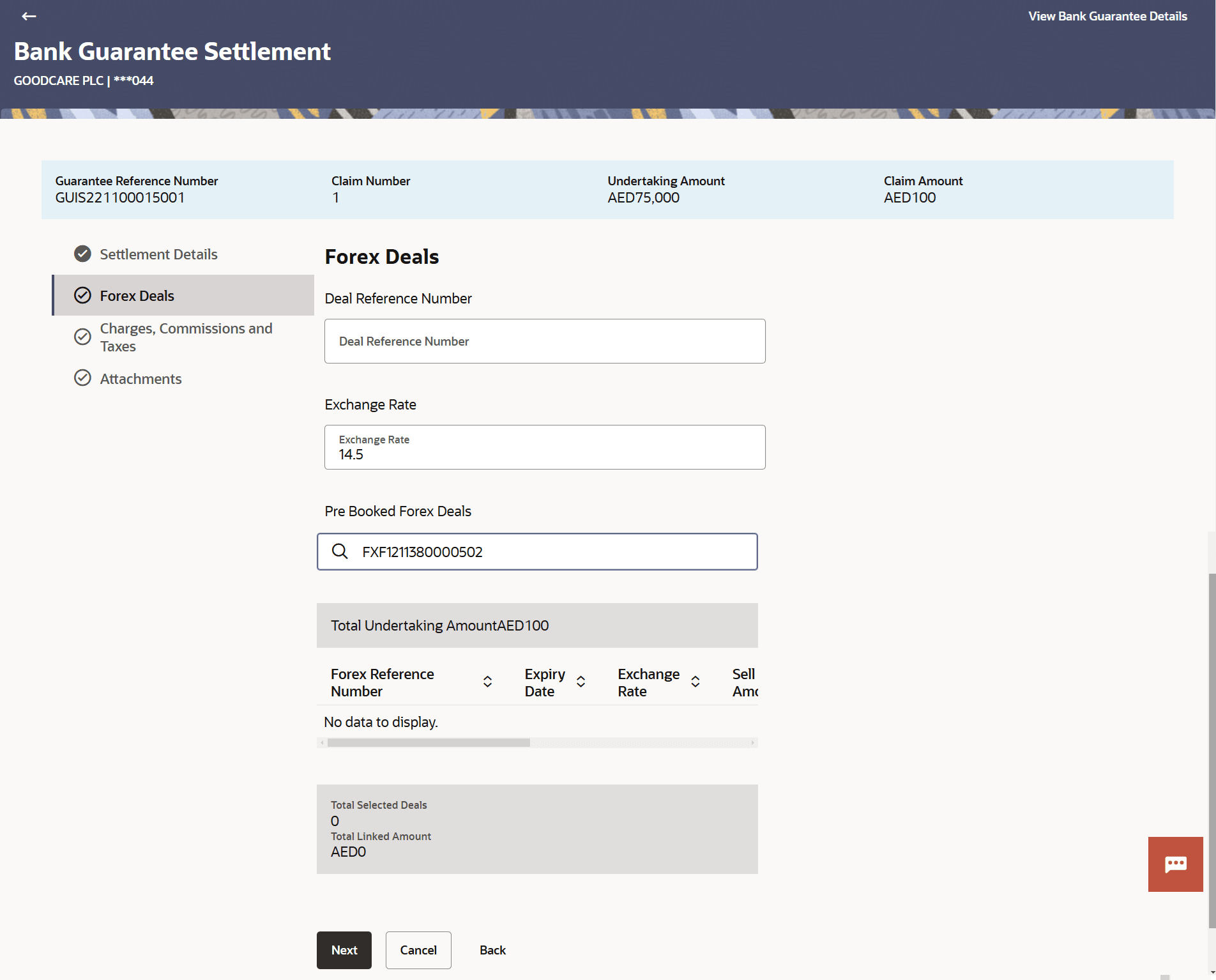
Description of the illustration bank-guarantee-settlement-forex-deals.pngFor more information refer to the field description table below:
Table 29-5 Bank Guarantee Settlement – Forex Deals - Field Description
Field Name Description Deal Reference Number Specify the deal reference number of the forex deal, when pre-booked deal is not available or the user do not want to use an existing deal. Exchange Rate Specify the exchange rate of the forex deal. Pre Booked Forex Deals This section displays the Pre Booked Forex Deals details. Search The filter option to search the records based on Forex Reference Number. Total Undertaking Amount Displays the total undertaking amount. Forex Reference Number Displays the deal reference number of the forex deal. Expiry Date Displays the expiry date of the forex deal. Exchange Rate Displays the exchange rate of the forex deal. Sell Amount Displays the selling amount of the forex deal. Buy Amount Displays the buying amount of the forex deal. Linked Amount Displays the amount to be linked in the forex deal. Available Forex Contract Number Displays the available forex contract number. Total Selected Deals Displays the total selected deals. Total Linked Amount Displays the total Linked Amount linked in the forex deal. - Specify the Deal Reference Number in the Deal Reference Number field.
- Specify the exchange rate in the Exchange Rate field.
- Specify the Forex Reference Number in the Search field.
- Perform any one of the following actions:
- Click View Guarantee Details link at top right corner of the
screen to view the bill
details.
The View Outward Guarantee screen appears.
Click Next to save the entered details and proceed to the next level. - Click Cancel to cancel the transaction, The Dashboard appears.
- Click Back to navigate back to previous screen.
- Click View Guarantee Details link at top right corner of the
screen to view the bill
details.
Parent topic: Bank Guarantee/Stand By LC Settlement