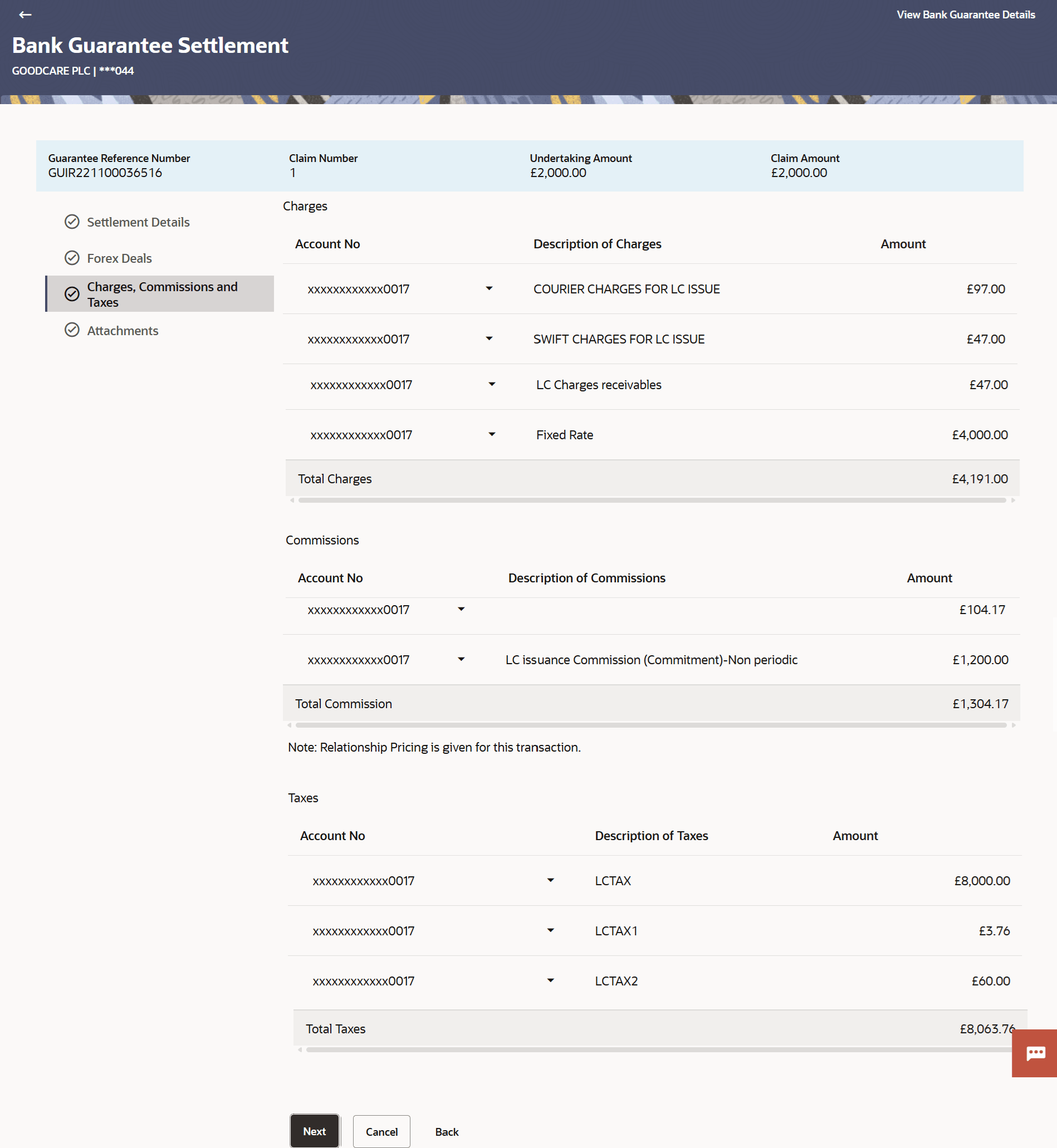29.4 Bank Guarantee Settlement - Charges Commissions and Taxes
This topic provides the systematic instructions to capture the Charges Commissions and Taxes details in the application.
This tab captures the charges and taxes for the bank guarantee claim settlement application process.
The user can select the account number from the demand deposit and corporate deposits account list that displays the account number along with the account name, account currency and account branch.
Parent topic: Bank Guarantee/Stand By LC Settlement