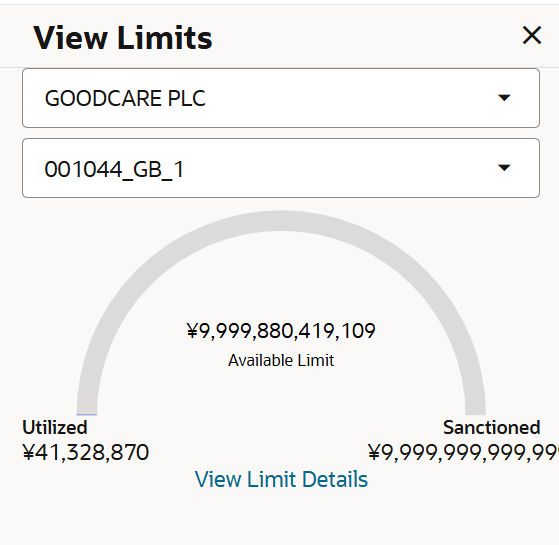29.2 Bank Guarantee Settlement – Settlement Details
This topic provides the systematic instructions to view the settlement details in Import Bills in the application.
In this section user can view and enrich the settlement details.
To view the settlement details:
- Navigate to Settlement Details tab of Bank Guarantee
Settlement screen.
Figure 29-4 Bank Guarantee Settlement – Settlement Details
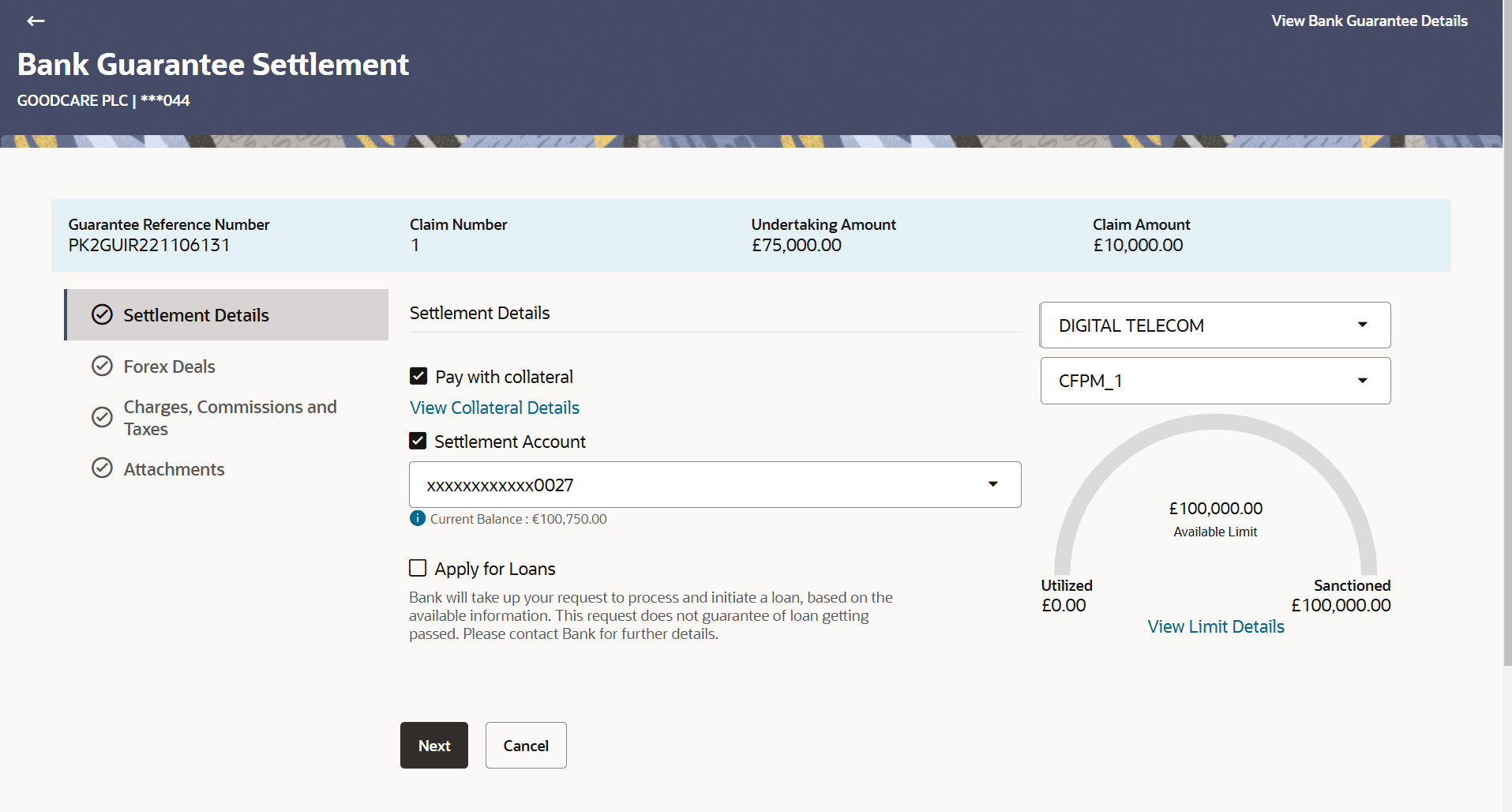
Description of the illustration bank-guarantee-settlement-stand-lc-settlement-details.pngFor more information refer to the field description table below:
Table 29-3 Bank Guarantee Settlement - Settlement Details - Field Description
Field Name Description Guarantee Reference Number Select the bank guarantee reference number of the guarantee against which the user has lodged the claim. Claim Number Displays the claim number of the lodged guarantee claim. Undertaking Amount Displays the undertaking amount for the Outward Guarantee along with the currency. Claim Amount Displays the claim amount of the bank guarantee along with the currency. Settlement Details This section displays the Settlement Details. Pay with Collateral Select this option to settle the claim using Collaterals Click the View Collateral Details link to view the collateral details.
Settlement Account Option to select a Current and Savings Account or Finances account for settlement of guarantee claim. Note:
The balance in CASA account should be equal or more than the equivalent amount of claim in claim’s currency, which is being settled, in case of single claim being liquidated.Apply for Loan Select this option to apply for a loan directly from the page. Bank would be informed that the corporate user is looking for a loan. - Select the Pay with Collateral option, if collaterals are to be used for guarantee claim settlement.
- Click the View Collateral Details link to view the collateral details.The Collateral Details overlay screen appears.
- Select the Settlement Account option, if settlement account are to be used for
guarantee claim settlement.
- From the Settlement Account list, select the appropriate option.
- Select the Apply for Loans option, if loans are to be used for guarantee claim
settlement.
- Click the View Finance Details link. The Linked Finance Details overlay screen appears.
- From the Loan Account list, select the loan account from which the settlement of guarantee claim is to be done
- Click the View Limit Details link. The View Limits overlay screen appears.
- On the View Limits screen, perform the following actions:
For more information on fields, refer to the field description table.
Table 29-4 View Limits
Field Name Description Party ID Select the The party Id of the LC product. Limit Select the limit. Line Limit Display the available limits, utilized and sanctioned limits for Accountee under the selected Line in a graphical format. - From the Party ID list, select the appropriate party Id.
- From the Limits list, select the appropriate limit.
- Click View Limit Details link to open the Facility Summary screen. The bottom graph appears.
- Click Reset to reset the limit details. The Reset popup appears.
- Perform any one of the following actions:
- Click View Guarantee Details link at top right corner of the
screen to view the bill
details.
The View Outward Guarantee screen appears.
- Click Next to save the entered details and proceed to the next level.
- Click Cancel to cancel the transaction, The Dashboard appears.
- Click View Guarantee Details link at top right corner of the
screen to view the bill
details.
Parent topic: Bank Guarantee/Stand By LC Settlement