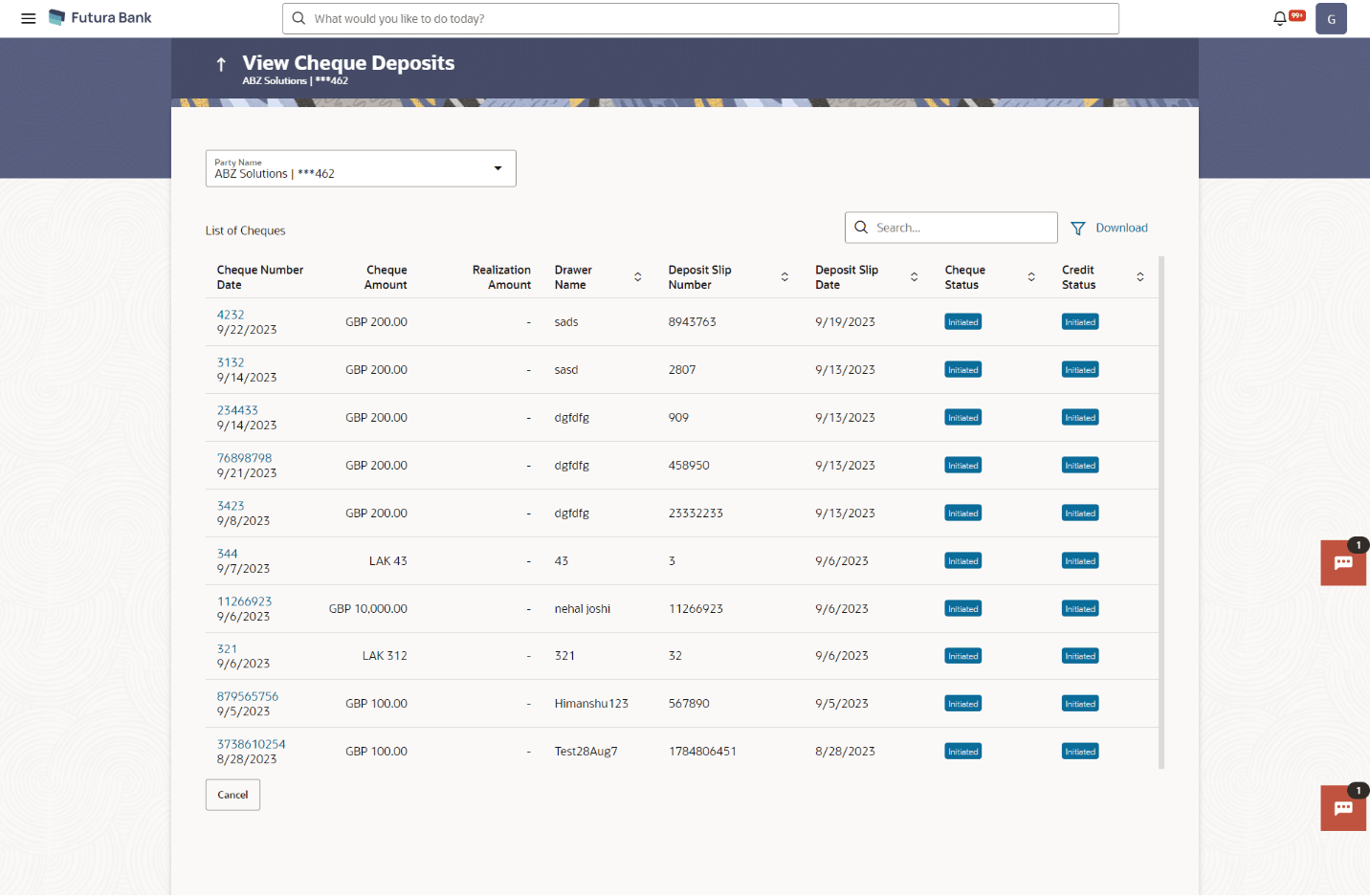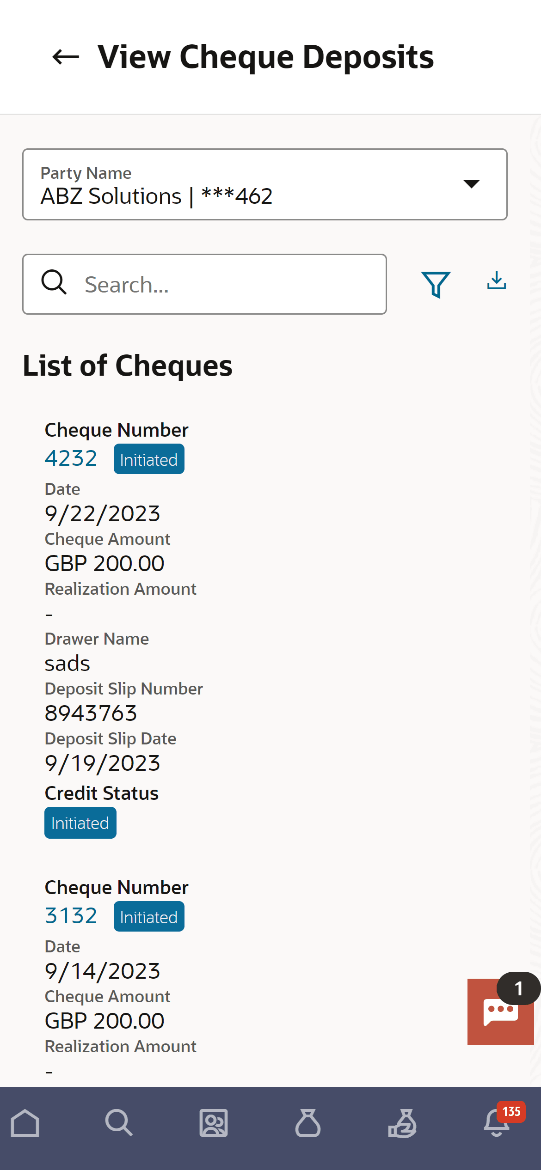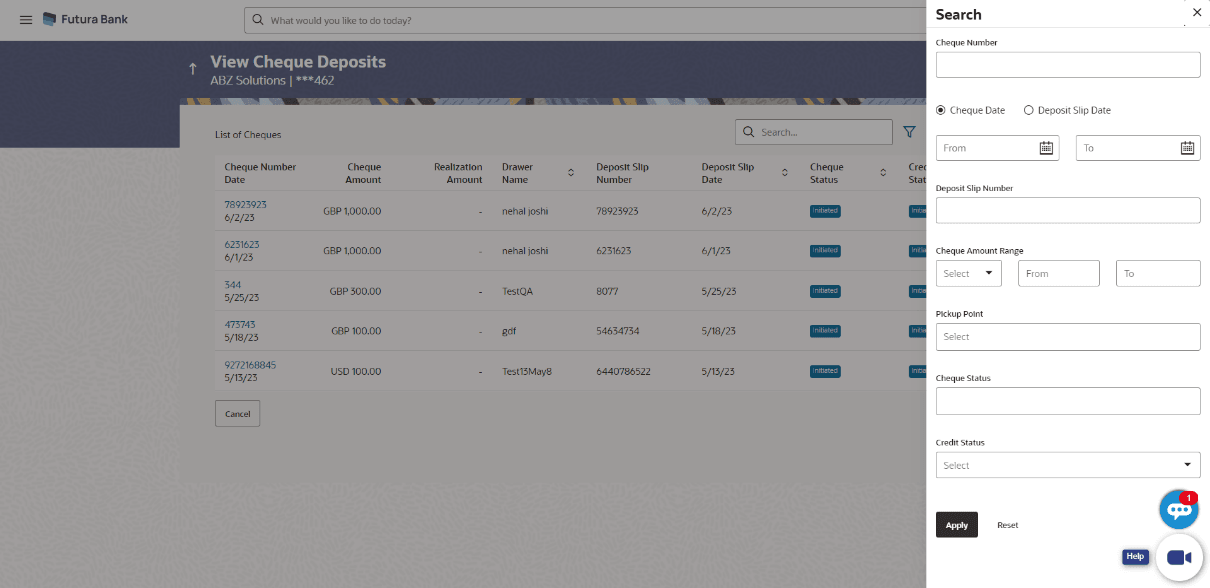5.2.2 View Cheque Deposit
To view the details of cheque collection:
- Perform the following navigation to access the View Cheque Deposit
screen: From the Dashboard, click the Toggle Menu, then click Cash Management, Collections, and View Cheque Deposit.
The View Cheque Deposit screen displays.
Note:
The View Cheque Collections screen can also be viewed on a mobile device. The features, data, search filters, hyperlinks, download option, and so on that are available on the web browser on desktop computers, are also available on the mobile device.Figure 5-20 View Cheque Deposit (on mobile device)
For more information on fields, refer to the field description table:
Table 5-8 View Cheque Deposit (on mobile device) - Field and Description
Field Description Party Name Select the party name and ID from the dropdown list to view the cheque deposit created. By default, the primary party/gcif of the logged-in user is selected.
Note:
Only accessible parties are displayed to the user. Based on the party/gcif selection, the list of cheque deposit is displayed.
Cheque Number
Date
Displays the unique number of the cheque. This is a hyperlink which when clicked displays the details of the cheque. For more information on the details displayed, refer the View Cheque Collection Details section below.
Also displays the date of issue of the cheque.
Cheque Amount Displays the amount for which the cheque has been drawn. Realization Amount Displays the cheque amount that has been realized. Drawer Name Displays the name of the party that has issued the cheque. Deposit Slip Number Displays the reference number of the deposit slip created when depositing the cheque. Deposit Slip Date Displays the date on the deposit slip. Cheque Status Displays the status of the cheque. Credit Status Displays the status of the cheque amount credit. - In the View Cheque Collections screen, you can do one of the following:
- To search for specific cheque deposits, in the Search field, enter the partial or complete cheque number / cheque amount/drawer name/deposit slip number. The matching results are dynamically displayed.
- To filter the search results:
- Click
 . The Search overlay window appears. For more
information on the fields in this overlay window, refer the Search section below.
. The Search overlay window appears. For more
information on the fields in this overlay window, refer the Search section below.
- Enter the search criteria in the overlay window.
- Click Apply to filter the cheque deposit records. Or, click Reset to clear the entered search criteria.
- Click
- Click Download to download the list of cheque deposits in CSV format.
- Click the link under Cheque Number to view the details of a specific cheque deposit record. The View Cheque Collection Details screen appears. For more information, refer the View Cheque Collection Details section below.
- Click Cancel to go to the dashboard.
- The View Cheque Collection Details screen displays.
Figure 5-21 View Cheque Collection Details
For more information on fields, refer to the field description table:
Table 5-9 View Cheque Collection Details - Field and Description
Field Description Cheque Number Indicates an option to search for a cheque deposit record based on the cheque number. Cheque Date From - To
Indicates an option to search for cheque deposit records based on a date range, within which the cheques were issued. Deposit Slip Date From - To
Indicates an option to search for cheque deposit records based on a date range, within which the deposit slips were created. Deposit Slip Number Indicates an option to search for a cheque deposit record based on the deposit slip number. Cheque Range Amount
Currency
From - To
Indicates an option to search for cheque deposit records based on an amount range for a particular currency. Cheque Status Indicates an option to search for cheques in a particular status. Credit Status Indicates an option to search for cheque deposit records based on the credit status.
- View Cheque Deposit Details
This topic describes about the View Cheque Deposit Details in Oracle Banking Digital Experience.
Parent topic: Cheques