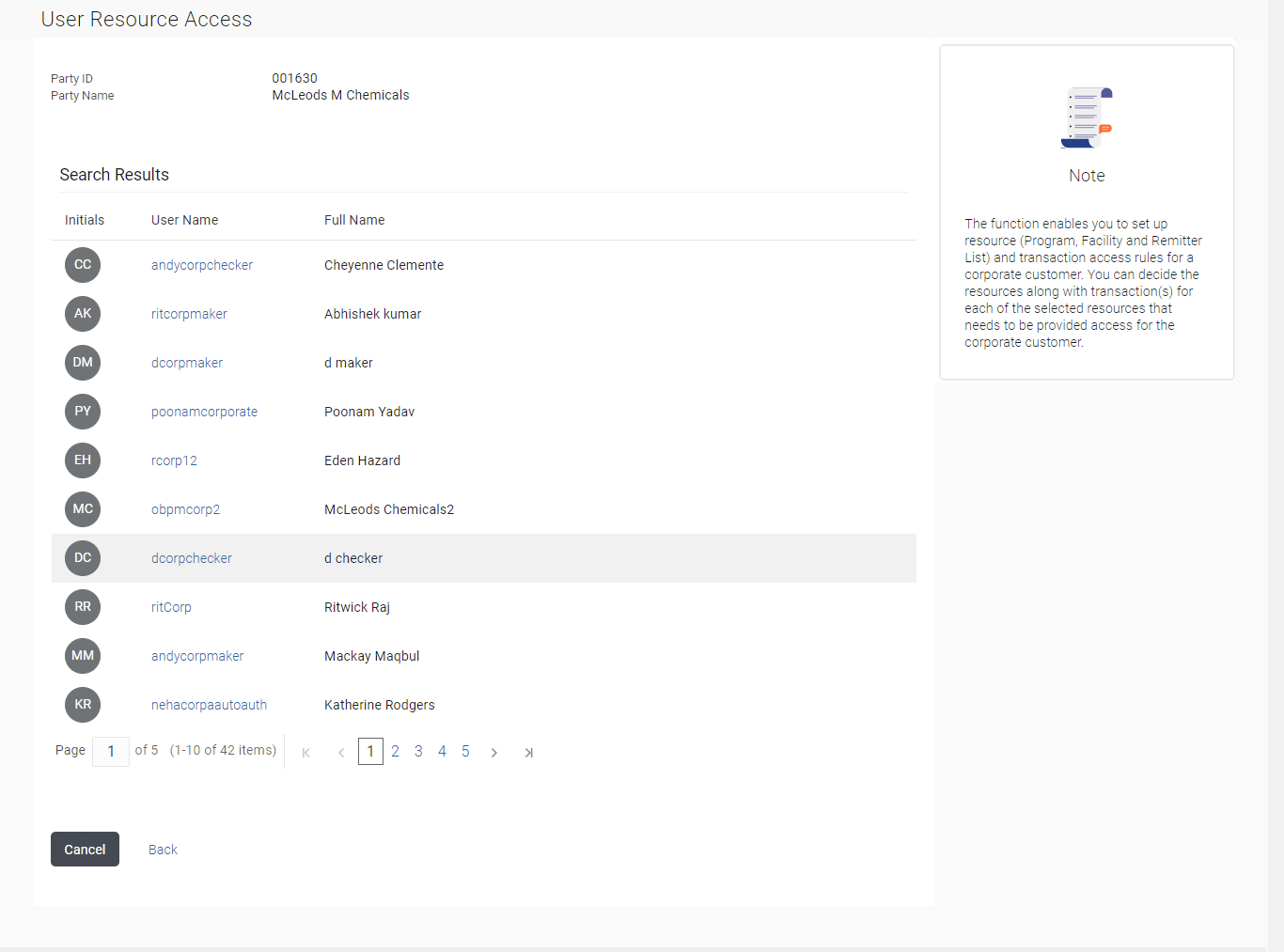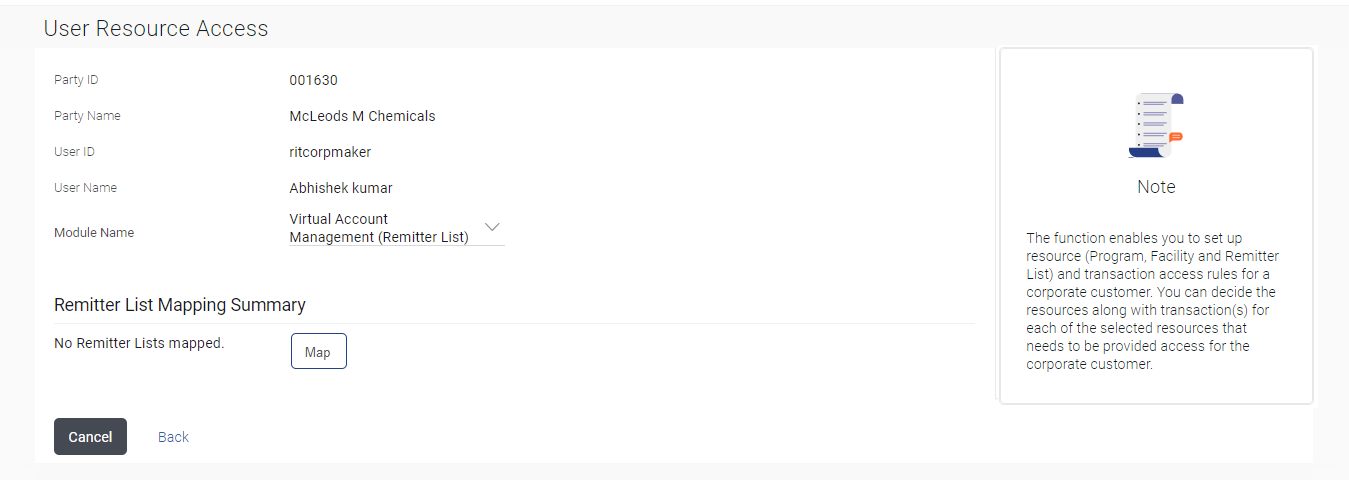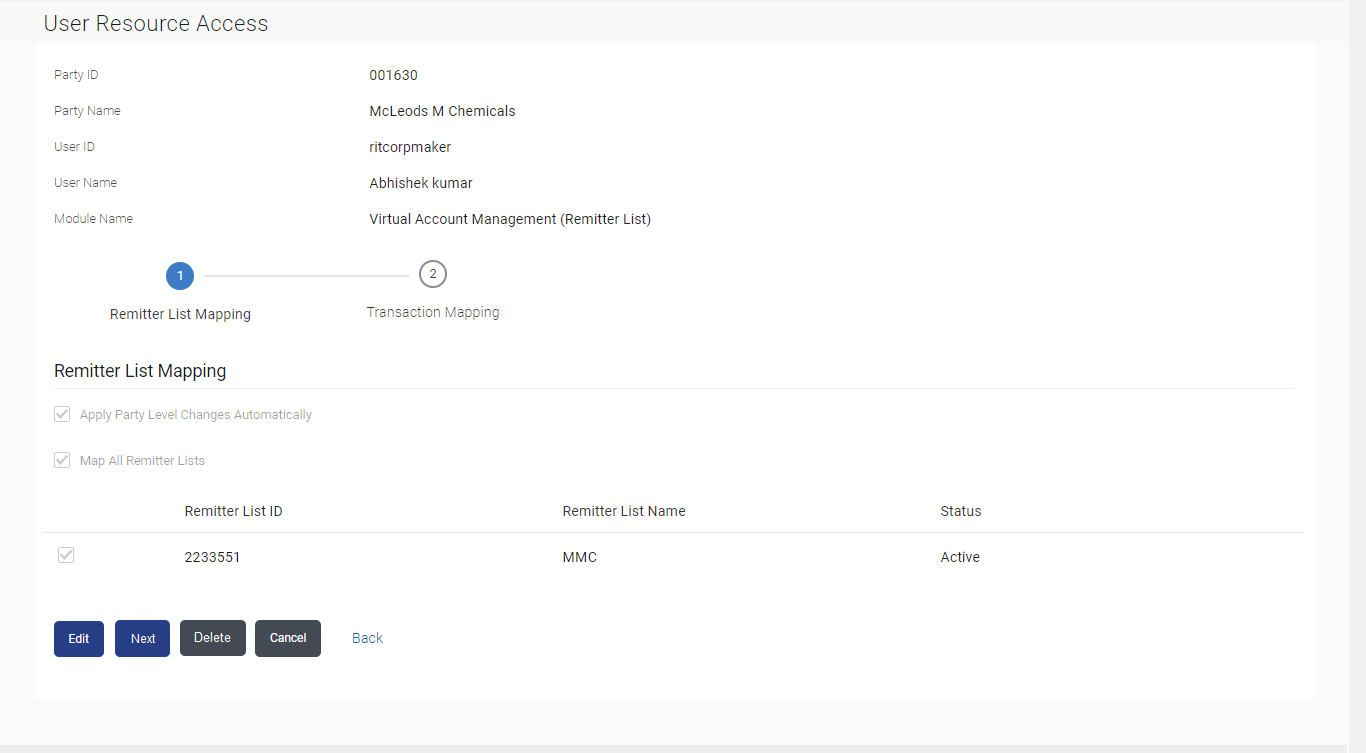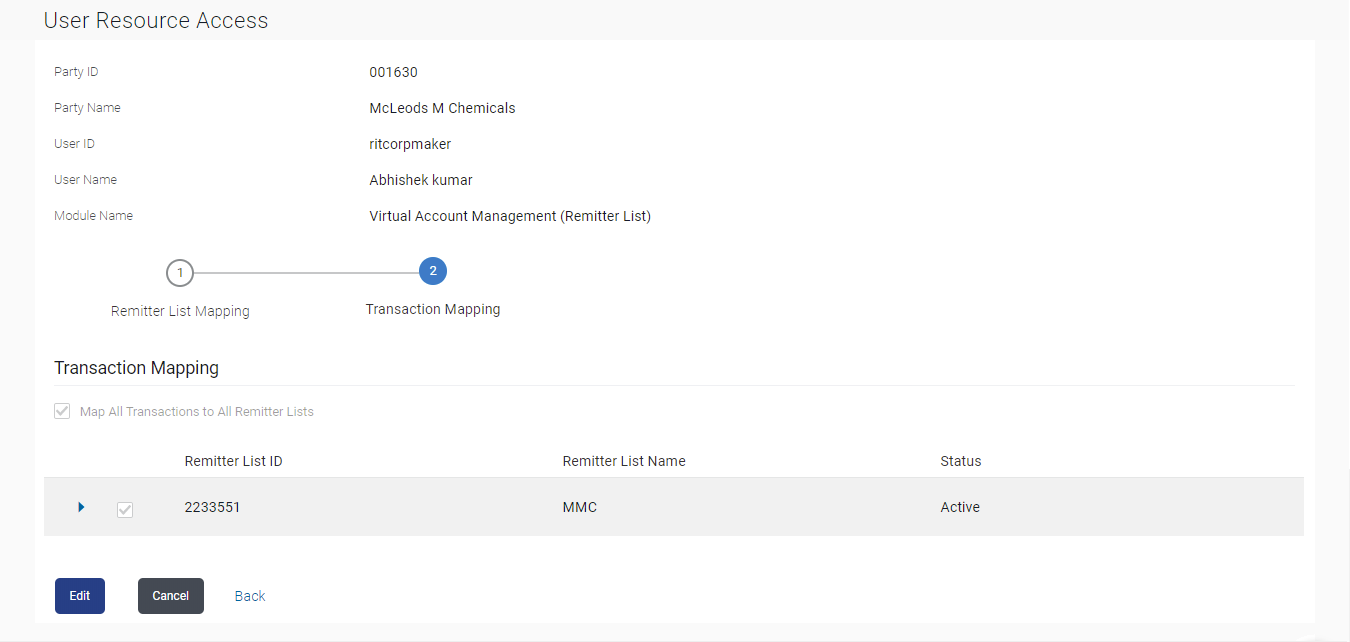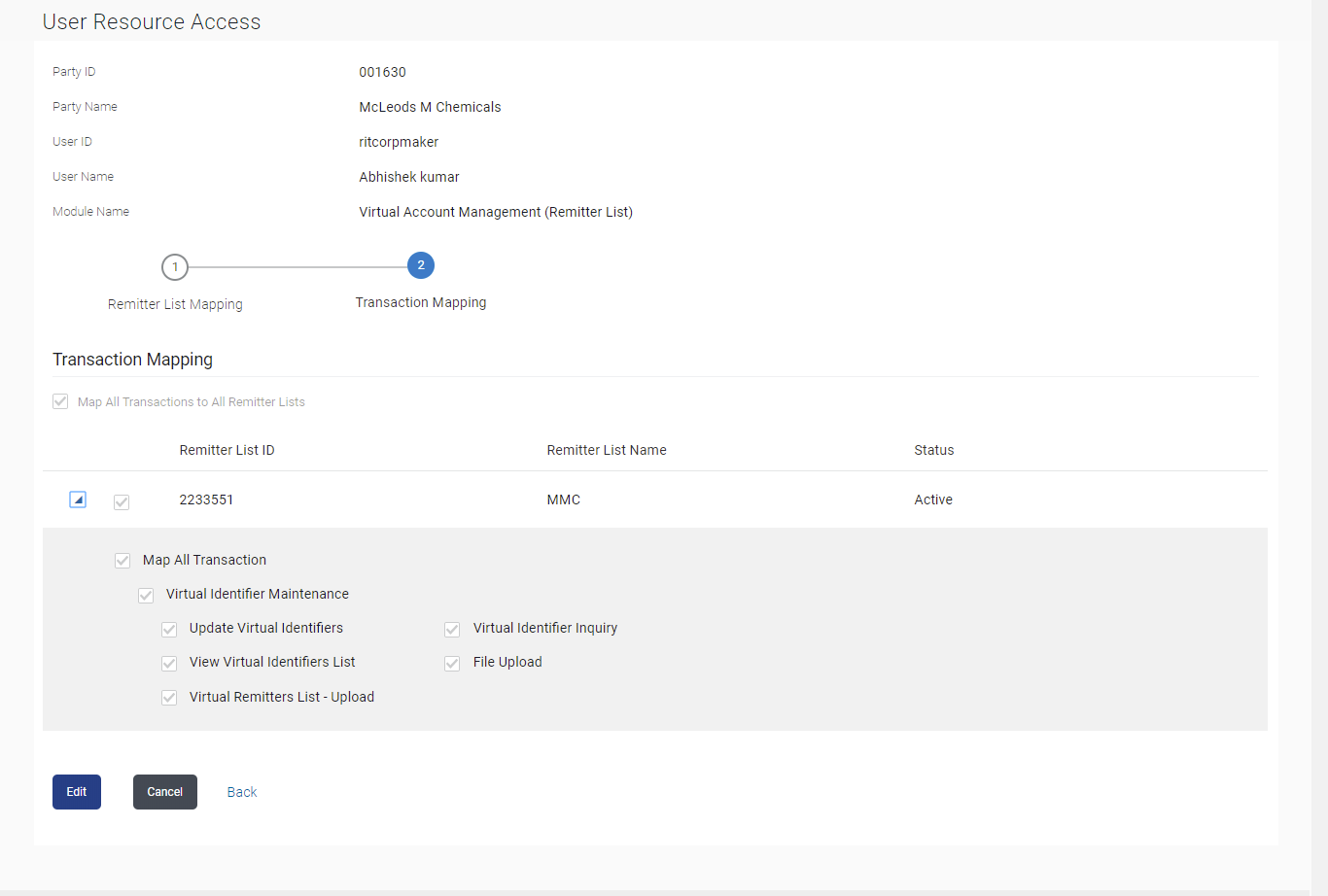13.2 User Resource Access- Search
This topic describes the systematic instruction to User Resource Access- Search option.
To view the remitter and transaction access:
- Navigate to one of the above paths.The User Resource Access - Search screen appears.
- Perform anyone of the following actions:
- In the Party ID enter the party id of the user.
- In the Party Name field, enter the party name of the user.
- Perform anyone of the following actions:
- Click Search.
For a searched party, there will be a list of users displayed with information like user ID, full name of the user and initials of the user.
- Click Cancel to cancel the transaction.
- Click Clear to clear the search parameters.
Figure 13-8 User Resource Access - Search Result
Note:
The fields which are marked as Required are mandatory.For more information on fields, refer to the field description table.
Table 13-5 User Account Access - Search Result - Field Description
Field Name Description Party ID The party ID searched by the Bank Administrator. Party Name The name of the party. Search Result Information specified in below fields are related to Search Result. Initials Initials of the selected user. User Name User name of the selected user. Full Name Full name of the selected user. - Click Search.
- Perform anyone of the following actions:
- Click the User Name link against the user record for which you want to view the details.
The User Resource Access – Mapping Summary screen appears.
- Click Cancel to cancel the transaction.
- Click Clear, if you want to reset the search parameters.
Figure 13-9 User Resource Access – Summary Page
Note:
The fields which are marked as Required are mandatory.For more information on fields, refer to the field description table.
Table 13-6 User Resource Access – Summary Page - Field Description
Field Name Description Party ID The party ID searched by the Bank Administrator. Party Name The name of the party. User ID User ID of the selected user. User Name User name of the selected user Module Name The name of the module. Remitter List Mapping Information specified in below fields are related to Remitter List Mapping. Resource Type The resource types available under the party. The resource type can be: - Remitter List
Total Number of Remitter Lists Total number of remitter lists available under the party. Number of Remitter Lists Mapped Number of remitter lists mapped to the particular resource type. - Click the User Name link against the user record for which you want to view the details.
- Perform anyone of the following actions:
- Click the Remitter List link to view the remitter mapping.
The User Resource Access – View screen, displaying remitter list mapping appears.
- Click Cancel to cancel the transaction.
- Click Back to navigate to the previous screen.
Note:
The fields which are marked as Required are mandatory.For more information on fields, refer to the field description table.
Table 13-7 User Resource Access – View - Field Description
Field Name Description Party ID The party ID searched by the Bank Administrator. Party ID The party ID searched by the Bank Administrator. Party Name The name of the party. User ID User ID of the selected user. User Name User name of the selected user. Module Name The name of the module. Remitter List Mapping Information specified in below fields are related to Remitter List Mapping. Apply Party Level Changes Automatically User will get access to remitter lists that are allowed/ disallowed at the party level. Map All Remitter List Mapping all the remitter lists to the user that are allowed at the party level. Remitter List ID Remitter List Identifier. Remitter List Name Name of the remitter list available under the party. Status Status of the remitter access for the party - Click the Remitter List link to view the remitter mapping.
- Perform anyone of the following actions:
- Click Next.
The User Resource Access – View (Transaction Mapping) screen appears.
- Click Edit to modify the remitter list mapping.
- Click Delete to delete the User Resource Access setup.
- Click Cancel to cancel the transaction.
- Click Back to navigate to the previous screen.
Figure 13-11 User Resource Access - Transaction Mapping - View
- Click Next.
- Perform anyone of the following actions:
- Click against the particular Remitter List to view the mapped transactions.
- Click Edit to edit the mapping.
- Click Cancel to cancel the transaction.
- Click Back to navigate to the previous screen.
Figure 13-12 User Resource Access - Transaction Mapping - View Mapping
- Perform anyone of the following actions:
- Click Edit to update the User Resource Access mapping.
- Click Cancel to cancel the transaction.
- Click Back to navigate to the previous screen.
Parent topic: User Resource Access