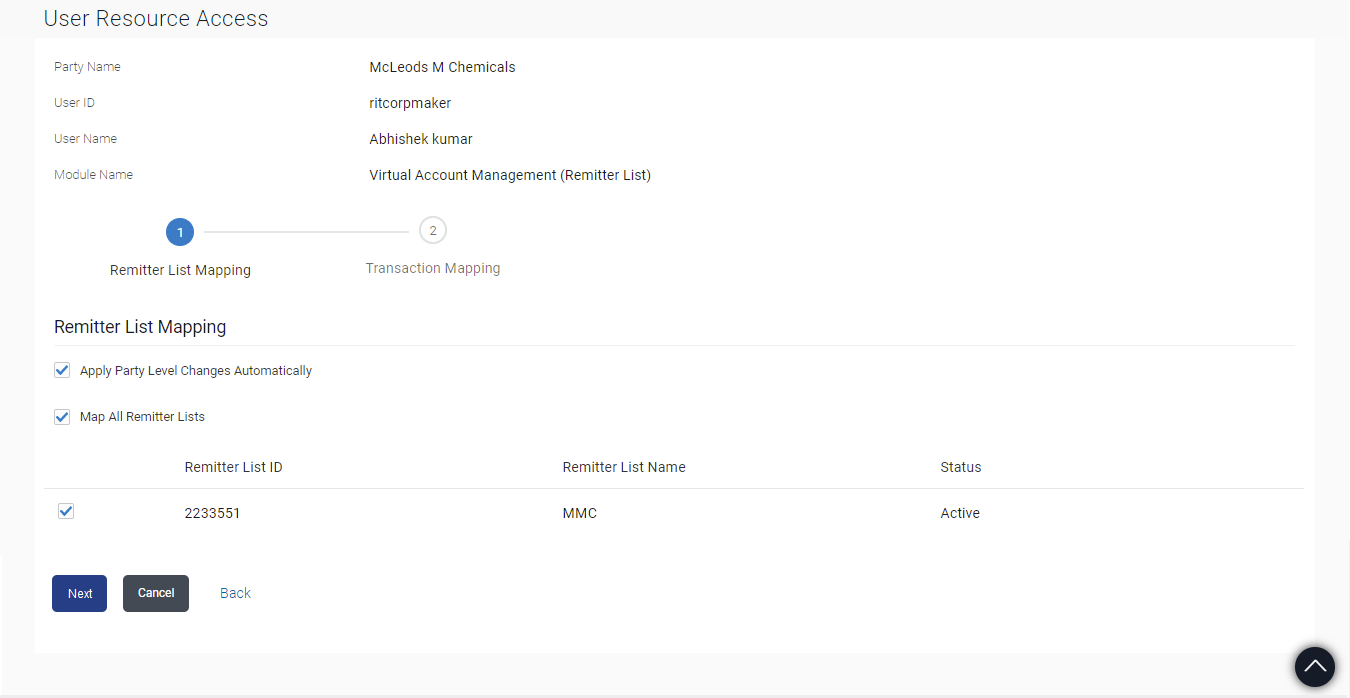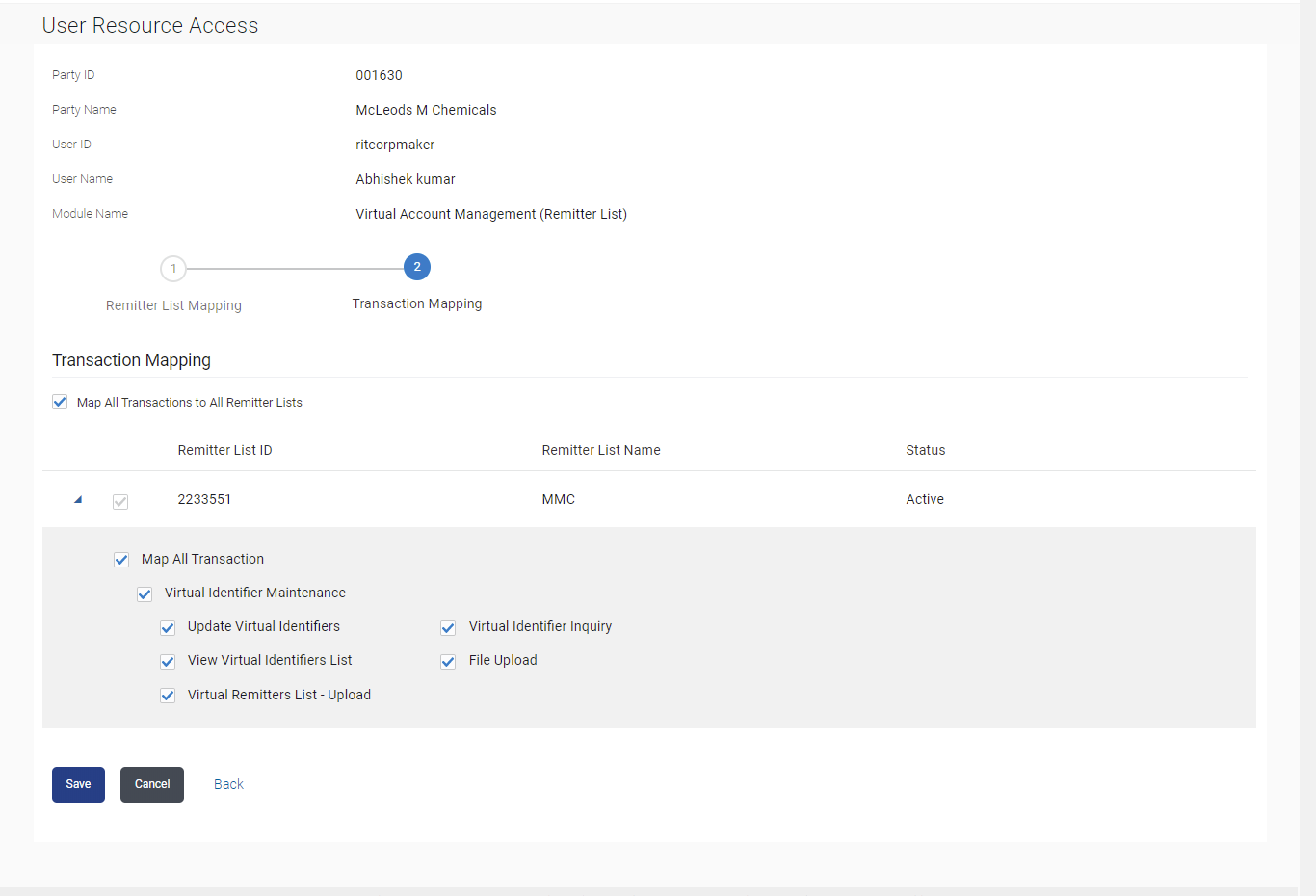13.3 User Resource Access - Edit
This topic describes the systematic instruction to User Resource Access - Edit option.
The Bank Administrator gets a request with the list of remitter lists
and transactions for which access details needs to be edited for a selected user of the
party.
To edit remitter list and transaction access for the user:
Parent topic: User Resource Access