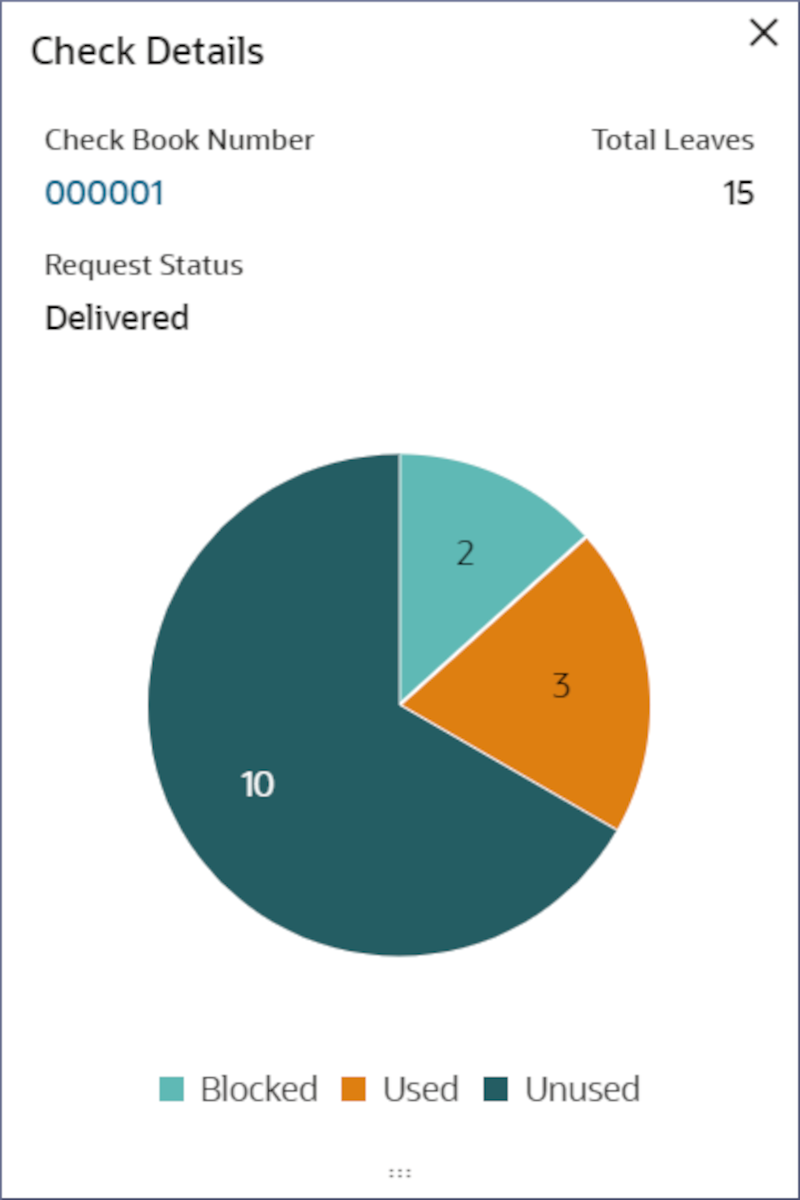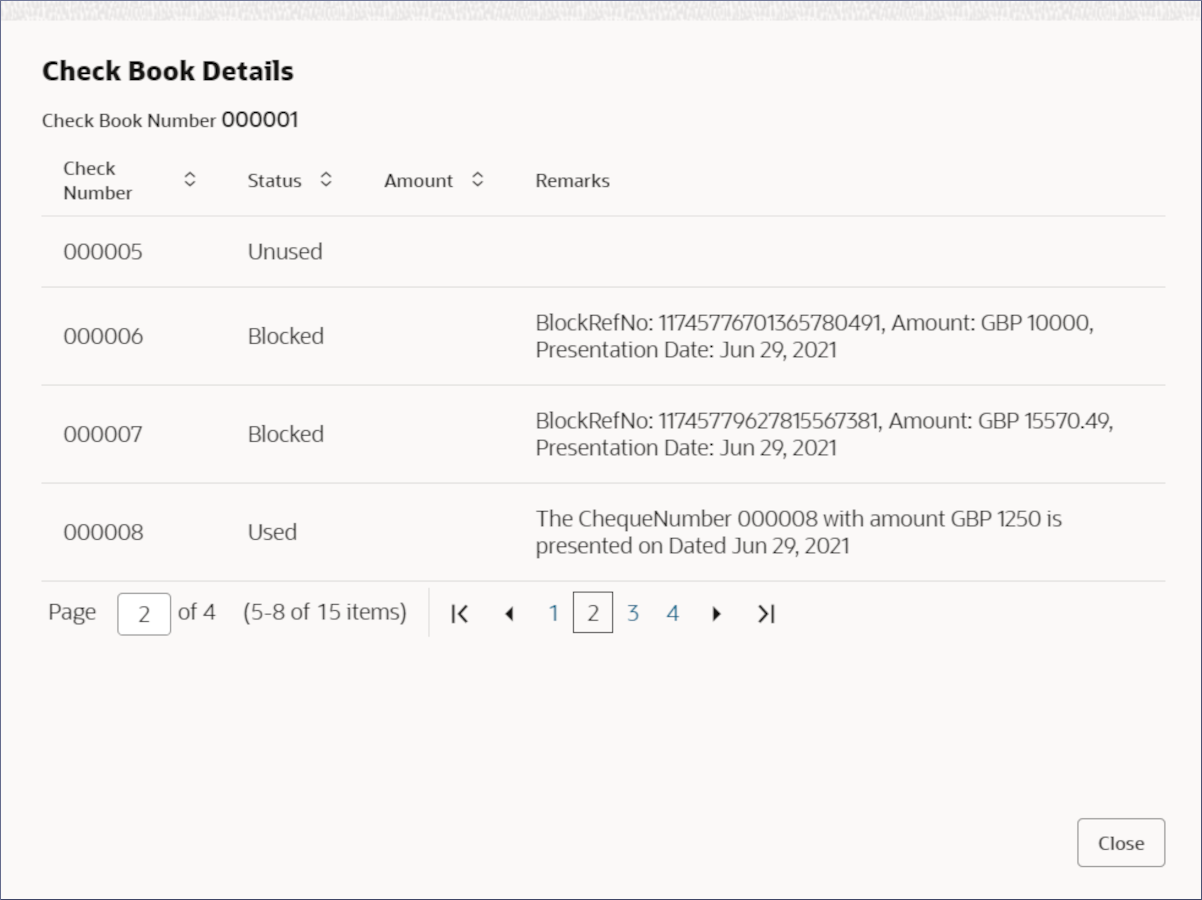3.1.5 Check Details
View the check details of an account by following the instructions provided in this topic.
Search for the required account and open the 360 view of the account. To find and view the account, see Account Search.
The Check Details tile displays the details of
the check books currently issued. The tile displays the Check Book
Number, Total Leaves, and Request
Status of a check book. It also displays a pie chart showing the
Blocked, Used, and
Unused check leaves. You can scroll the different check
books, by clicking the Next (>) icon to
the right of the tile as shown in the image below. For more information on setting check
details, see Step 6 in Account Creation.
- View check details.
- Click Close.
Parent topic: Account Search